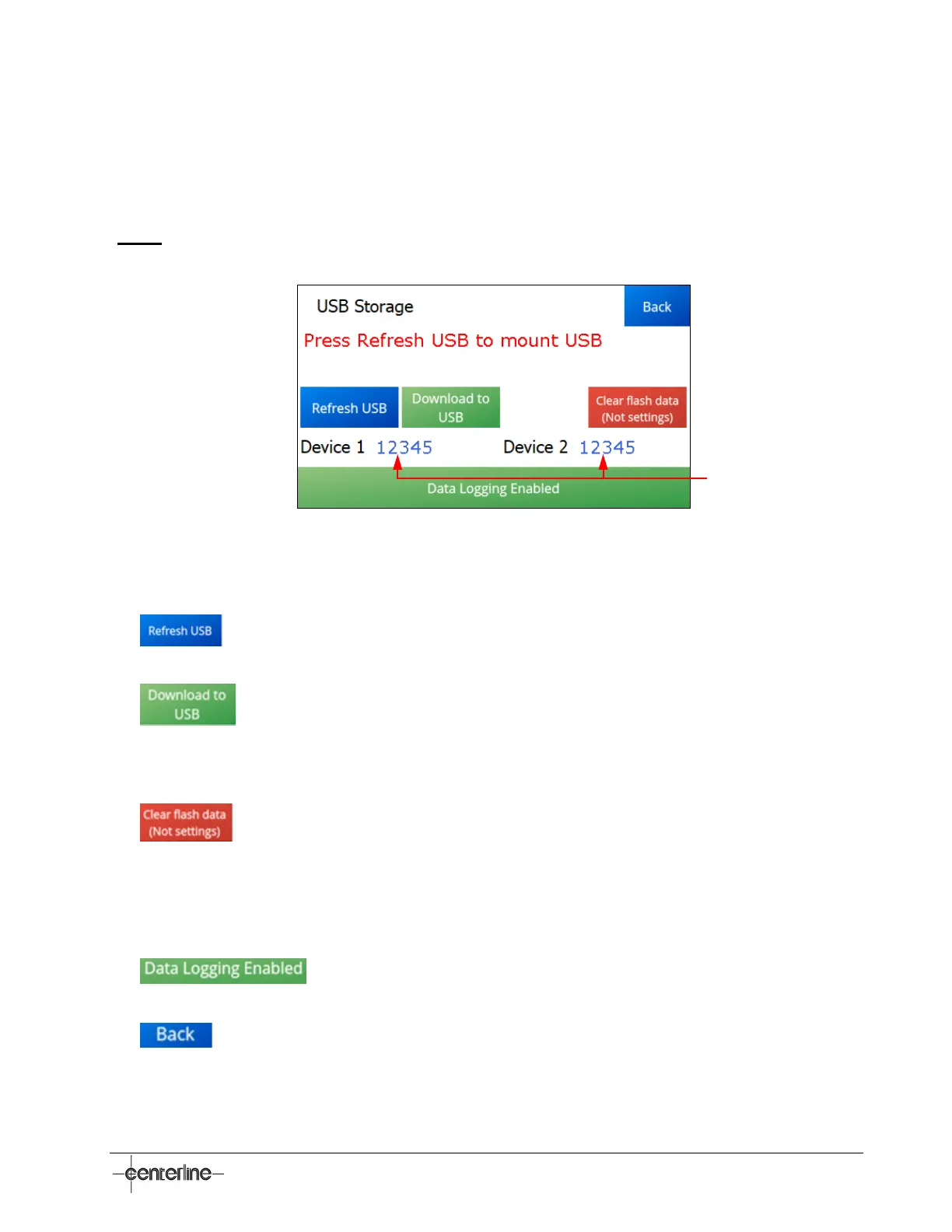VeriFast
TM
MicroView 1.0 – User Manual – Version 1.9
39
USB Storage Screen
The MicroView is capable of recording data when the device measures an analog signal that falls
within the P2 and P3 nominal positions. This data is recorded internally and then can be
downloaded to a USB flash drive.
(Note: The USB Storage screen is accessible from the Maintenance Settings Screen (see
page 34)).
Figure 19 – USB Storage Screen
The following areas can be identified in the USB Storage screen in Figure 19.
•
– Press this button to mount an USB Flash drive. If the USB Flash drive is
already mounted, pressing this button will try to load the file system again.
• – Press this button to download all the weld data that is currently stored on
the MicroView to the mounted USB Flash drive. The process can take up to 10 minutes if
the MicroView storage is full. It will record the data to comma separated files that can be
opened in Microsoft Excel or other spreadsheet software.
• – Press this button to erase all recorded weld data. This is recommended to
be performed after each “Download to USB” procedure (see bullet above), and it may
take up to five (5) minutes to execute, as the device has to overwrite all recorded data.
• Device 1 (and 2) Number – This field displays the number of welds that have been
recorded to the MicroView for the each corresponding device.
• – This field indicates that the MicroView is enabled for data
logging (collection of weld data). Press the button to disable this feature.
• – Press this button to return to the previous menu.
Number of welds corresponding
to each device