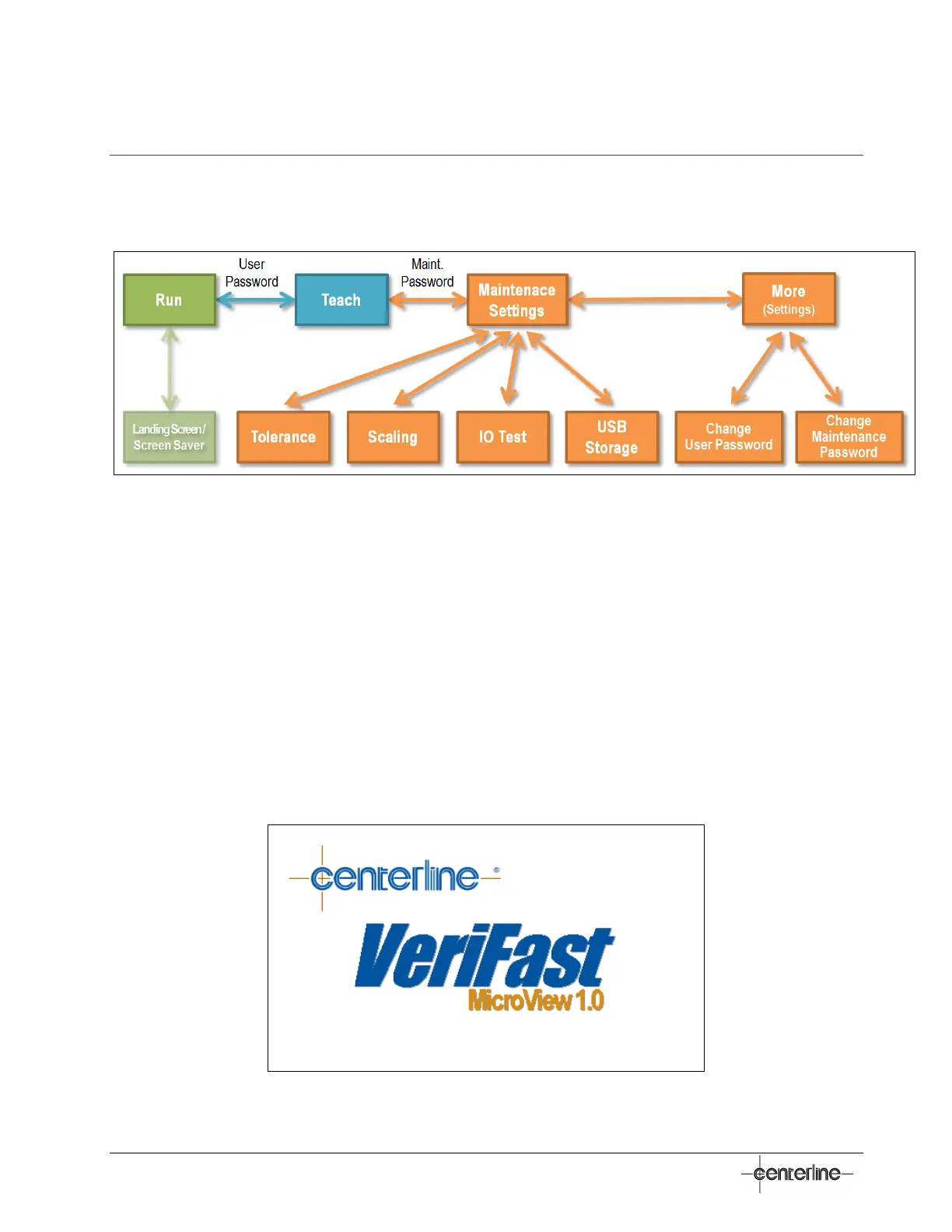28
VeriFast
TM
MicroView 1.0 – User Manual – Version 1.9
Software Overview
Screens Navigation Chart
Figure 9 – VeriFast™ MicroView Screens Navigation Chart
Detailed descriptions of each screen follow below.
Landing Screen / Screen Saver
Once the MicroView is plugged in, the HMI will display the landing screen shown in Figure 10. This
screen also serves as a screen saver every time the MicroView is in the Run screen (see page 29)
and the HMI goes untouched for ten (10) minutes. After an additional five (5) minutes, the screen
will turn OFF (black) completely and will remain in that status until the HMI screen is touched
again.
To return to the Run screen from the screen saver, touch the HMI screen.
Please note that regardless of the HMI screen’s display status, the MicroView unit runs in the
background continuously, never shutting down.
Figure 10 – Landing Screen / Screen Saver
