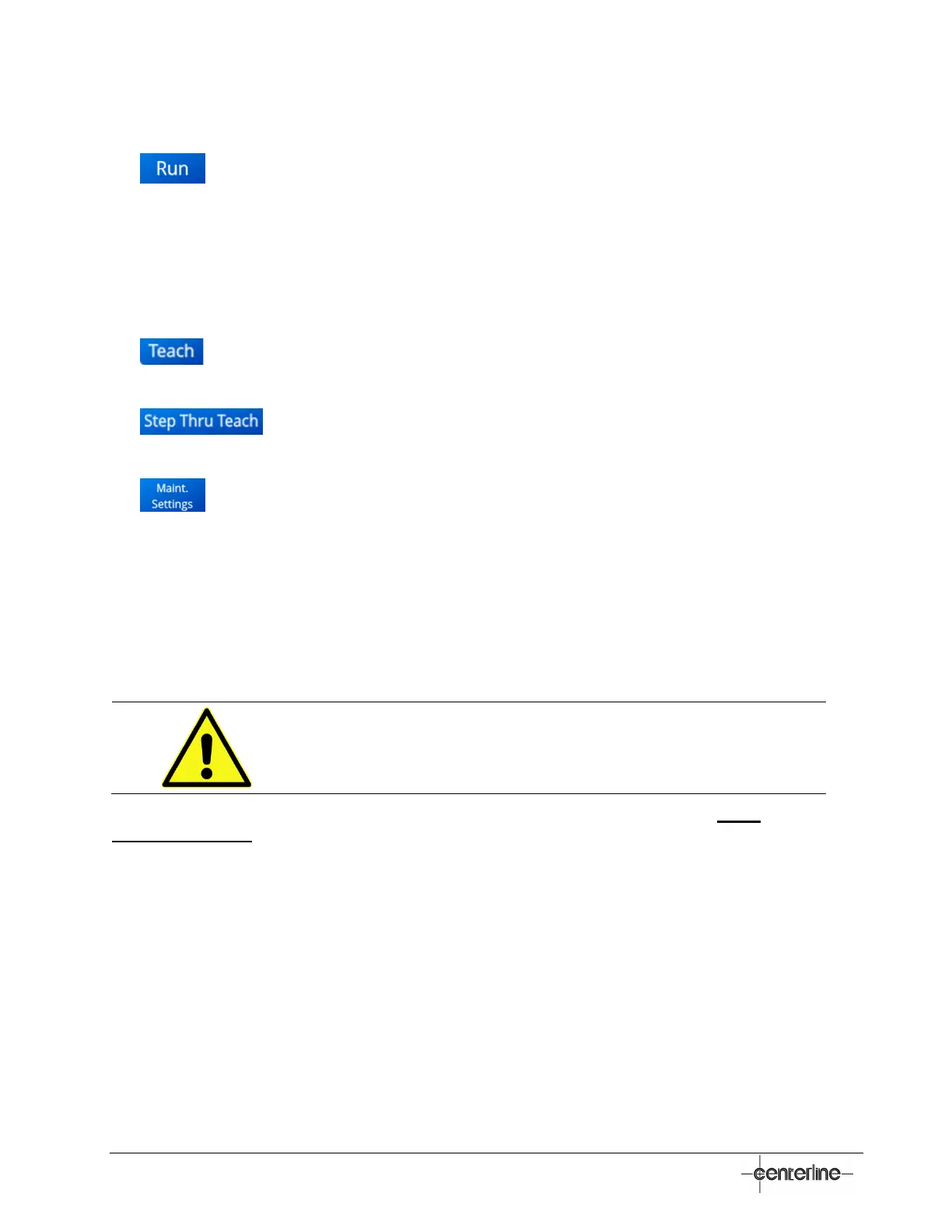32
VeriFast
TM
MicroView 1.0 – User Manual – Version 1.9
MicroView as Device 1, this field will indicate the real time position of the weld pin on the
VeriFast™ LVDT unit.
•
– Press this button to return to the previous screen, Run Screen (see page 29).
• Device Specific Position Statuses (P1, P2, P3, P4) – The listed parameters/positions
(e.g., Pin Extended, Weld Position, etc.) are automatically defined according to the type
of the device selected. To learn how to teach each of these parameters/positions, refer to
the Teaching the MicroView section on page 42.
• Nominal Position Values (with Tolerances) – The taught value for each position is
displayed in the corresponding field. The tolerances are automatically integrated with
these values. Refer to Teaching the MicroView section on page 42 for more details.
•
– Pressing each individual button teaches the position value for each
corresponding parameter. Refer to Teaching the MicroView section on page 42 for more
details.
•
– Pressing this button displays the “Step Thru Teach” screen, which is
used to teach the current schedule for robot applications only. For details, see the Step
Thru Teach Screen on page 32.
•
– This button transfers the user to the Maintenance Settings Screen (accessible
by password only) in which the user can define functioning parameters of the system,
such as: language, measuring units, tolerances, etc. For more details, see section
Maintenance Settings Screen on page 34.
Step Thru Teach Screen
Use extreme caution while using the Step Thru Teach screen, as
all outputs on this screen are live and can generate instantaneous
unexpected moves of the robot and attached equipment.
The Step Thru Teach screen enables the user to quickly program schedules for robot
applications only. The Step Thru Teach screen is an extension of the Teach screen illustrated in
the previous section.
Step Thru Teach is a feature that allows the MicroView to step a robot through the welding
procedure while teaching each set point. This feature requires the robot program to be waiting for
each position output before proceeding to the next step.
One benefit with this feature is that putting the robot in a teach mode is not necessary. The Step
Thru Teach will walk the user through each position, the user will hit the Teach button when the pin
is at correct position, and the MicroView will then set that output HIGH. This procedure continues
until all four positions (P1, P2, P3, P4) are taught, bringing the user back to the User Setting menu
after saving the settings.