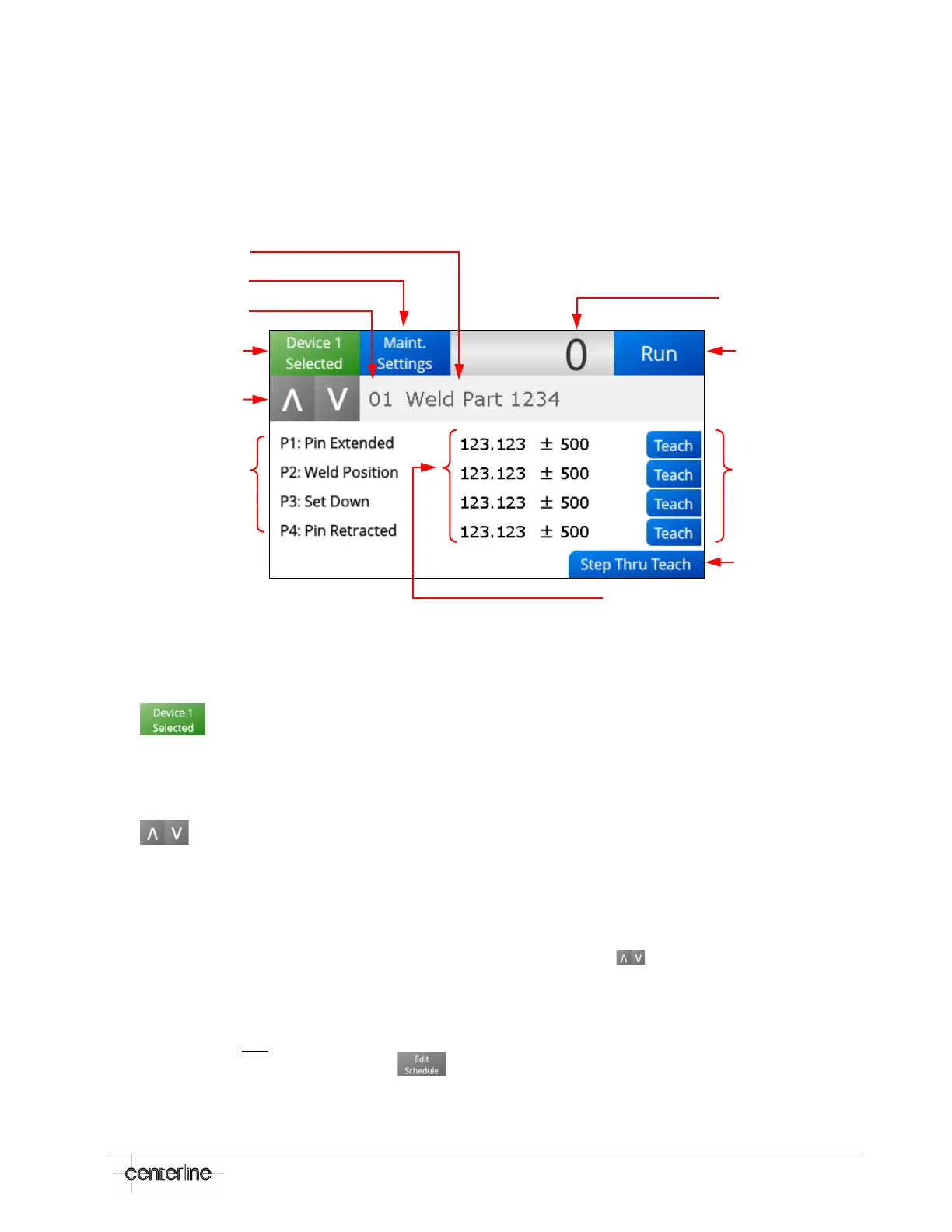VeriFast
TM
MicroView 1.0 – User Manual – Version 1.9
31
Teach Screen
The Teach screen allows the user to teach the schedules and positions for the devices connected
to the MicroView. The access to this screen is protected by the User Password (see Password
Screen section on page 30 as reference).
Figure 13 – Teach Screen
The following areas can be identified on the Teach screen (see Figure 13 above):
•
– Allows the user to select between the two devices connected to the
MicroView, with the intent of teaching schedules for the selected device. In Figure 13
above, for example, Device 1 is a VeriFast™ LVDT. The user can now select or define a
schedule for the current device. Within the current schedule, the user can program the
P1, P2, P3, and P4 positions/statuses listed on the screen. See the bullets that follow.
•
– These navigation buttons allow the user to cycle through a list of schedules
defined for the selected device. The name of the current schedule is displayed on the
field to the right (see next bullet). Up to 15 schedules can be defined for each of the two
devices connected to the MicroView.
• Schedule Number – Each device connected to the MicroView has 15 schedules
assigned to it. A name can also be assigned to each schedule (see the next bullet,
Schedule Name). To navigate between the schedules, use the buttons on the left.
• Schedule Name – This field displays the name assigned to the current schedule, if any.
If the schedule has not been named, this field will remain empty and the schedule can be
identified only by the schedule number (see the bullet above, Schedule Number). Please
note that it is not mandatory for the schedule to have a name. A schedule can be
renamed at any time by using the
button.
• Live Data (Field) – This field displays the instant value corresponding to the live position
of the monitored device. For example, for a VeriFast™ LVDT unit connected to the
Device Selection Button
Device Specific
Positions/Statuses
Live Data
Schedule Number
Schedule Navigation Buttons
Nominal Position Values (with Tolerances)
Teach Buttons for Individual
Positions/Settings
Access to Run screen
Schedule Name
Maintenance Settings
Access to
Step Thru Teach screen