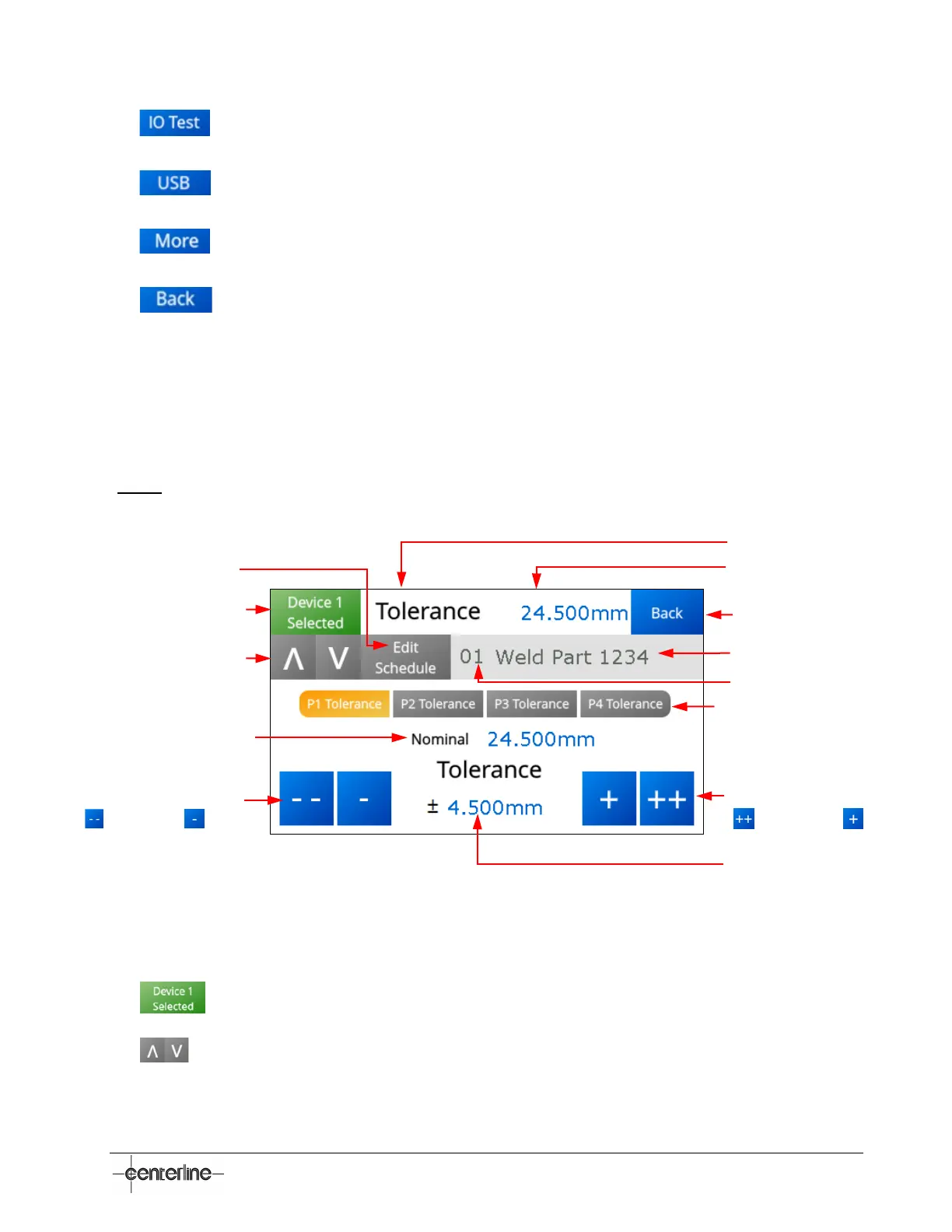VeriFast
TM
MicroView 1.0 – User Manual – Version 1.9
35
• – Press this button to access the I/O Test screen. See section I/O Test Screen on
page 38 for details for details.
• – Press this button to access the USB Storage screen. See section USB Storage
Screen on page 39 for details.
• – Press this button to access the System Settings screen. See section System
Settings Screen (accessible from More button) on page 40 for details.
• – Press this button to return to the previous menu.
Tolerance Screen
The Tolerance screen in Figure 16 below allows the user to set/adjust the tolerances for each pre-
defined position/status (P1, P2, P3, P4). The user needs to ensure that the correct device,
schedule, and position/status are selected, and then define the tolerance.
(Note: The Tolerance screen is accessible from the Maintenance Settings Screen (see page 34
)).
Figure 16 – Tolerance Screen
The following areas can be identified on the Tolerance screen above.
•
– Press this button to choose between the two devices connected to the
MicroView. Ensure that the desired device remains selected.
•
– Use these navigation buttons to navigate through the 15 schedules available for
each device connected to the MicroView. Ensure that the desired schedule remains
selected.
Device Selection Button
Schedule Navigation Buttons
Back to previous screen
Live Data
Select position/status (P1, P2,
P3, P4) to set tolerance for each
position
Nominal position value for
selected position/status
Schedule Name
Name of Screen
Set Tolerance for selected
position/status
Increase tolerance value
( by hundreds, by tens)
Decrease tolerance value
( by hundreds, by tens)
Edit Schedule Button
Schedule Number