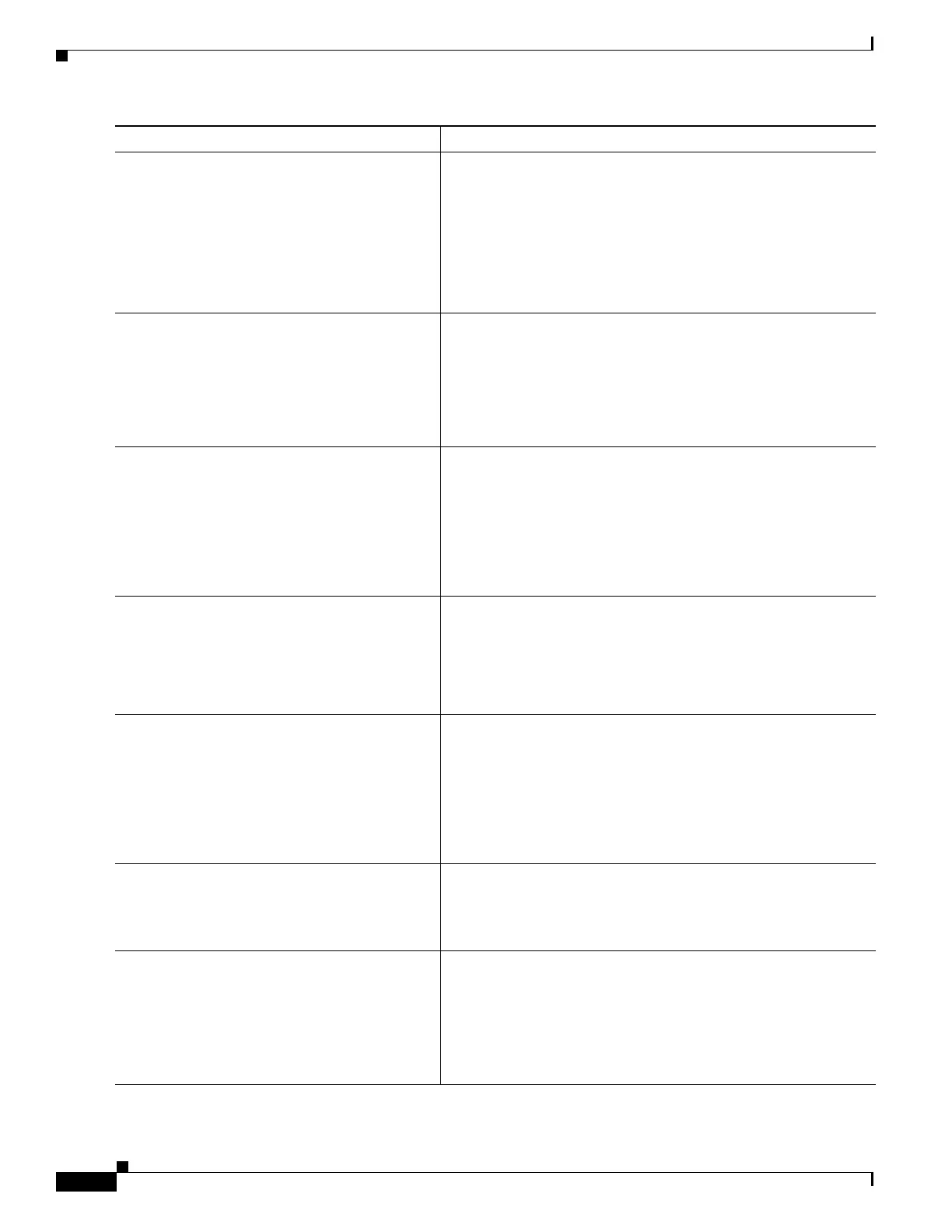1-4
Cisco ASA Series CLI Configuration Guide
Chapter 1 Managing Software and Configurations
Command Purpose
Step 1
more system:running-config
Example:
active# more system:running-config
(If there is a configuration migration) The output shows the
configuration on the terminal so that you can back up your
configuration. Copy the output from this command, then paste the
configuration in to a text file.
Note If you are upgrading from a pre-8.3 version, then the
running configuration is backed up automatically.
For other methods of backing up, see the configuration guide.
Step 2
copy tftp://server[/path]/asa_image_name
{disk0:/ | disk1:/}[path/]asa_image_name
Example:
active# copy
tftp://10.1.1.1/asa901-smp-k9.bin
disk0:/asa901-smp-k9.bin
Copies the ASA software to the active unit flash memory. For
other methods than TFTP, see the copy command.
Step 3
failover exec mate copy /noconfirm
tftp://server[/path]/filename {disk0:/ |
disk1:/}[path/]filename
Example:
active# failover exec mate copy /noconfirm
tftp://10.1.1.1/asa901-smp-k9.bin
disk0:/asa901-smp-k9.bin
Copies the software to the standby unit; be sure to specify the
same path as for the active unit.
Step 4
copy tftp://server[/path]/asdm_image_name
{disk0:/ | disk1:/}[path/]asdm_image_name
Example:
active# copy tftp://10.1.1.1/asdm-701.bin
disk0:/asdm-701.bin
Copies the ASDM image to the active unit flash memory.
Step 5
failover exec mate copy /noconfirm
tftp://server[/path]/asdm_image_name
{disk0:/ | disk1:/}[path/]asdm_image_name
Example:
active# failover exec mate copy /noconfirm
tftp://10.1.1.1/asdm-701.bin
disk0:/asdm-701.bin
Copies the ASDM image to the standby unit; be sure to specify the
same path as for the active unit.
Step 6
configure terminal
Example:
active(config)# configure terminal
If you are not already in global configuration mode, accesses
global configuration mode.
Step 7
show running-config boot system
Example:
hostname(config)# show running-config boot
system
boot system disk0:/cdisk.bin
boot system disk0:/asa841-smp-k9.bin
Shows the current boot images configured (up to 4). The ASA
uses the images in the order listed; if the first image is
unavailable, the next image is used, and so on. You cannot insert
a new image URL at the top of the list; to specify the new image
to be first, you must remove any existing entries, and enter the
image URLs in the order desired, according to the following steps.
