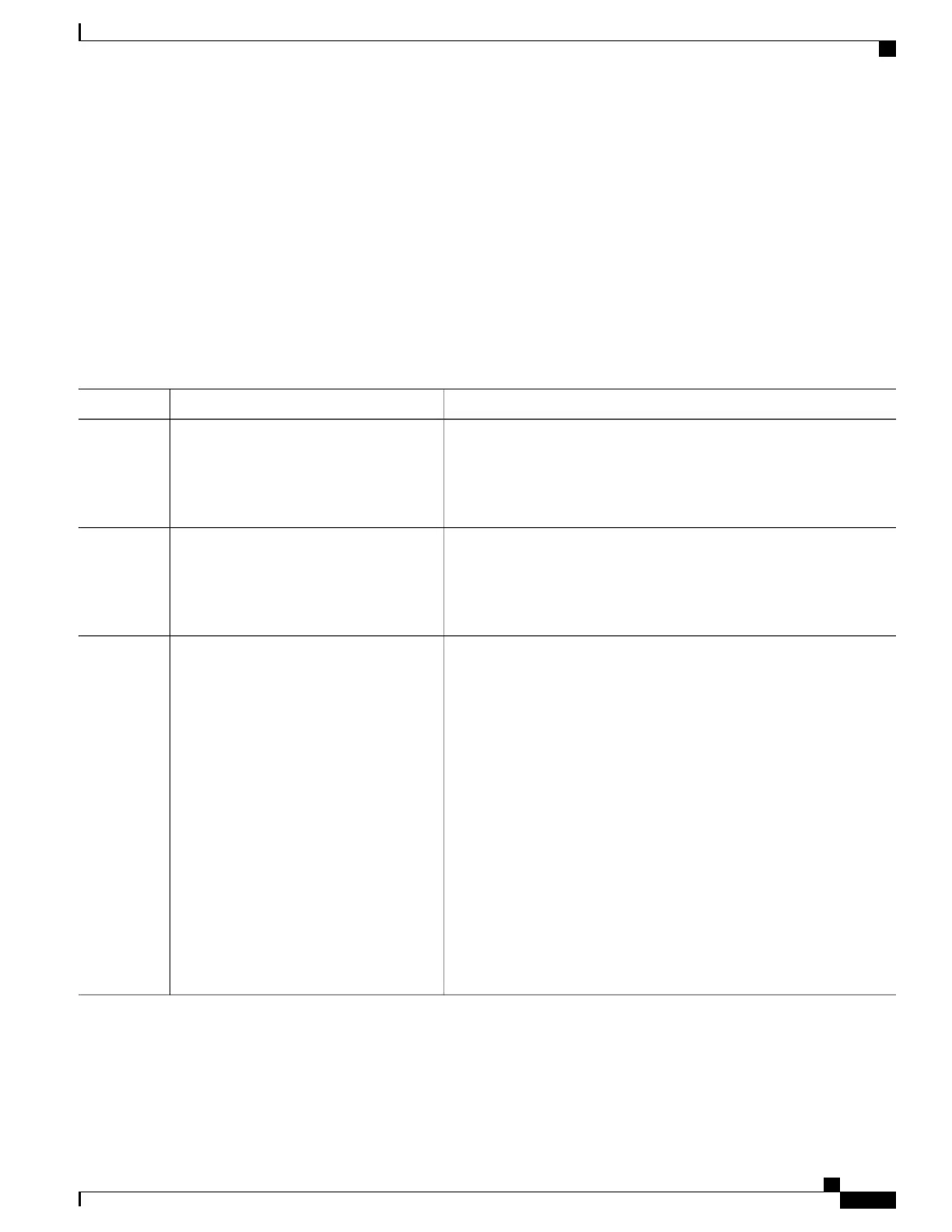SUMMARY STEPS
1.
enable
2.
configure terminal
3.
enable password password
4.
end
5.
show running-config
6.
copy running-config startup-config
DETAILED STEPS
PurposeCommand or Action
Enables privileged EXEC mode. Enter your password if prompted.enable
Step 1
Example:
Switch> enable
Enters the global configuration mode.configure terminal
Example:
Switch# configure terminal
Step 2
Defines a new password or changes an existing password for access to
privileged EXEC mode.
enable password password
Example:
Switch(config)# enable password
Step 3
By default, no password is defined.
For password, specify a string from 1 to 25 alphanumeric characters. The
string cannot start with a number, is case sensitive, and allows spaces but
secret321
ignores leading spaces. It can contain the question mark (?) character if
you precede the question mark with the key combination Crtl-v when
you create the password; for example, to create the password abc?123,
do this:
1
Enter abc.
2
Enter Crtl-v.
3
Enter ?123.
When the system prompts you to enter the enable password, you need
not precede the question mark with the Ctrl-v; you can simply enter
abc?123 at the password prompt.
Catalyst 2960-X Switch Security Configuration Guide, Cisco IOS Release 15.0(2)EX
OL-29048-01 23
Controlling Switch Access with Passwords and Privilege Levels
Setting or Changing a Static Enable Password