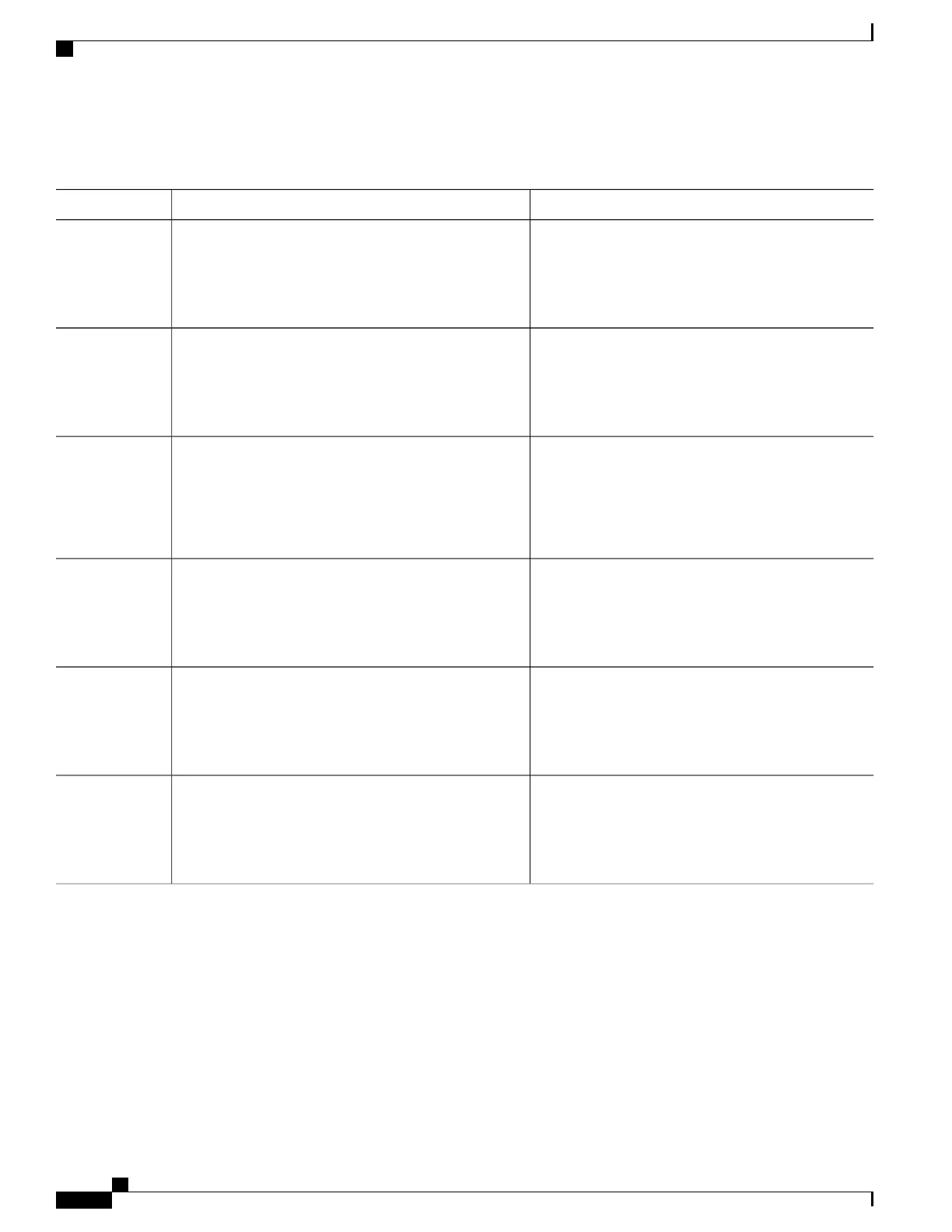DETAILED STEPS
PurposeCommand or Action
Enables privileged EXEC mode. Enter your password
if prompted.
enable
Example:
Switch> enable
Step 1
Enters the global configuration mode.configure terminal
Example:
Switch# configure terminal
Step 2
Sets the maximum number of failed login attempts. The
range is 1 to 2147483647 attempts. The default is 5.
ip admission max-login-attempts number
Example:
Switch(config)# ip admission max-login-attempts
Step 3
10
Returns to privileged EXEC mode.end
Example:
Switch(config)# end
Step 4
Verifies your entries.show running-config
Example:
Switch# show running-config
Step 5
(Optional) Saves your entries in the configuration file.copy running-config startup-config
Example:
Switch# copy running-config startup-config
Step 6
Configuring a Web-Based Authentication Local Banner
Follow these steps to configure a local banner on a switch that has web authentication configured.
Catalyst 2960-X Switch Security Configuration Guide, Cisco IOS Release 15.0(2)EX
382 OL-29048-01
Configuring Web-Based Authentication
Configuring a Web-Based Authentication Local Banner
