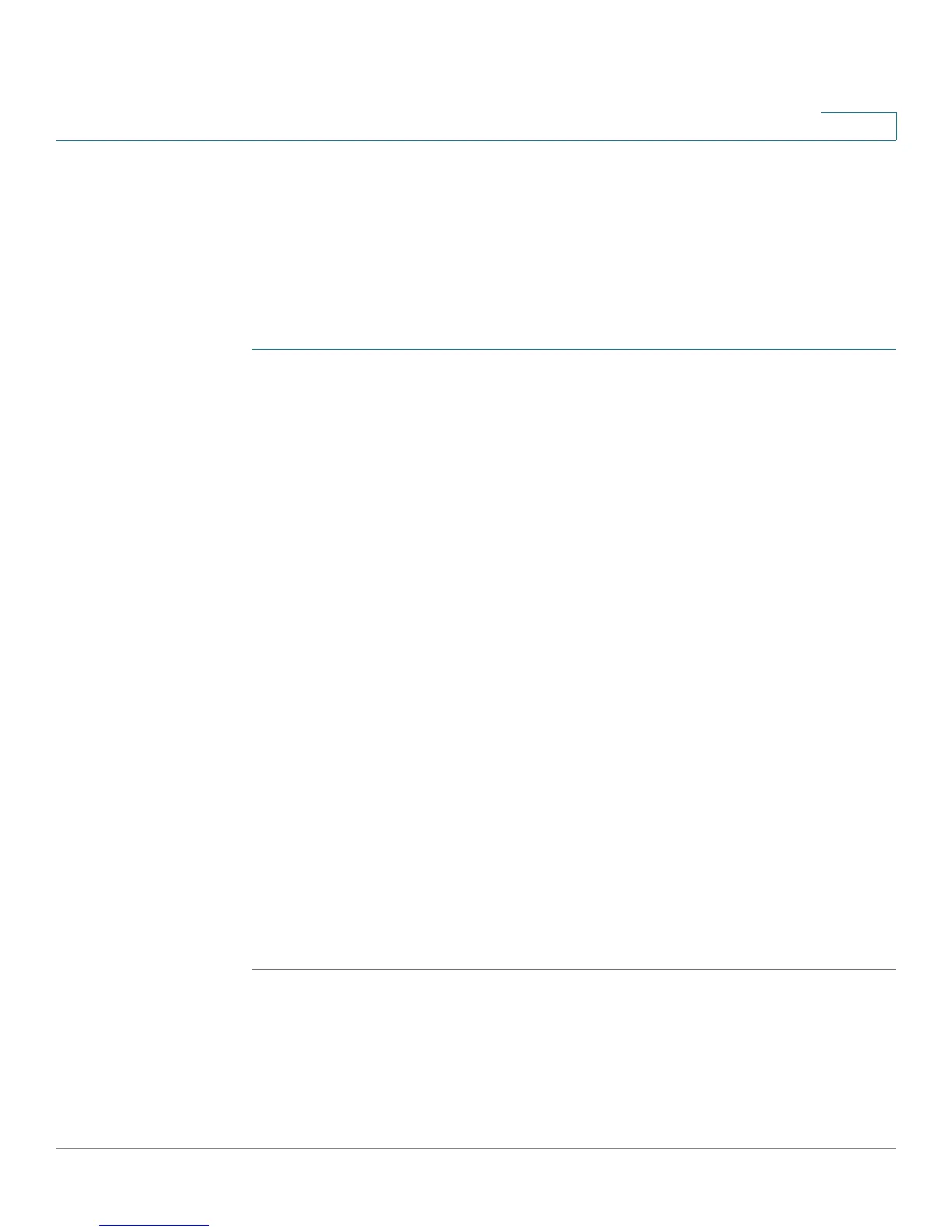Configuring the Firewall
Configuring Advanced Firewall Settings
Cisco RV180/RV180W Administration Guide 94
4
Configuring MAC Address Filtering
MAC address filtering allows you to block traffic coming from certain known
machines or devices. The router uses the MAC address of a computer or device
on the network to identify it and block or permit the access. Traffic coming in from
a specified MAC address will be filtered depending upon the policy.
To enable MAC address filtering:
STEP 1 Choose Firewall > Advanced Settings > MAC Filtering.
STEP 2 Check the Enable box to enable MAC Address Filtering for this device. Uncheck
the box to disable this feature.
If you enable MAC filtering, in the Policy for MAC Addresses Listed Below field,
choose one of the following options:
• Block and Allow the Rest—Choose this option to block the traffic from the
specified MAC addresses and to allow traffic from all other addresses.
• Allow and Block the Rest—Choose this option to allow the traffic from the
specified MAC addresses and to block traffic from all other machines on the
LAN side of the router.
For example, two computers are on the LAN with MAC addresses of
00:01:02:03:04:05 (host1), and 00:01:02:03:04:11 (host2). If the host1 MAC address
is added to the MAC filtering list and the “block and allow the rest” policy is
chosen, when this computer tries to connect to a website, the router will not allow
it to connect. However, host2 is able to connect because its MAC address is not in
the list. If the policy is “allow and block the rest,” then host1 is able to connect to a
website, but host2 is blocked because its URL is not in the list. The MAC filtering
policy does not override a firewall rule that directs incoming traffic to a host.
STEP 3 In the MAC Addresses table, click Add.
STEP 4 Enter the MAC address and description to add to the table and click Save. Repeat
for each address to allow or block.
STEP 5 Click Save.
