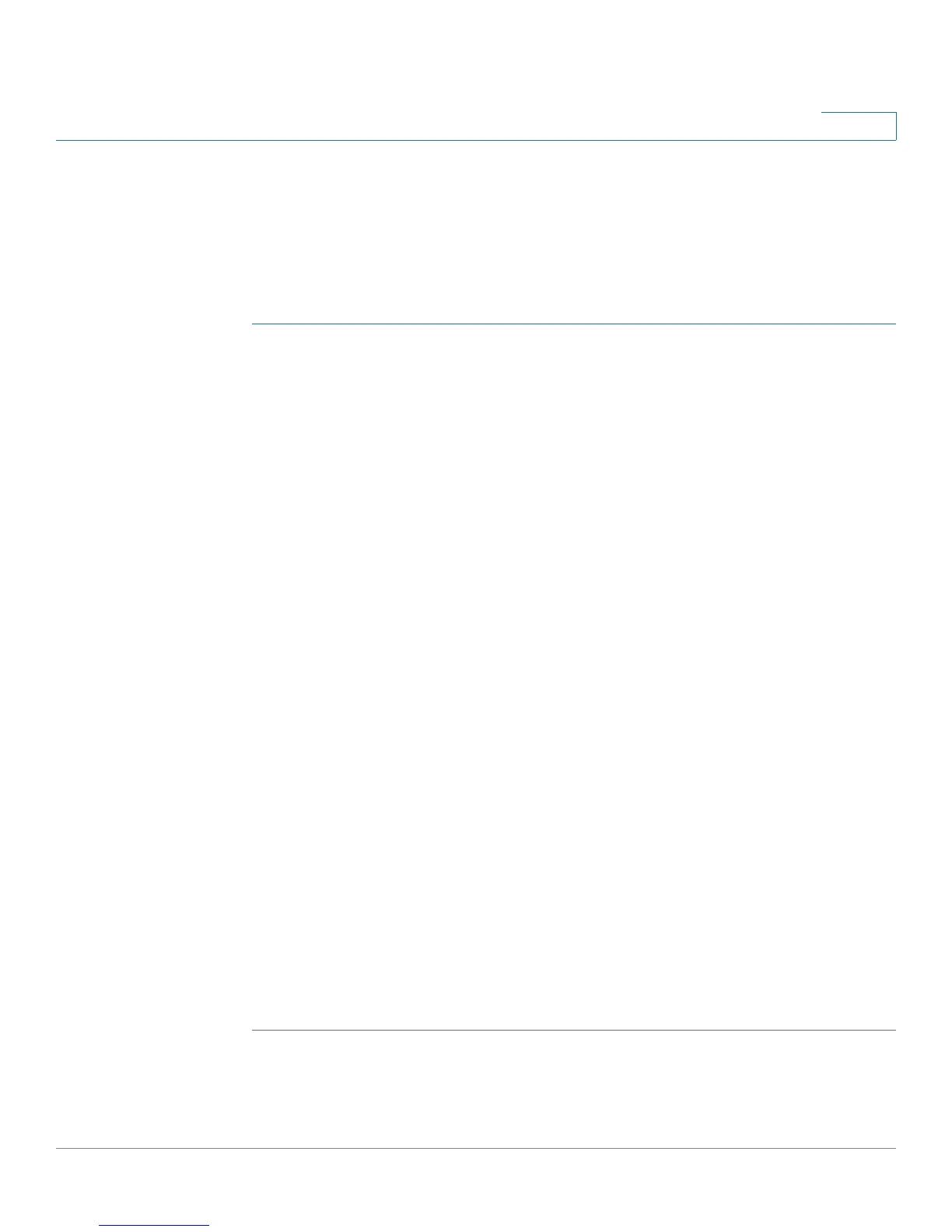Introduction
Setting Up the Cisco RV180/RV180W Using the Setup Wizard
Cisco RV180/RV180W Administration Guide 14
1
Setting Up the Cisco RV180/RV180W Using the Setup Wizard
With the RV180/RV180W powered on and connected to a PC, use the Setup
Wizard to configure the Cisco RV180/RV180W.
To use the Setup Wizard:
STEP 1 Start the PC connected to the RV180/RV180W. Your computer becomes a DHCP
client of the RV180/RV180W and receives an IP address in the 192.168.1.xxx
range.
STEP 2 Launch a web browser and enter 192.168.1.1 in the Address field. This is the
default IP address of the RV180/RV180W.
A message appears about the site’s security certificate. The RV110W uses a self-
signed security certificate and this message appears because the router is not
known to your computer.
STEP 3 Click Continue to this website (or the option shown on your particular web
browser) to go to the web site.
The router’s default IP address is 192.168.1.1. If there is another device connected
to the network that is acting as a DHCP server, that device may assign a different
address to the RV180/RV180W. If so, use that IP address to connect to the RV180/
RV180W.
STEP 4 When the login page appears, enter the user name and password. The default
user name is cisco. The default password is cisco. Passwords are case sensitive.
To protect your router, change the default user name and password as soon as
possible. See the “Configuring User Accounts” section on page 139.
STEP 5 Click Log In. The Setup Wizard starts.
STEP 6 Follow the Setup Wizard’s on-screen instructions to set up the RV180/RV180W.
The Setup Wizard tries to automatically detect and configure your connection. If it
cannot, the Setup Wizard may ask you for information about your Internet
connection. You may need to contact your ISP to obtain this information.
After the Setup Wizard is done configuring the RV180/RV180W, the Getting
Started page appears. See Using the Getting Started Page, page 17 for more
information.
