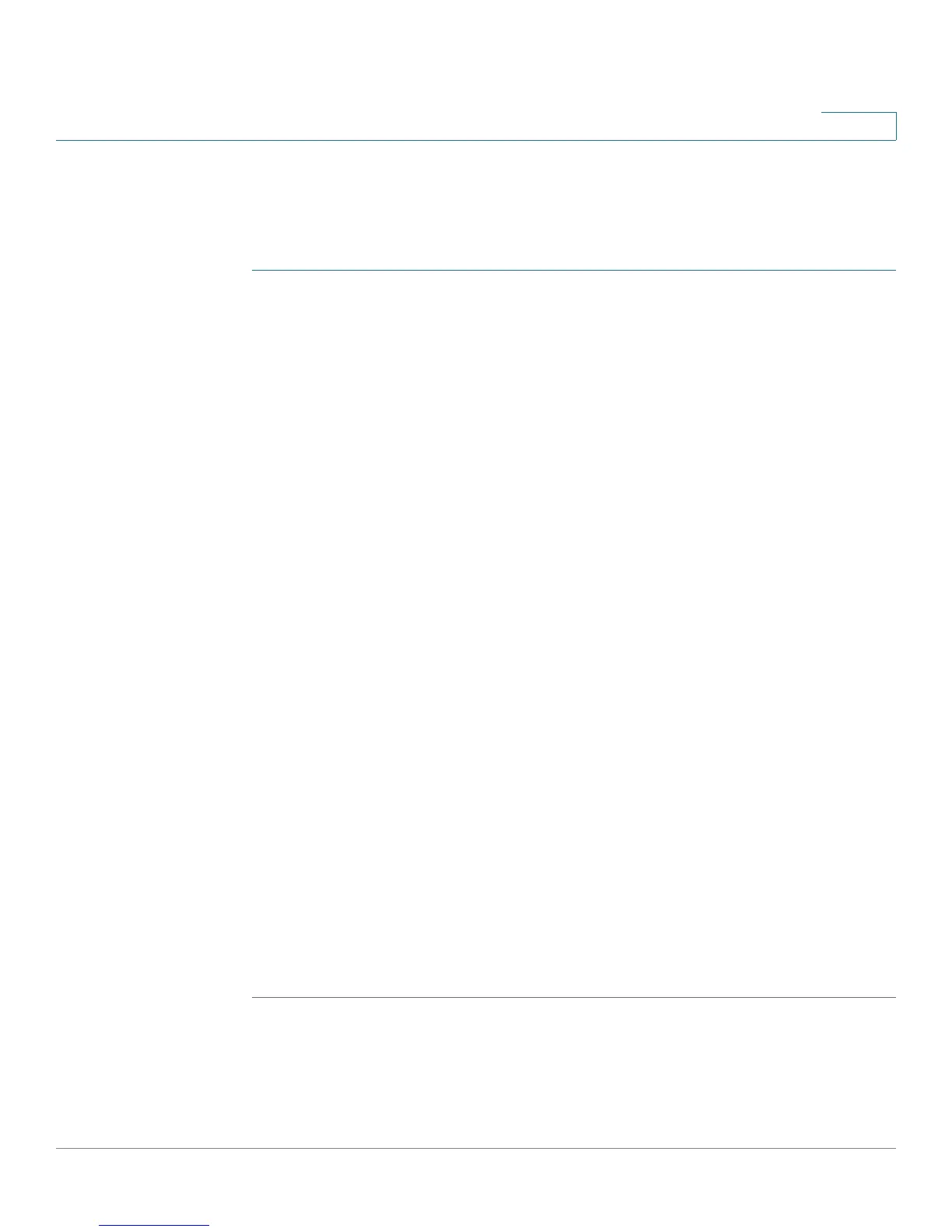Administering Your Cisco RV180/RV180W
Configuring the Discovery Settings
Cisco RV180/RV180W Administration Guide 150
7
Configuring UPnP
Universal Plug and Play (UPnP) is a networking protocol that allows devices to
discover each other and communicate on the network. To configure UPnP:
STEP 1 Choose Administration > Discovery Settings > Discovery - UPnP.
STEP 2 Check Enable to enable UPnP.
STEP 3 In the Advertisement Period field, enter the number of seconds to specify how
often this router will broadcast its UPnP information to all devices within range.
STEP 4 In the Advertisement Time to Live field, enter the number of seconds for the
advertisement to be active.
In the UPnP Interface Control Table, you can see on which VLANs UPnP is enabled.
For example, UPnP is by default enabled on the default VLAN ID 1. That means that
the Cisco RV180/RV180W advertises itself to plug and play devices connected to
it on VLAN 1, and plug and play devices joining the network can connect to the
Cisco RV180/RV180W. If you have other VLANs created on your network, you can
enable UPnP on those VLANs too. (See Configuring Virtual LAN (VLAN)
Membership, page 34 for more information.)
The UPnP Portmap Table shows IP addresses and other settings of UPnP devices
that have accessed the Cisco RV180/RV180W:
• Active—Indicates whether or not the port of the UPnP device that
established a connection is currently active by displaying Yes or No.
• Protocol—The network protocol (i.e. TCP, UDP, etc) that the device is using to
connect to the Cisco RV180/RV180W.
• Internal Port—Indicates which, if any, internal ports are opened by the UPnP
device.
• External Port—Indicates which, if any, external ports are opened by the
UPnP device.
• IP Address—The IP address of the UPnP device that is accessing this router.
STEP 5 Click Save.
