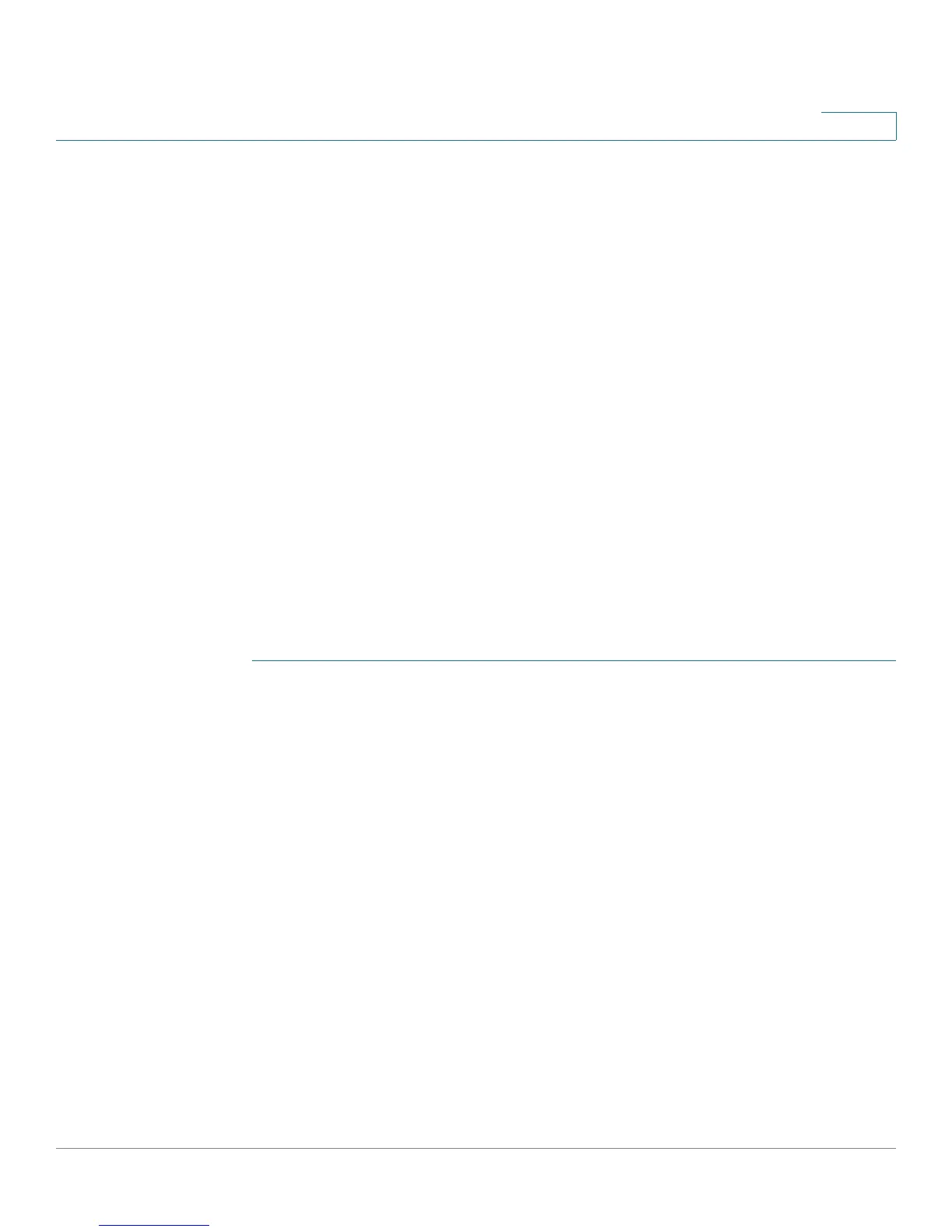Configuring Networking
Configuring Routing
Cisco RV180/RV180W Administration Guide 44
2
• Ref—Number of references to this route.
• Use—Count of lookups for the route. Depending on the use of -F and -C, this
is either route cache misses (-F) or hits (-C).
• Interface—Interface to which packets for this route will be sent.
• Type—Type of routing used (RIP or static).
Configuring Static Routes
You can configure static routes to direct packets to the destination network. A
static route is a pre-determined pathway that a packet must travel to reach a
specific host or network. Some ISPs require static routes to build your routing
table instead of using dynamic routing protocols. Static routes do not require CPU
resources to exchange routing information with a peer router. You can also use
static routes to reach peer routers that do not support dynamic routing protocols.
Static routes can be used together with dynamic routes. Be careful not to
introduce routing loops in your network.
Adding a Static Route
To create a static route:
STEP 1 Select Networking > Routing > Static Routes.
STEP 2 In the Static Route Table, click Add.
STEP 3 In the Route Name field, enter the name of the route.
STEP 4 If a route is to be immediately active, check the Active check box. When a route is
added in an inactive state, it will be listed in the routing table, but will not be used
by the router. The route can be enabled later. This feature is useful if the network
that the route connects to is not available when you added the route. When the
network becomes available, the route can be enabled.
STEP 5 Check the Private check box to mark this route as private, which means that it will
not be shared in a Routing Information Protocol (RIP) broadcast or multicast.
Uncheck this box if the route can be shared with other routers when RIP is
enabled.
STEP 6 In the Destination IP Address field, enter the IP address of the destination host or
network to which the route leads. For a standard Class C IP domain, the network
address is the first three fields of the Destination LAN IP; the last field should be
zero.