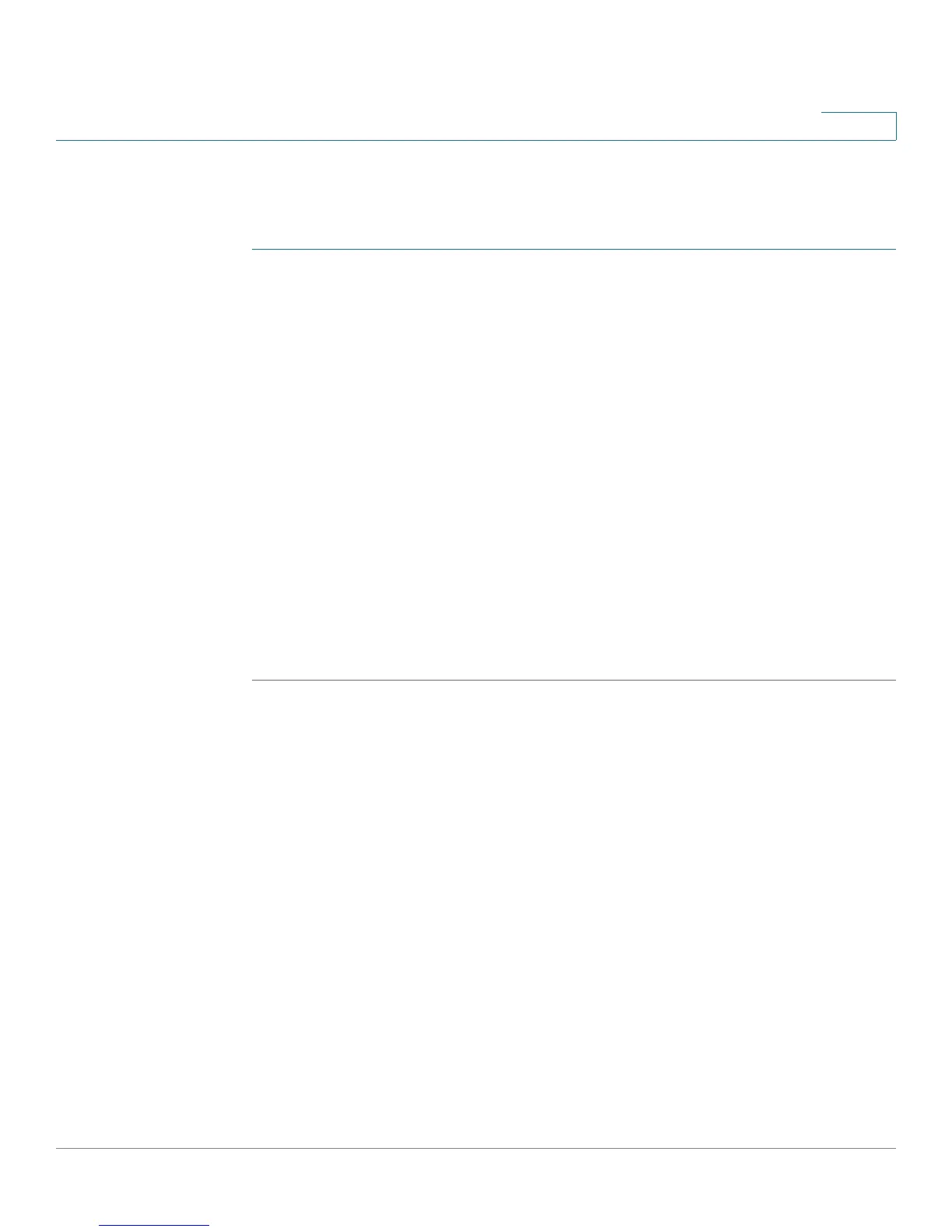Configuring the Firewall
Configuring Port Forwarding
Cisco RV180/RV180W Administration Guide 88
4
Adding a Port Triggering Rule
To add a port triggering rule:
STEP 1 Choose Firewall > Port Triggering.
STEP 2 Click Add.
STEP 3 Specify an easily-identifiable name for this rule.
STEP 4 Check the Enable box to enable the rule.
STEP 5 Select whether the port uses TCP, UDP, or both protocols.
STEP 6 In the Outgoing (Trigger) Port Range section, specify the port number or range of
port numbers that will trigger this rule when a connection request from outgoing
traffic is made. If the outgoing connection uses only one port, then specify the
same port number in the Start Port and End Port fields.
STEP 7 In the Incoming (Response) Port Range section, specify the port number or range
of port numbers used by the remote system to respond to the request it receives.
If the incoming connection uses only one port, then specify the same port number
in the Start Port and End Port fields.
STEP 8 Click Save.
Configuring Port Forwarding
Port forwarding is used to redirect traffic from the Internet from one port on the
WAN to another port on the LAN. The port forwarding rules menu allows selection
of a service. Common services are available or you can define a custom service
and associated ports to forward.
The Port Forwarding Rule Table lists all the available port forwarding rules for this
device and allows you to configure port forwarding rules. The table contains the
following information:
• Action—Whether to block or allow traffic (always or by schedule) that
meets these filter rules, and when the rule is applicable.
• Service—Service for which this port forwarding rule is applicable.
