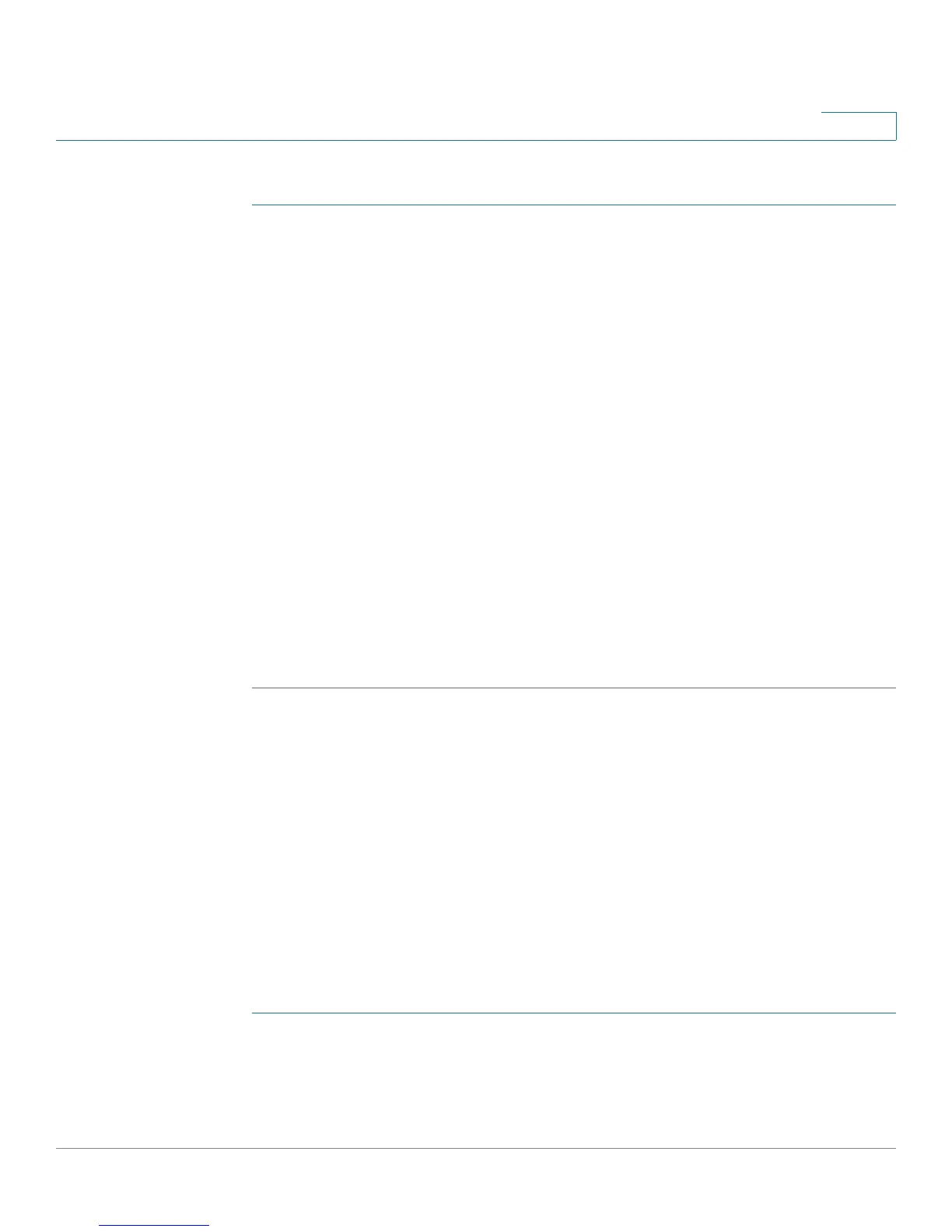Configuring Networking
Configuring Dynamic DNS (DDNS)
Cisco RV180/RV180W Administration Guide 47
2
To configure ports:
STEP 1 Choose Networking > Port Management.
STEP 2 In the Port Management Setting Table, to enable a port, check the Enable box. To
disable the port, uncheck the Enable box. By default, all ports are enabled.
STEP 3 Check the Auto Negotiation box to let the router and network determine the
optimal port settings. By default, automatic mode is enabled. This setting is
available only when the Enable box is checked.
STEP 4 Check the Flow Control box to enable flow control.
STEP 5 (Optional) Choose either half- or full-duplex based on the port support. The default
is full-duplex for all ports. This setting is available only when the Auto check box is
unchecked.
STEP 6 (Optional) Select one of the following port speeds: 10 Mbps, 100 Mbps, or 1000
Mbps. The default setting is 100 Mbps for all ports. This setting is available only
when the Auto Negotiation check box is unchecked. You can change the port
speed if a network is designed to run at a particular speed, such as 10 Mbps
mode. In this case, the endpoint also uses 10 Mbps mode either by auto-
negotiation or manual setting.
STEP 7 Click Save.
Configuring Dynamic DNS (DDNS)
DDNS is an Internet service that allows routers with varying public IP addresses to
be located using Internet domain names. To use DDNS, you must set up an account
with a DDNS provider such as DynDNS.com, TZO.com, or 3322.org.
The router will notify dynamic DNS servers of changes in the WAN IP address, so
that any public services on your network can be accessed by using the domain
name.
To configure DDNS:
STEP 1 Choose Networking > Dynamic DNS.
STEP 2 Select the Dynamic DNS Service you are using. Selecting None disables this
service.