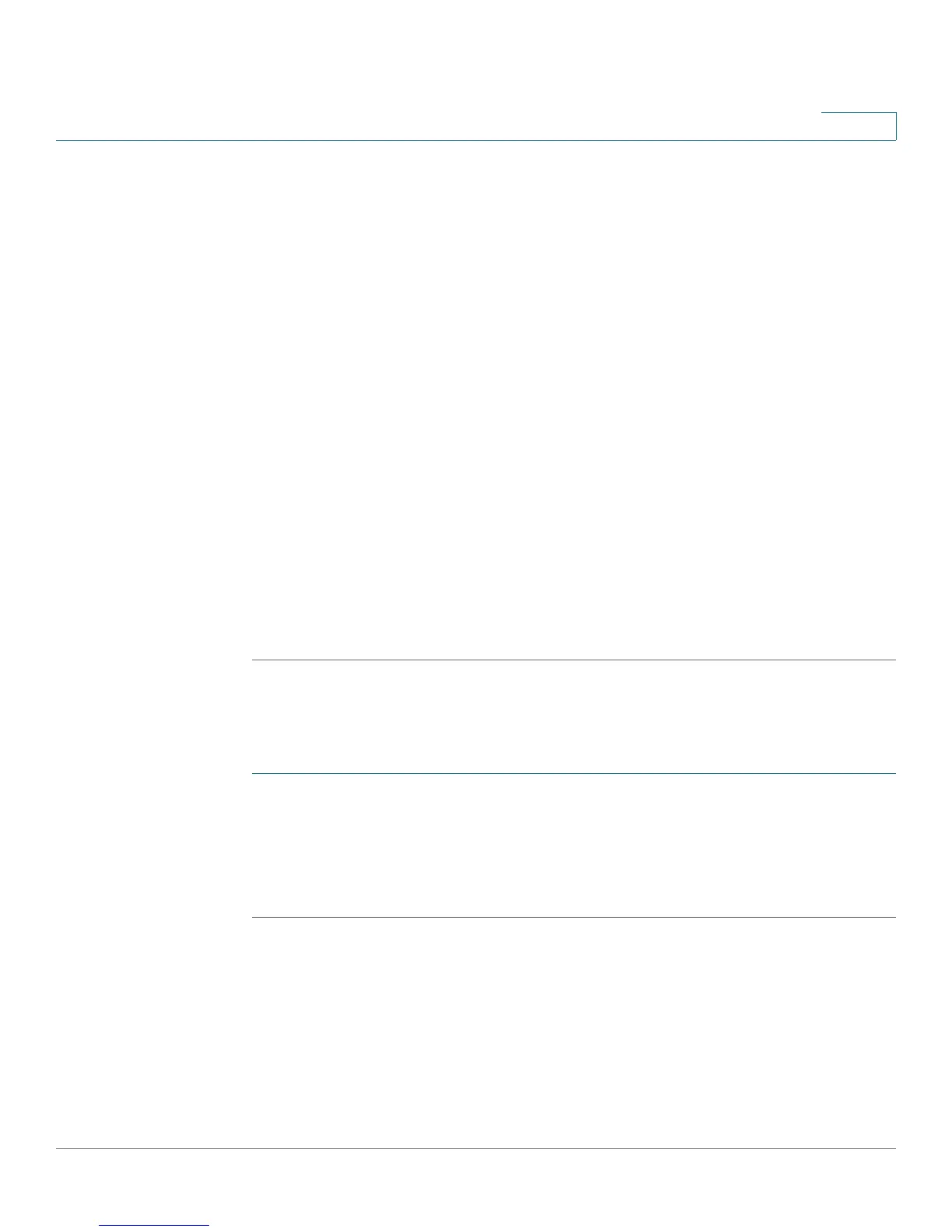Configuring VPN and Security
Configuring Security
Cisco RV180/RV180W Administration Guide 126
5
STEP 4 Enter the subject of the certificate request. The Subject field populates the CN
(Common Name) entry of the generated certificate. Subject names are usually
defined in the following format:
CN=, OU=, O=, L=, ST=, C=.
For example, CN=router1, OU=my_company, O=mydept, L=SFO, C=US.
STEP 5 Choose the Hash Algorithm: MD5 or SHA-1. The algorithm used to sign the
certificate (RSA) is shown.
STEP 6 Enter the signature key length, or the length of the signature (512,1024, or 2048).
STEP 7 (Optional) Enter the IP address of the router.
STEP 8 (Optional) Enter the domain name of the router.
STEP 9 (Optional) Enter the e-mail address of the company contact that is used when
generating the self certificate request.
STEP 10 Click Save. A new certificate request is created and appears in the Self Certificate
Requests Table.
STEP 11 Click Export for Admin to save the certificate file. This file is submitted to the CA
for signing, unless your organization is self-certifying.
Viewing a Self Certificate Request
To view the contents of a self certificate request:
STEP 1 Choose Security > SSL Certificate.
STEP 2 Under Self Certificate Requests, click View.
STEP 3 The contents of the request are displayed. This information is necessary to give to
the CA if you are getting the certificate signed.