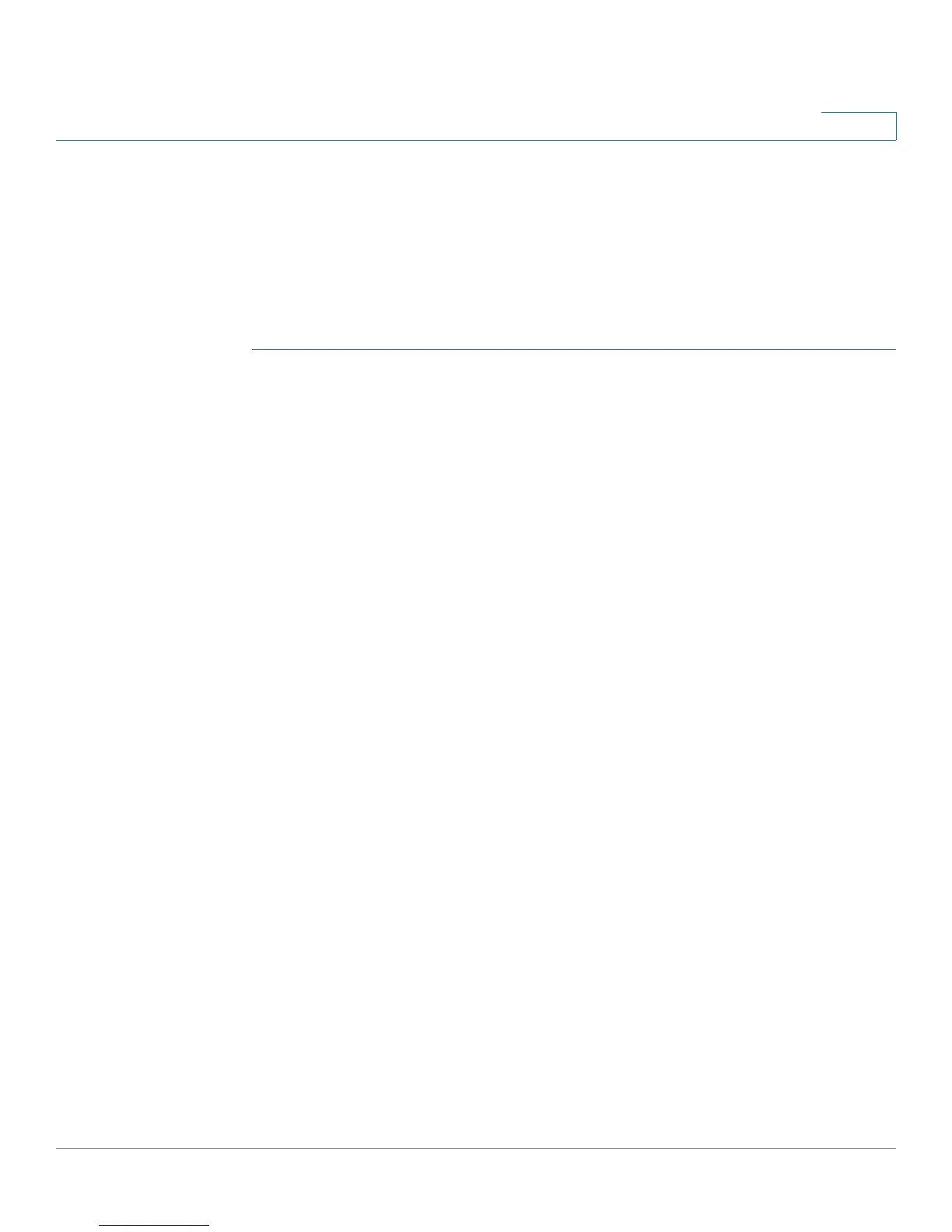Configuring Networking
Configuring the LAN (Local Network) Settings
Cisco RV180/RV180W Administration Guide 36
2
Configuring Multiple VLAN Subnets
When you create a VLAN, a subnet is created automatically for the VLAN. You can
then further configure the VLAN properties, such as the IP address and DHCP
behavior. The Multiple VLAN Subnets page lists the VLAN subnets configured on
the device and allows you to edit configured subnets.
To e d i t a V L A N s u b n e t :
STEP 1 Choose Networking > LAN > Multiple VLAN Subnets. The list of subnets appears.
STEP 2 Check the box next to the VLAN subnet you want to edit and click Edit.
STEP 3 If you want to edit the IP address of this VLAN:
a. In the IP address field, enter the new IP address.
b. Enter the Subnet Mask for the new IP address.
c. Click Save. If you are connected to the Cisco RV180/RV180W by the LAN port
that is a member of this VLAN, you might have to release and renew the IP
address on the PC connected to the LAN port, or manually assign an IP
address to your PC that is in the same subnet as the VLAN. Open a new
browser window and re-connect to the Cisco RV180/RV180W.
STEP 4 If you want to edit the DHCP behavior of this VLAN:
In the DHCP Section, in the DHCP Mode field, choose one of the following:
• DHCP Server—Choose this to allow the VLAN to act as the DHCP server in
the network. Enter the following information:
- Domain Name—Enter the domain name for your network (optional).
- Starting and Ending IP Address—Enter the first and last of the contiguous
addresses in the IP address pool. Any new DHCP client joining the LAN is
assigned an IP address in this range. You can save part of the range for
PCs with fixed addresses. These addresses should be in the same IP
address subnet as the VLAN’s IP address.
- Primary and Secondary DNS Server—DNS servers map Internet domain
names (for example, www.cisco.com) to IP addresses. Enter the server IP
addresses in these fields if you want to use different DNS servers than
are specified in your WAN settings.
- Lease time—Enter the duration (in hours) for which IP addresses are
leased to clients.
