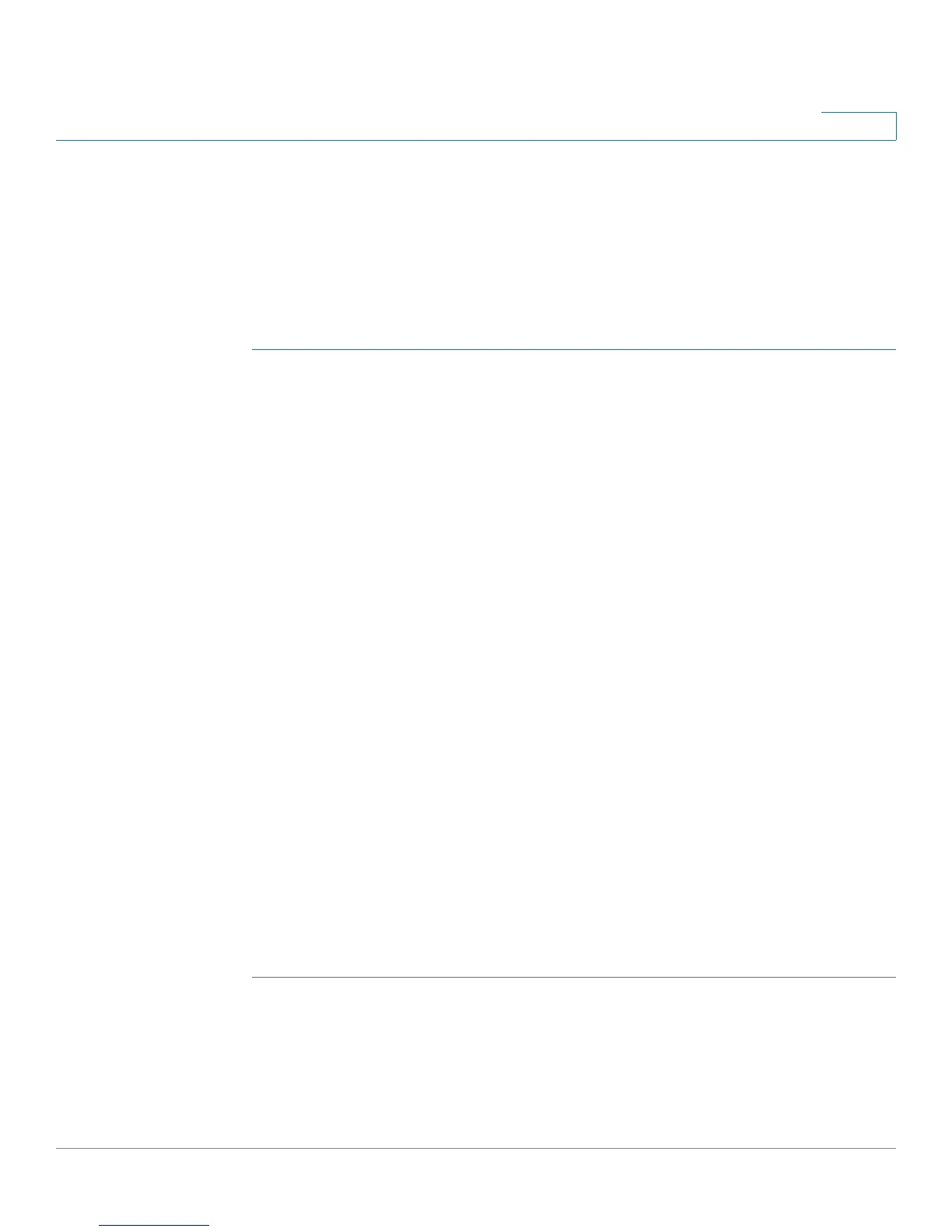Configuring the Firewall
Configuring Advanced Firewall Settings
Cisco RV180/RV180W Administration Guide 97
4
Configuring Session Settings
You can limit the maximum number of unidentified sessions and half-open
sessions on the Cisco RV180/RV180W. You can also introduce timeouts for TCP
and UDP sessions to ensure Internet traffic is not deviating from expectations in
your private network.
To configure session settings:
STEP 1 Choose Firewall > Advanced Settings > Session Settings.
STEP 2 In the Maximum Unidentified Sessions field, enter the maximum number of
unidentified sessions for the ALG identification process. This value can range from
2 through 128. The default is 32 sessions.
STEP 3 In the Maximum Half Open Sessions field, enter the maximum number of half-open
sessions. A half-open session is the session state between receipt of a SYN
packet and the SYN/ACK packet. Under normal circumstances, a session is
allowed to remain in the half-open state for 10 seconds. The maximum value
ranges from 0 through 3,000. The default is 128 sessions.
STEP 4 In the TCP Session Timeout Duration field, enter the time, in seconds, after which
inactive TCP sessions are removed from the session table. Most TCP sessions
terminate normally when the RST or FIN flags are detected. This value ranges from
0 through 4,294,967 seconds. The default is 1,800 seconds (30 minutes).
STEP 5 In the UDP Session Timeout Duration field, enter the time, in seconds, after which
inactive UDP sessions are removed from the session table. This value ranges from
0 through 4,294,967 seconds. The default is 120 seconds (2 minutes).
STEP 6 In the Other Session Timeout Duration (seconds) field, enter the time, in seconds,
after which inactive non-TCP/UDP sessions are removed from the session table.
This value ranges from 0 through 4,294,967 seconds. The default is 60 seconds.
STEP 7 In the TCP Session Cleanup Latency (seconds) field, enter the maximum time for a
session to remain in the session table after detecting both FIN flags. This value
ranges from 0 through 4,294,967 seconds. The default is 10 seconds.
STEP 8 Click Save.
