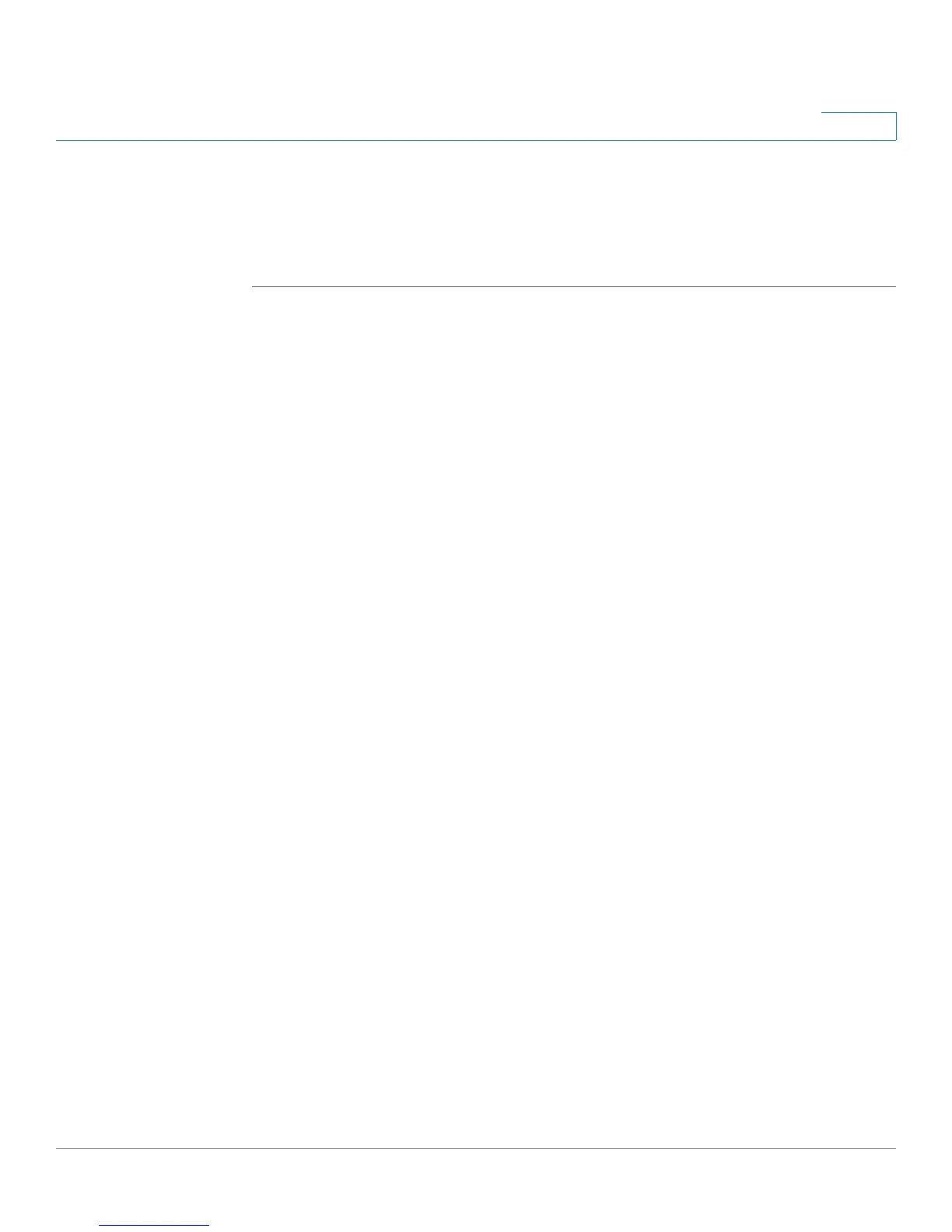Configuring VPN and Security
Configuring Security
Cisco RV180/RV180W Administration Guide 124
5
• L2TP—Check Enable to allow Layer 2 Tunneling Protocol tunnels to pass
through the router.
STEP 2 Click Save to save your settings, or click Cancel to reload the page with the
current settings.
Configuring Security
The Cisco RV180/RV180W provides several security methods, including
certificate authentication, RADIUS server support, and 802.1x port-based
authentication.
Using SSL Certificates for Authentication
The Cisco RV180/RV180W uses digital certificates for IPsec VPN authentication
and SSL validation (for HTTPS and SSL VPN authentication). You can obtain a
digital certificate from a well-known Certificate Authority (CA) such as VeriSign, or
generate and sign your own certificate using functionality available on this
gateway. The gateway comes with a self-signed certificate, and this can be
replaced by one signed by a CA as per your networking requirements. A CA
certificate provides strong assurance of the server's identity and is a requirement
for most corporate network VPN solutions.
A self certificate is a certificate issued by a CA identifying your device (or self-
signed if you don't want the identity protection of a CA). To request a self
certificate to be signed by a CA, you can generate a Certificate Signing Request
from the gateway by entering identification parameters and sending to the CA for
signing. Once signed, the CA's Trusted Certificate and signed certificate from the
CA are uploaded to activate the self-certificate validating the identity of this
gateway. The self certificate is then used in IPsec and SSL connections with peers
to validate the gateway's authenticity.
To configure certificates, choose Security > SSL Certificate. You can choose the
following options:
• Trusted Certificates—Upload a certificate from a trusted authority (for
example, a certificate Authority such as Microsoft or VeriSign).
See Uploading a Trusted Certificate.
