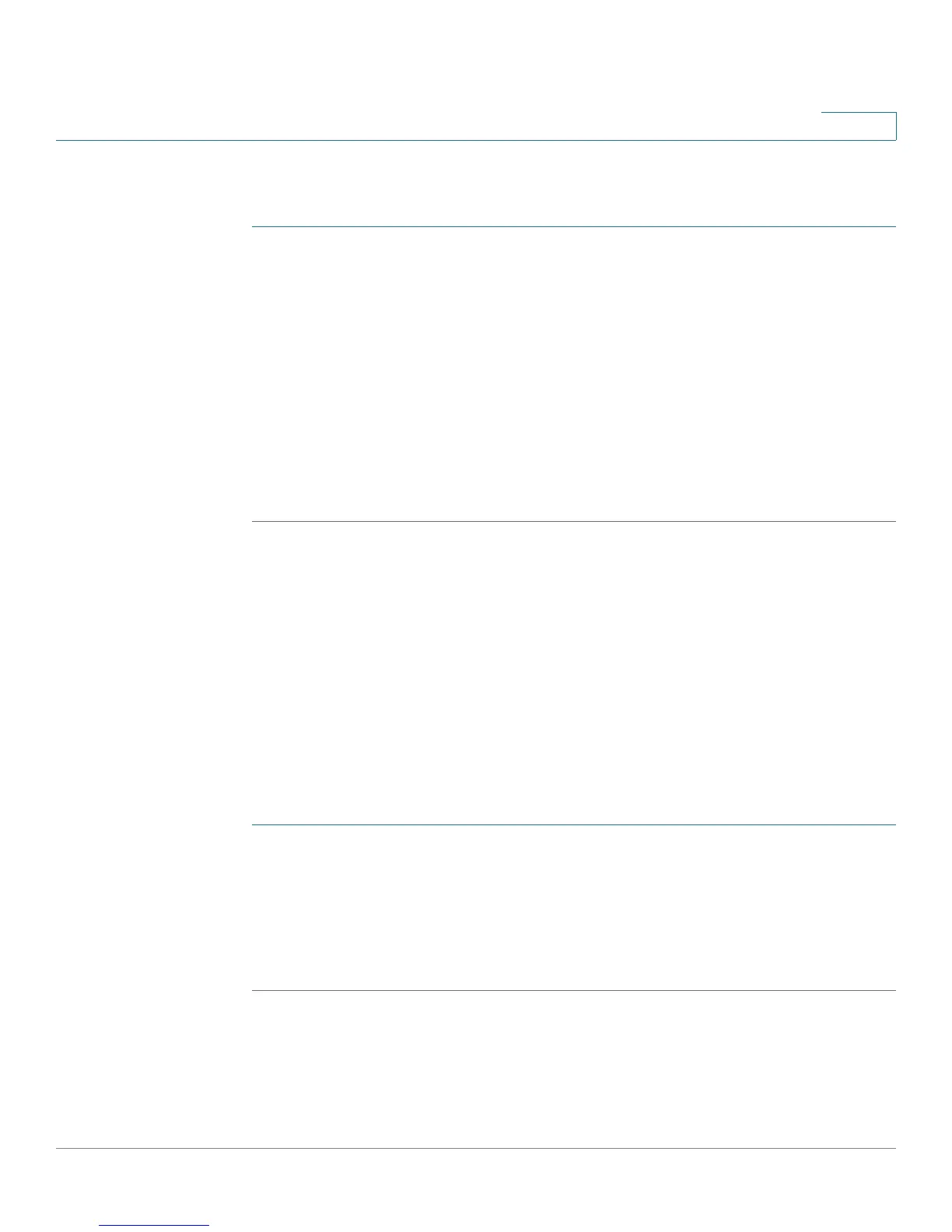Administering Your Cisco RV180/RV180W
Using Network Diagnostic Tools
Cisco RV180/RV180W Administration Guide 144
7
To configure what the Cisco RV180/RV180W does when the traffic limit is
reached:
STEP 1 Choose Administration > WAN Traffic Meter.
STEP 2 Under When Limit Is Reached, select one of the following:
• Block All Traffic—All traffic to and from the Cisco RV180/RV180W is
blocked.
• Block All Traffic Except E-Mail—Only email is allowed to and from the
Cisco RV180/RV180W.
STEP 3 (Optional) Check the box to send an email alert when the traffic limit has been
reached and traffic is being blocked.
STEP 4 Click Save.
To view traffic statistics, choose Administration > WAN Traffic Meter. Under WAN
(Internet) Traffic Statistics, information is displayed about WAN traffic to and from
the Cisco RV180/RV180W.
Using Network Diagnostic Tools
Using PING
PING can be used to test connectivity between this router and another device on
the network connected to this router. To use PING:
STEP 1 Choose Diagnostics > Network Tools.
STEP 2 Under Ping or Trace an IP Address, enter an IP address or domain name and click
Ping. A popup window appears, indicating the ICMP echo request status.
STEP 3 (Optional) Check the box if you want to allow PING traffic to pass through VPN
tunnels.