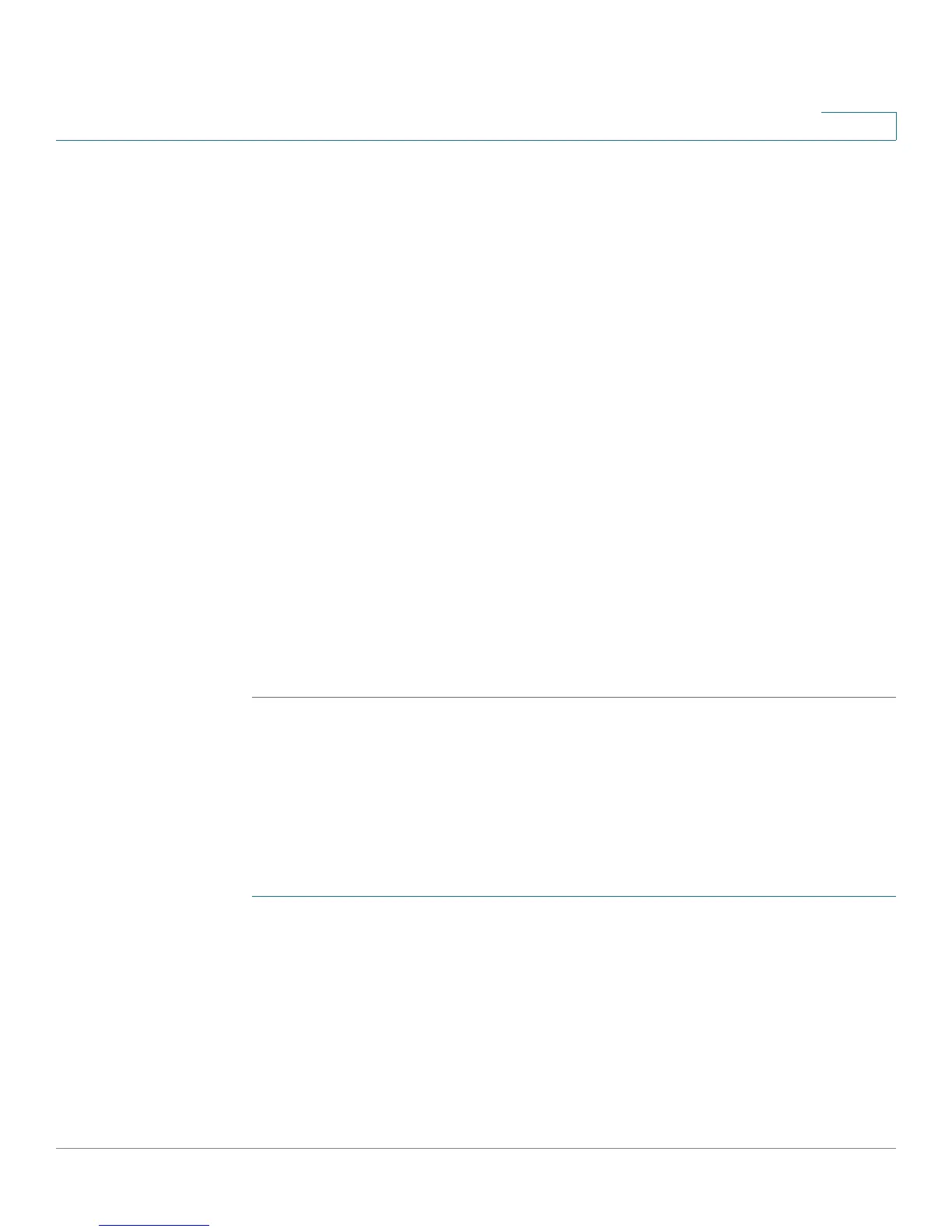Configuring the Wireless Network (Cisco RV180W)
Configuring Basic Wireless Settings
Cisco RV180/RV180W Administration Guide 67
3
characters (or 26 hexadecimal characters) for 128-bit WEP. Valid hexadecimal
characters are “0” to “9” and “A” to “F”.
STEP 9 If you chose WPA Personal, WPA2 Personal, or WPA2 Personal Mixed:
a. Enter the WPA Key, or password/phrase that will secure the network. Devices
connecting to the network must use this phrase for authentication.
b. If you want to see the password as you are entering it, check the Unmask
Password box.
c. In the Key Renewal field, enter the number of seconds after which the Cisco
RV180W will generate a new key. These keys are internal keys exchanged
between the Cisco RV180W and connected devices. The default value (3600
seconds) is usually adequate unless you are experiencing network problems.
STEP 10 If you chose WPA Enterprise or WPA2 Enterprise Mixed, no further configuration is
required.
STEP 11 If you chose WPA2 Enterprise, you can check the Pre-Authentication box
(optional). Pre-authentication allows wireless clients to quickly switch between
connected wireless networks sharing the same security configuration. When a
wireless client disconnects from a wireless network, a notification is sent to the
network, which then sends the pre-authentication info to other wireless networks.
STEP 12 Click Save.
Configuring MAC Filtering
You can use MAC filtering to permit or deny access to the wireless network based
on the MAC (hardware) address of the requesting device. For example, you can
enter the MAC addresses of a set of PCs and only allow those PCs to access the
network. MAC filtering is configured for each wireless network.
STEP 1 Choose Wireless > Basic Settings.
STEP 2 In the Wireless Basic Settings Table, check the box on the left of the wireless
network you want to configure.
STEP 3 Click Edit MAC Filtering.
STEP 4 Choose Enable.
