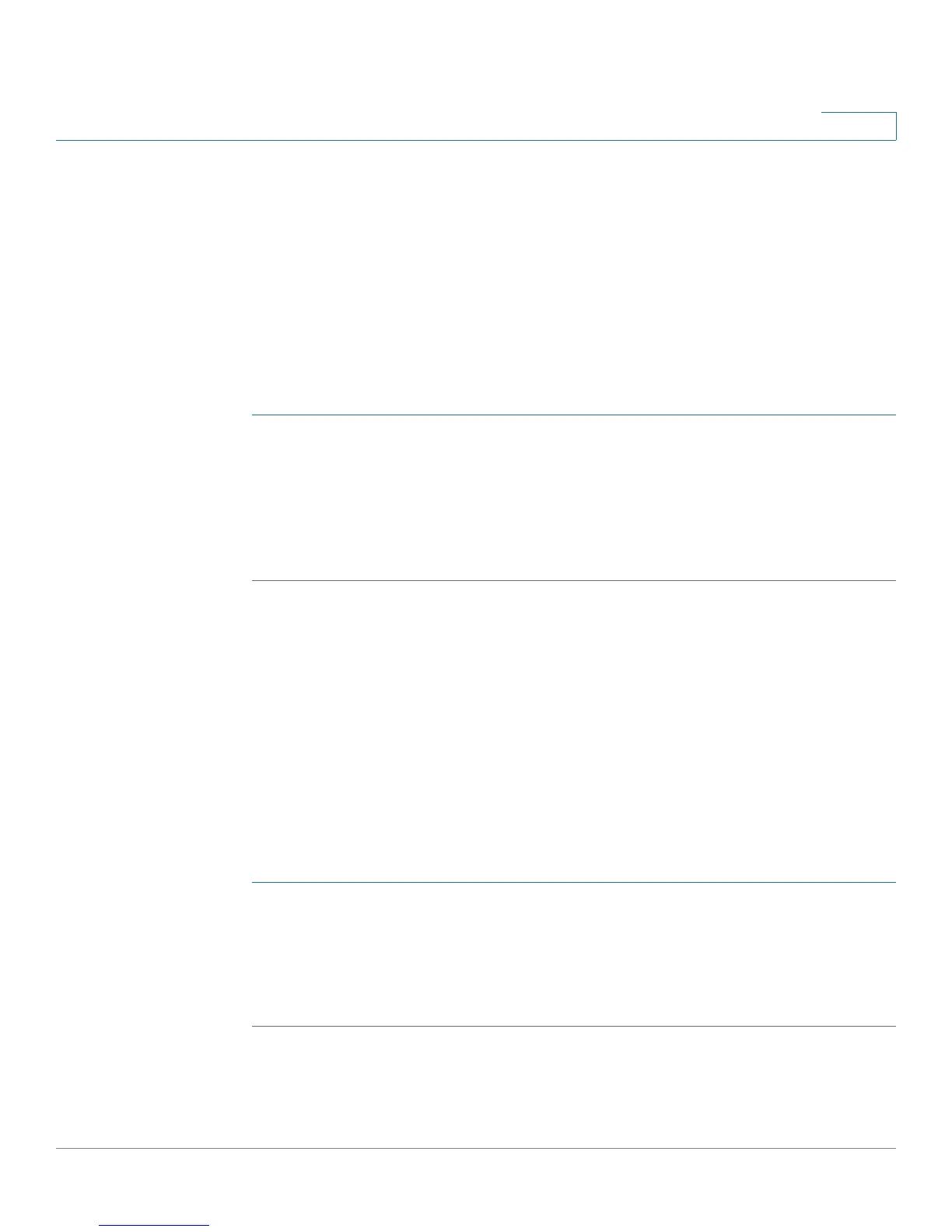Configuring the Firewall
Configuring Access Rules
Cisco RV180/RV180W Administration Guide 79
4
Configuring the Default Outbound Policy
You can configure the default outbound policy for the traffic that is directed from
your secure network (LAN) to the Internet. The default
inbound
policy for traffic
flowing from the Internet to your LAN is always blocked and cannot be changed.
The
default outbound policy
applies to traffic that is not covered by the specific
firewall rules that you have configured. For example, you may have specific
firewall rules restricting outbound instant messaging and video traffic, but all other
traffic would be permitted if you choose allow as the default outbound policy.
To configure the default outbound policy:
STEP 1 Choose Firewall > Access Rules.
STEP 2 Under Default Outbound Policy, choose Allow or Block. Allow permits traffic from
your LAN to the Internet. Block does not permit traffic from your LAN to the
Internet.
STEP 3 Click Save.
Using the Access Rules Table
In the Access Rules table, you can add, edit, enable, disable, and delete access
rules. Check the box next to the rule on which you want to perform the action, then
select the action from the buttons below the table.
Reordering Access Rules
You may want to reorder the access rules you have created to change the priority
of a rule. To reorder access rules:
STEP 1 Click Reorder.
STEP 2 In the Access Rule Table, check the rule that you want to move, and click the Up or
Down arrow to move it up or down the list.
STEP 3 Click Save.
