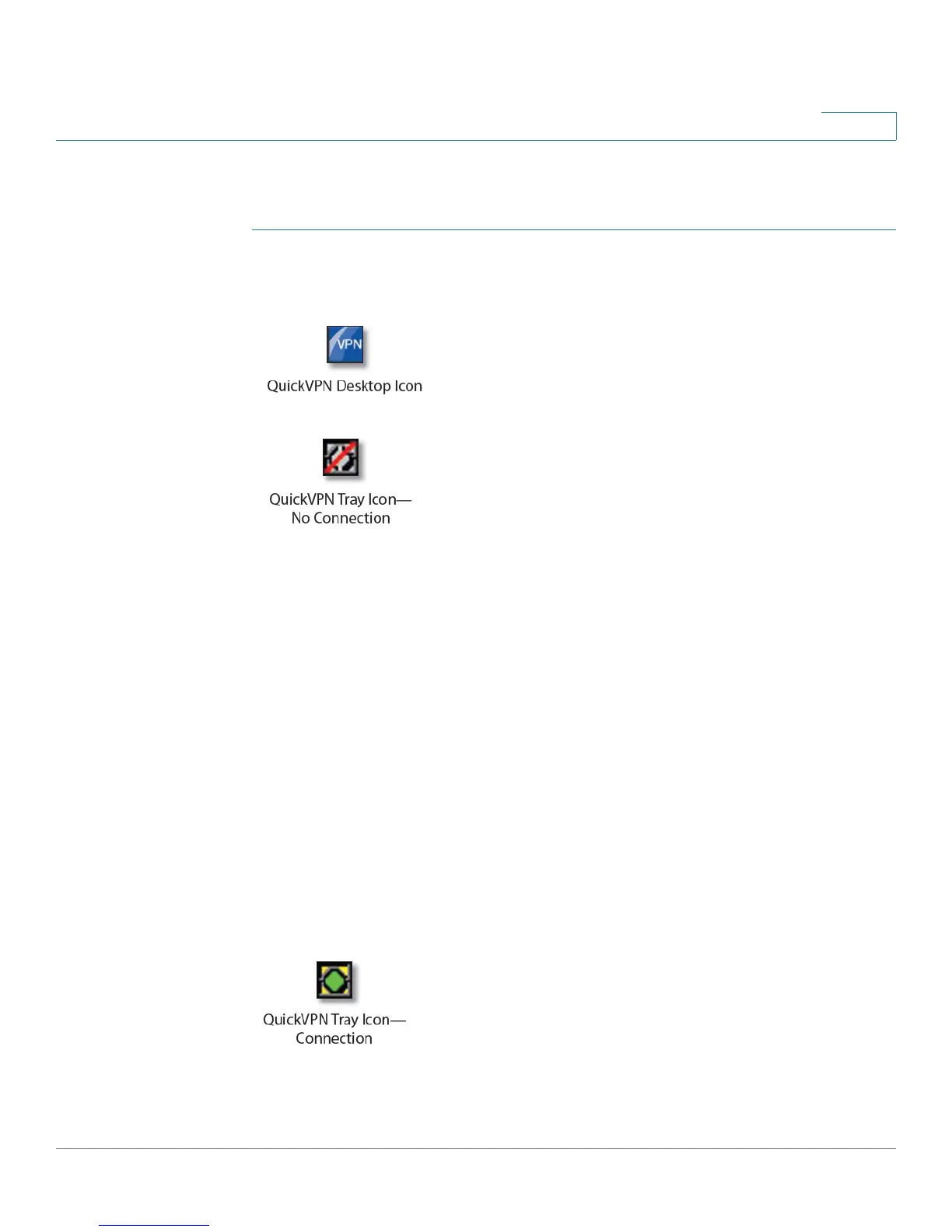Using Cisco QuickVPN for Windows 7, 2000, XP, or Vista
Using the Cisco QuickVPN Software
Cisco RV180/RV180W Administration Guide 176
A
Using the Cisco QuickVPN Software
STEP 1 Double-click the Cisco QuickVPN software icon on your desktop or in the system
tray.
STEP 2 The QuickVPN Login window will appear. In the Profile Name field, enter a name
for your profile. In the User Name and Password fields, enter the User Name and
Password that were created in Configuring VPN Users, page 121. In the Server
Address field, enter the IP address or domain name of the Cisco RV180/RV180W.
In the Port For QuickVPN field, enter the port number that the QuickVPN client will
use to communicate with the remote VPN router, or keep the default setting, Auto.
To save this profile, click Save. (If there are multiple sites to which you will need to
create a tunnel, you can create multiple profiles, but note that only one tunnel can
be active at a time.) To delete this profile, click Delete. For information, click Help.
STEP 3 To begin your QuickVPN connection, click Connect. The connection’s progress is
displayed: Connecting, Provisioning, Activating Policy, and Verifying Network.
STEP 4 When your QuickVPN connection is established, the QuickVPN tray icon turns
green, and the QuickVPN Status window appears. The window displays the IP
address of the remote end of the VPN tunnel, the time and date the VPN tunnel
began, and the total length of time the VPN tunnel has been active.
STEP 5 To terminate the VPN tunnel, click Disconnect. To change your password, click
Change Password. For information, click Help.
