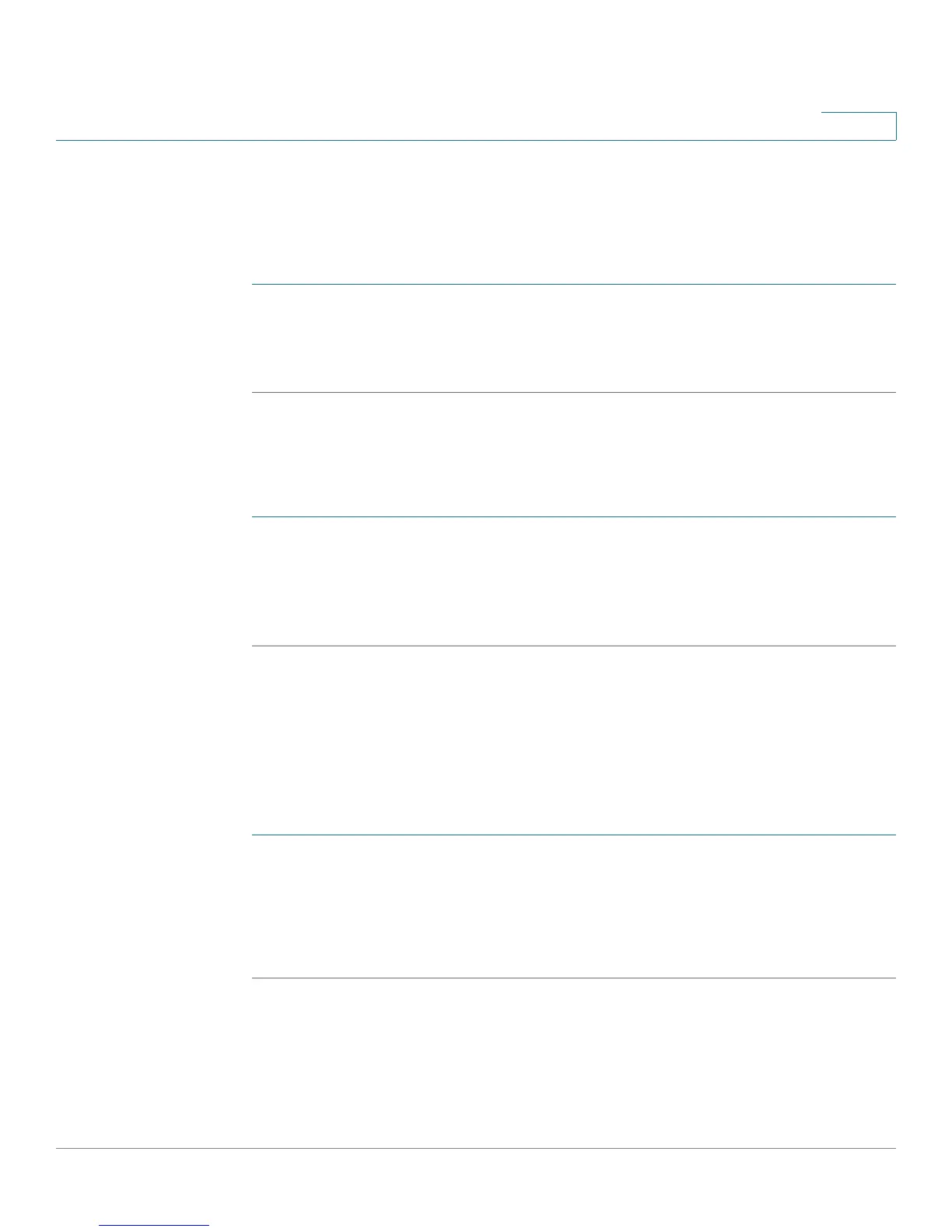Administering Your Cisco RV180/RV180W
Capturing and Tracing Packets
Cisco RV180/RV180W Administration Guide 145
7
Using Traceroute
Traceroute displays all the routers present between the destination IP address
and this router. Up to 30 “hops” (intermediate routers) between this router and the
destination will be displayed. To use traceroute:
STEP 1 Choose Diagnostics > Network Tools.
STEP 2 Under Ping or Trace an IP Address, enter an IP address or domain name and click
Traceroute. A popup window appears with the hop information.
Performing a DNS Lookup
A DNS lookup can be performed to retrieve the IP address of a Web, FTP, Mail or
any other Server on the Internet. To perform a DNS lookup:
STEP 1 Choose Diagnostics > Network Tools.
STEP 2 Enter the WAN (Internet) Name in the text box and click Lookup. If the host or
domain entry exists, you will see a response with the IP address. A message
stating “Unknown Host” indicates that the specified Internet Name does not exist.
Capturing and Tracing Packets
You can capture all packets that pass through a selected interface (LAN or WAN).
To capture packets:
STEP 1 Choose Diagnostics > Capture Packets.
STEP 2 Click Packet Trace; a new window appears.
STEP 3 Select the interface whose packets you want to trace and click Start. To stop the
packet capture, click Stop. Click Download to save a copy of the packet capture.
NOTE The packet trace is limited to 1MB of data per capture session. When the capture
file size exceeds 1MB, it will be deleted automatically and a new capture file will be
created.
