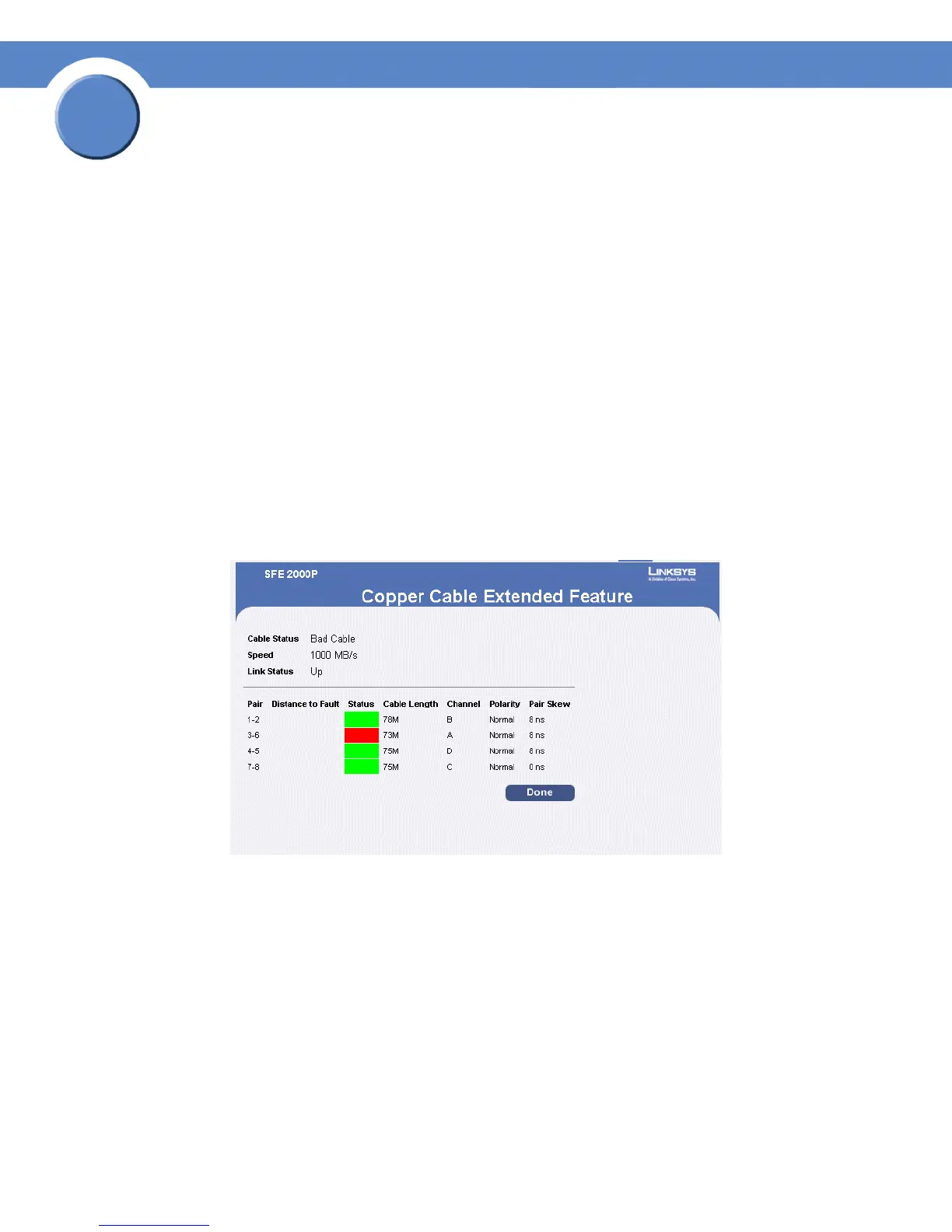270
Chapter 17: Managing Device Diagnostics
SGE2000/SGE2000P Gigabit Ethernet Switch Reference Guide
Chapter
17
• Port — Specifies port to which the cable is connected.
• Test Result — Displays the cable test results. Possible values are:
– No Cable — Indicates that a cable is not connected to the port.
– Open Cable — Indicates that a cable is connected on only one side.
– Short Cable — Indicates that a short has occurred in the cable.
– OK — Indicates that a cable passed the test.
• Cable Fault Distance — Indicates the distance from the port where the cable error occurred.
• Last Update — Indicates the last time the port was tested.
• Cable Length — Indicates the approximate cable length. This test can only be performed when the
port is up and operating at 1 Gbps.
2. Click the Advanced button. The Copper Cable Extended Feature Page opens:
Copper Cable Extended Feature Page
The Copper Cable Extended Feature Page contains the following fields.
• Cable Status — Displays the cable status.
• Speed — Indicates the speed at which the cable is transmitting packets.
• Link Status — Displays the current link status.
• Pair — The pair of cables under test.
• Distance to Fault — Indicates the distance from the port where the cable error occurred.
• Status — Displays the cable status.
