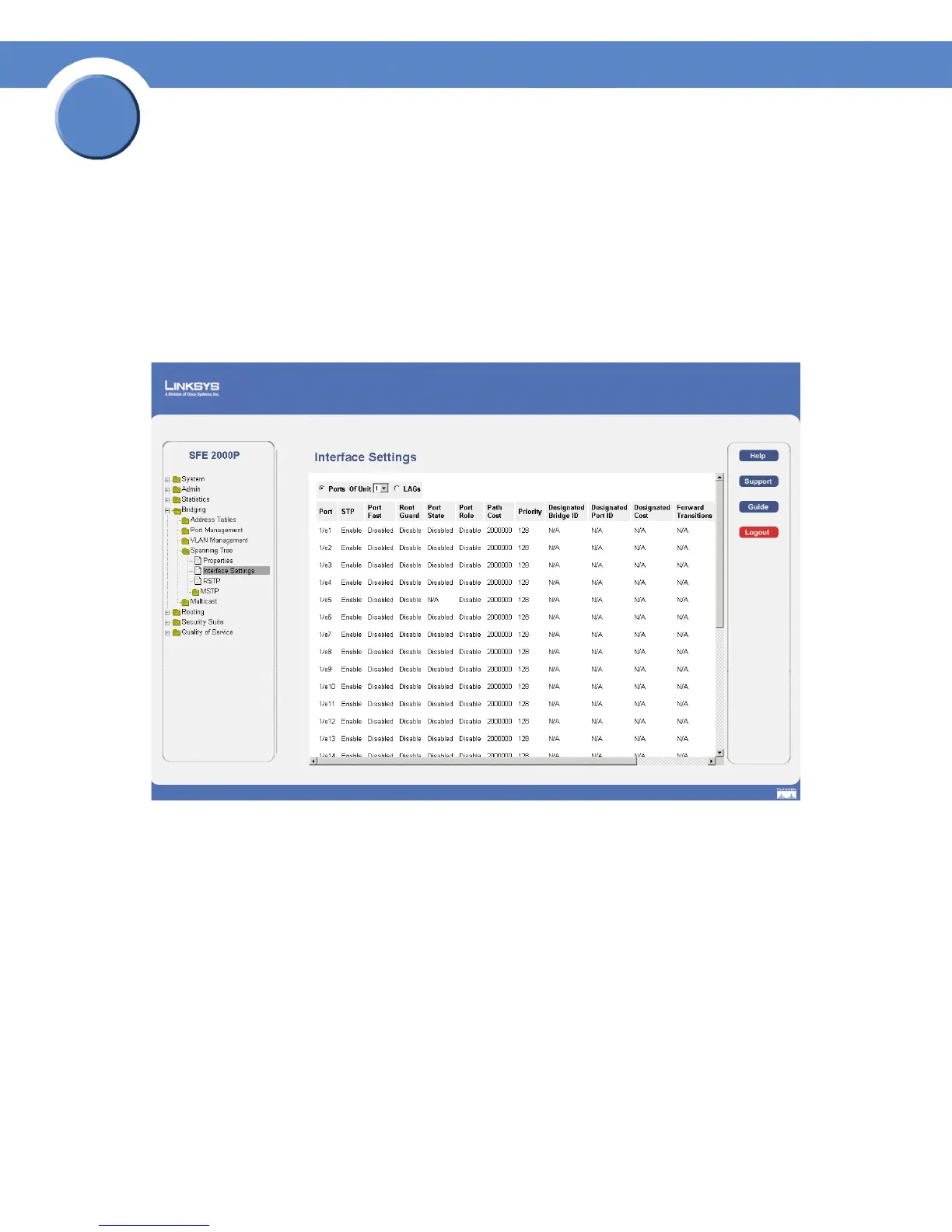160
Chapter 10: Configuring Spanning Tree
Defining Interface Settings
SGE2000/SGE2000P Gigabit Ethernet Switch Reference Guide
Chapter
10
3. Click Apply. STP is enabled, and the device is updated.
Defining Interface Settings
Network administrators can assign STP settings to specific interfaces using the STP Interface Settings
Page.
To assign STP settings to an interface:
1. Click Bridging > Spanning Tree > Interface Settings. The Interface Settings Page opens:
Interface Settings Page
The STP Interface Settings Page contains the following fields:
• Ports — Indicates the port number on which Spanning Tree is configured.
• LAGs — Indicates the LAG number on which Spanning Tree is configured.
• Of Unit — Displays the stacking member for which the Spanning Tree parameters are displayed.
• Port — Indicates the port or LAG on which STP is enabled.
• STP — Indicates if STP is enable on the port. The possible field values are:
– Enable — Indicates that STP is enabled on the port.
– Disables — Indicates that STP is disabled on the port.
• Port Fast — Indicates if Fast Link is enabled on the port. If Fast Link mode is enabled for a port, the
Port State is automatically placed in the Forwarding state when the port link is up. Fast Link
