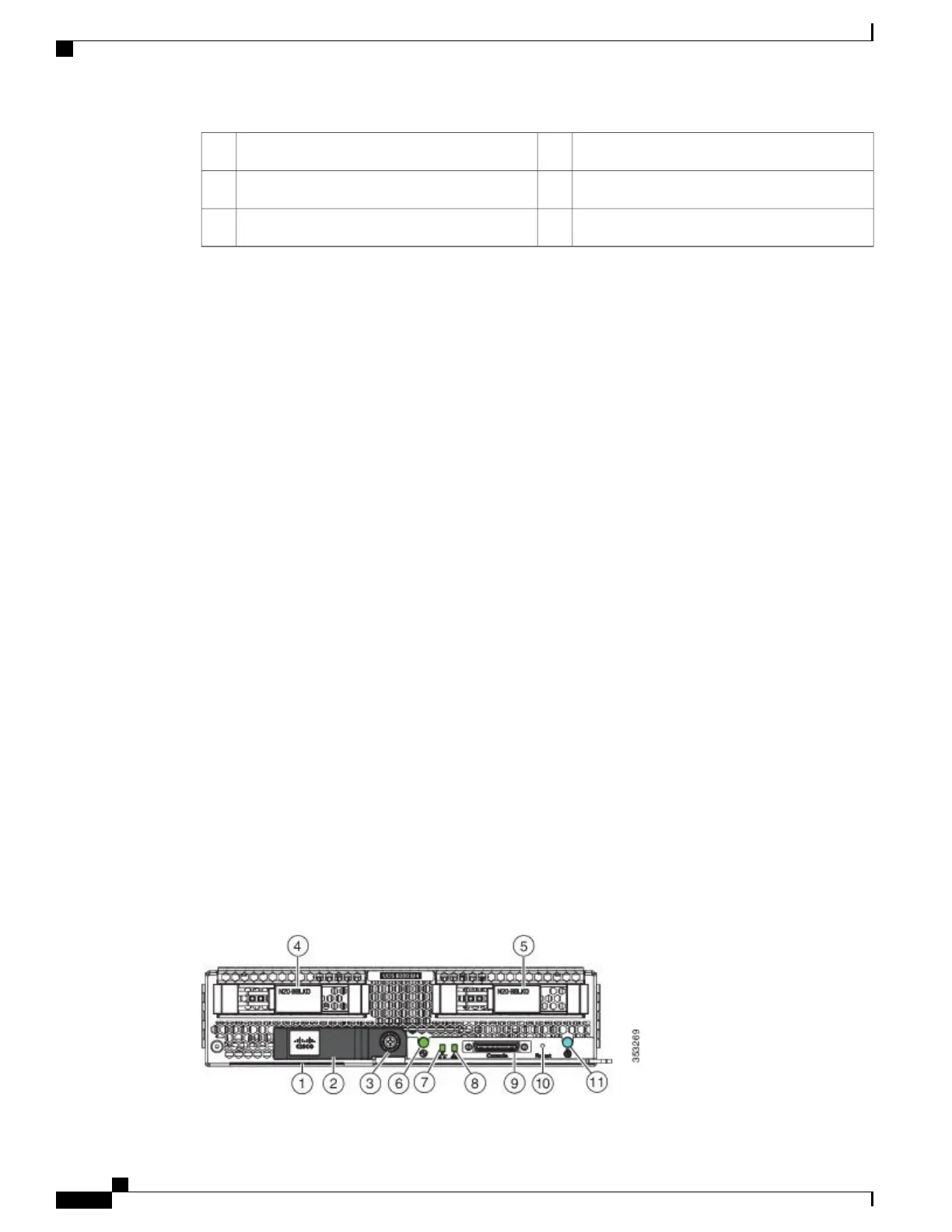Reset button access10Hard drive bay 14
Beaconing LED and button11Hard drive bay 25
Power button and LED6
1
Each server has a blank plastic tag that pulls out of the front panel which is provided so that you can add your own asset tracking label without interfering with
the intended air flow.
LEDs
The LED indicators indicate whether the blade server is in active or standby mode, the status of the network
link, the over all health of the blade server, and whether the server is set to give a flashing blue beaconing
indication. See Interpreting LEDs, on page 36 for details.
The removable hard disks also have LEDs indicating hard disk access activity and hard disk health.
Buttons
The Reset button is just inside the chassis and must be pressed using the tip of a paper clip or a similar item.
Hold the button down for five seconds and then release it to restart the server if other methods of restarting
are not working.
The beaconing function for an individual server may get turned on or off by pressing the combination button
and LED. See Interpreting LEDs, on page 36 for details.
The power button and LED allows you to manually take a server temporarily out of service but leave it in a
state where it can be restarted quickly.
Connectors
A console port gives a direct connection to a blade server to allow operating system installation and other
management tasks to be done directly rather than remotely. The port uses the KVM dongle device included
in the chassis accessory kit. See KVM Cable, on page 85 for more information.
Cisco UCS B200 M4 Blade Server
For full service and installation instructions, see the Cisco UCS B200 M4 Blade Server Installation and Service
Note. You can install up to eight UCS B200 M4 Blade Servers in a chassis.
Figure 3: Cisco UCS B200 M4 Front Panel
Cisco UCS 5108 Server Chassis Installation Guide
8
Overview
Blade Servers
