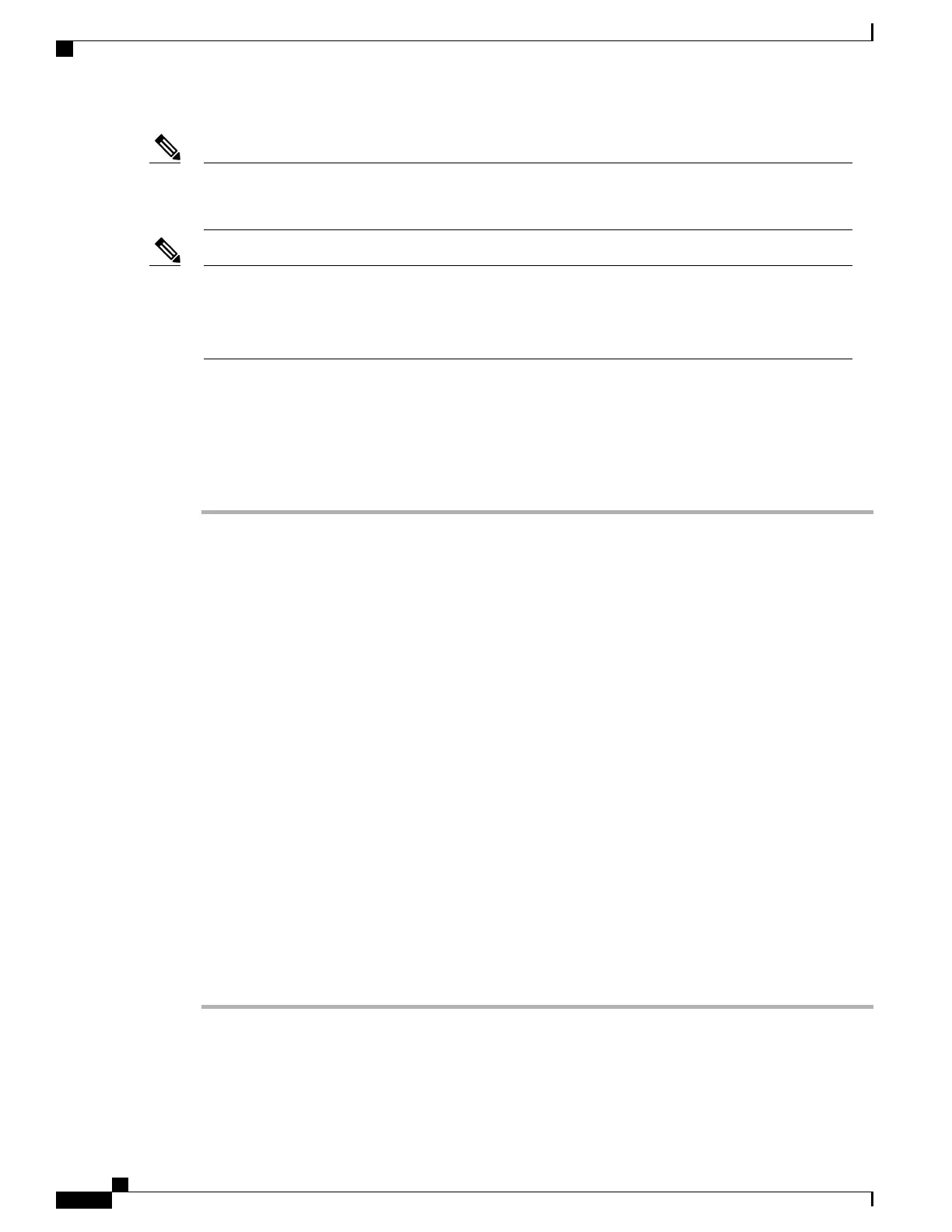Following a migration, remove port-related configurations in the fabric interconnect and then reconfigure
the ports. For example, you must reconfigure the SPAN destination ports after migrating from a UCS
6200 Series Fabric Interconnect to a UCS 6300 Series Fabric Interconnect.
Note
As stated in the Prerequisites, make sure that you reduce the number of configured VSANs in your UCS
system to 15 or less before you begin the migration, if you plan to migrate to a UCS 6332-16UP Fabric
Interconnect. It is not necessary to reduce the number of configured VSANs before migrating to a UCS
6332 Fabric Interconnect.
Note
Use Cisco UCS Manager, either the GUI or the CLI, to perform the following software-related tasks. For
additional information, refer to the Cisco UCS Manager Getting Started Guide, the Cisco UCS Manager
Infrastructure Management Guide, and the instructional videos available at this URL: http://www.cisco.com/
c/en/us/support/servers-unified-computing/ucs-manager/products-installation-and-configuration-guides-list.html
Procedure
Step 1
Ensure that vNIC failover is enabled in the service profile.
Step 2
Enable Configuration Evacuation in the subordinate fabric interconnect.
Step 3
Remove the configuration from the ports in the subordinate fabric interconnect.
Step 4
Remove the cables that are between the subordinate fabric interconnect and the IOM.
Step 5
Remove the uplink ports.
Step 6
Erase the configuration on the subordinate fabric interconnect and remove the cluster cables.
Step 7
Connect the UCS 6332 Fabric Interconnect to the primary UCS 6248 Fabric Interconnect in the cluster.
Step 8
Connect the 4x10 breakout cables on the UCS 6332 Fabric Interconnect to the UCS 2204 or UCS 2208 IOM.
Step 9
Join the subordinate fabric interconnect to the cluster.
Step 10
Launch a new Cisco UCS Manager GUI window.
Step 11
Configure the breakout ports in the subordinate fabric interconnect to operate as 10-Gbps on 40 interfaces.
Step 12
Configure the server and the uplink ports. Make sure that Cisco UCS Manager discovers the IOM.
Step 13
Once the IOM comes up, Auto Upgrade will begin. Wait for the upgrade to complete before proceeding.
Step 14
Make sure that the IOM is in the Operable state.
Step 15
Verify that the backplane ports on the IOM are connected to the Cisco UCS 6332 subordinate fabric
interconnect. If all ports are up, then proceed to the next step. If the ports are not up, then click Acknowledge
IO Module.
Step 16
Disable Configuration Evacuation in the subordinate fabric interconnect.
Step 17
Once HA is ready, change the primary role to the Cisco UCS 6332 Fabric Interconnect cluster lead.
Step 18
Repeat steps 2 to 16 to replace the Cisco UCS 6248 Fabric Interconnect with a Cisco UCS 6332 Fabric
Interconnect.
Cisco UCS 5108 Server Chassis Installation Guide
80
Installing and Removing Components
Migrating Fabric Interconnect Modules
