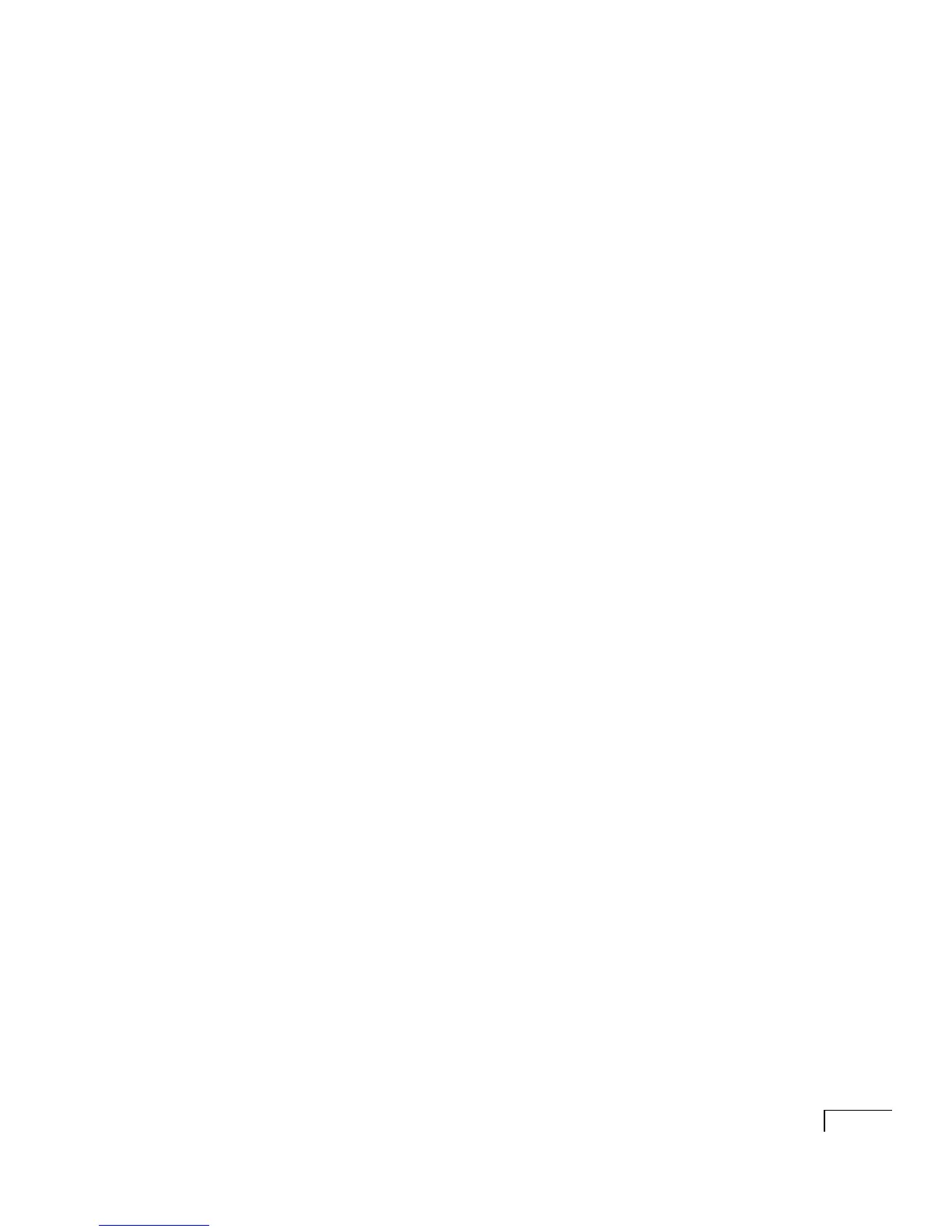APPPENDIX C:
Using the Unity Administrator and Status Monitor
169
b If you are at the Unity server, double-click the desktop
shortcut to Unity Administration.
If you are at another computer, start Internet Explorer and
go to http://<server name>/saweb. If prompted, type the
Unity Administrator name and password (by default, on
turnkey systems, Administrator and 12345).
To exit the Unity Administrator
a Click “Log off” at the bottom of the Unity Administrator
navigation bar.
NOTE: If you close Internet Explorer without first clicking
“Log off,” it takes about 20 minutes for your logon connection
to terminate.
b If you are at the Unity server, press CTRL+ALT+DELETE, then
lock or log off of Windows NT/2000 to prevent access by unau-
thorized users.
Security
The Unity Administrator relies on the Windows NT/2000 chal-
lenge and response to authenticate the user name and password
in the background. You may or may not be asked for a name and
password when accessing the Unity Administrator, depending on
which account you used to log on to Windows NT/2000 and
which domain you are logging on from. If you are prompted for a
name and password, you will be prompted again the first time
you display a page that contains a Media Master control bar.
When the Unity Administrator has been inactive for 15 minutes,
you must exit and restart Internet Explorer to reaccess the Unity
Administrator.
Once a user has been authenticated, Unity checks that the
user’s class of service allows access to the Unity Administrator.
(This is set on the Subscribers > Class of Service > System
Access page.)
NOTE: To prevent unauthorized users from making changes,
when you are not working at the Unity server, lock or log off of
Windows NT/2000.
