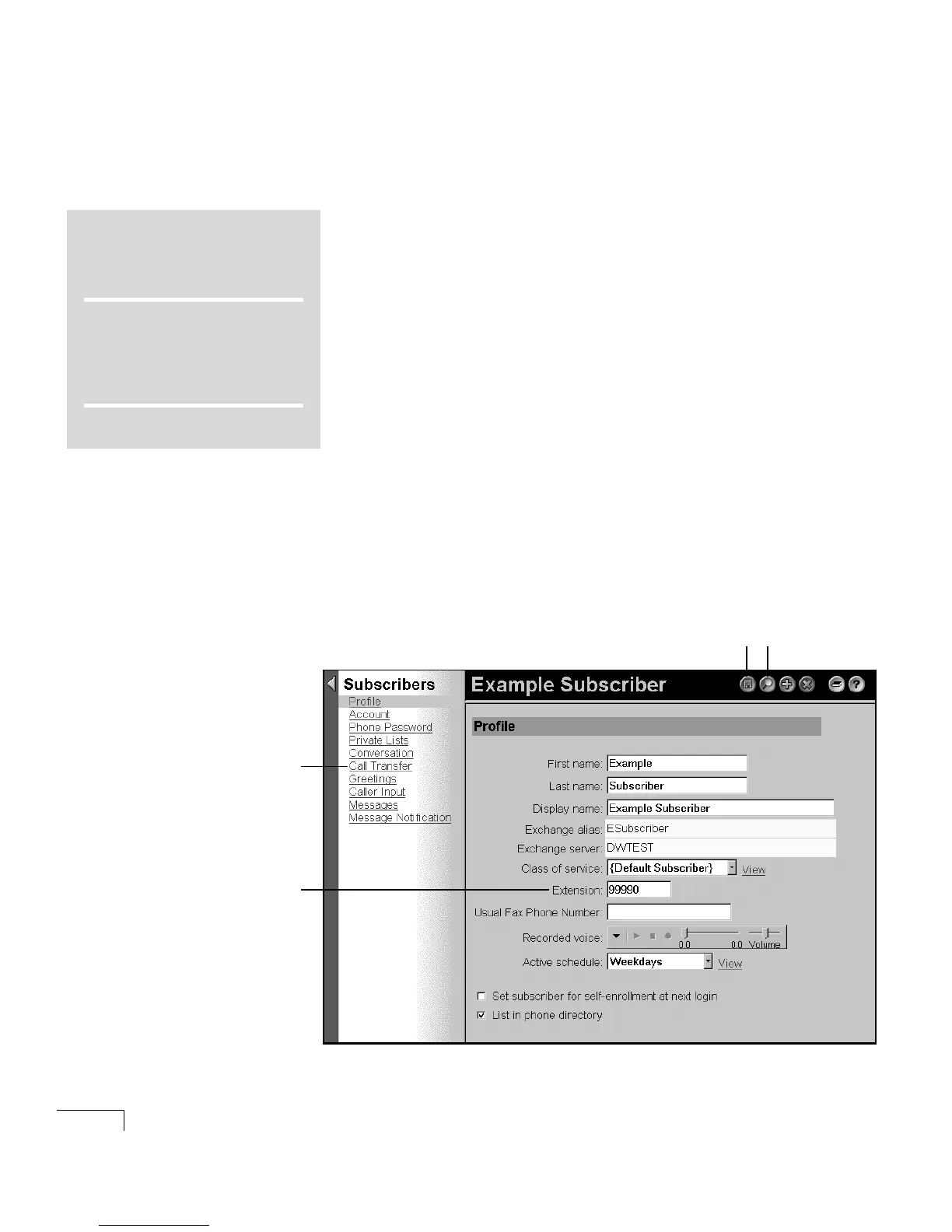UNITY INSTALLATION GUIDE
92
Testing the
integration
In this section, you test whether Unity and the phone system are
integrated correctly.
Unity comes with a test subscriber, Example Subscriber. First,
you assign an extension to Example Subscriber so that you can
leave a message. Then, you use Example Subscriber to test the
integration.
To assign an extension to the test subscriber
This procedure sets call transfer options only for Example Sub-
scriber. Call transfer options for actual subscribers are set later,
and are described in the Unity System Administration Guide.
a In the Unity Administrator, go to Subscribers >
Subscribers > Profile.
b If Example Subscriber is not displayed, click the Find icon,
then click “Find,” and select “Example Subscriber” in the
list that appears.
c In the “Extension” box, type the extension for Example Sub-
scriber. This extension should be near your work area, so
you can hear it ring.
d Click the Save icon.
DO THIS SECTION?
TURNKEY
SYSTEM
YES NO
see
page
All configurations
✓
COMPONENT
SYSTEM
All configurations
✓
bd
e
c
