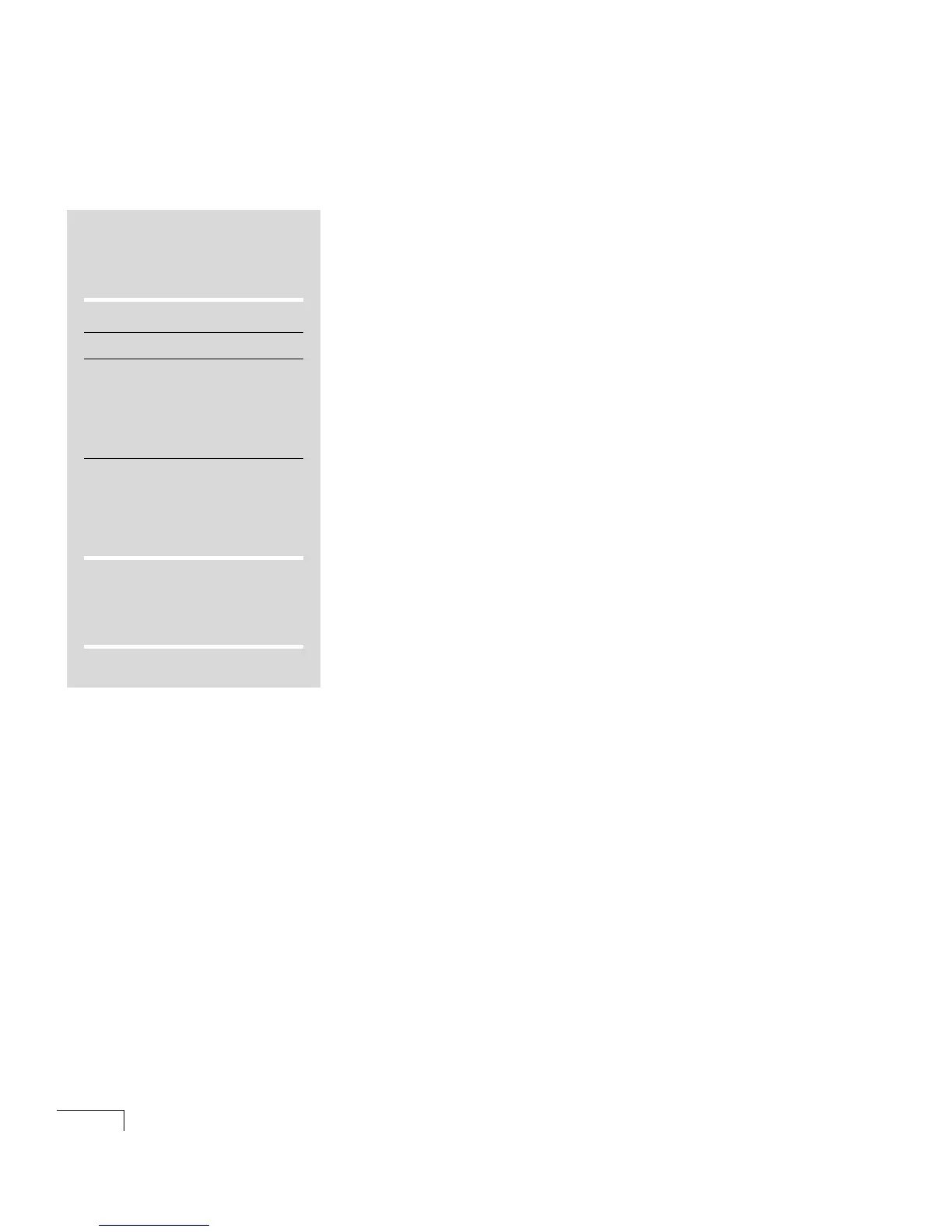UNITY INSTALLATION GUIDE
60
Installing
Exchange
During installation, you are asked to choose between joining an
existing Exchange site or creating a new site:
Join a site
When there is an existing Exchange site and you
want to add the Unity server to that site, join the existing site.
Create a site
When the Unity server is the only Exchange server
or when there are other Exchange servers but you want the
Unity server to be a stand-alone voice messaging system, create
a new site.
To install Exchange
This procedure applies only to the Exchange discs shipped with
Unity. If you are using different discs (for example, Backoffice
Server), the procedure may differ.
a Log on to Windows NT/2000 by using the domain adminis-
trator account.
b Insert Microsoft Exchange version 5.5 Disc 1 in the
CD-ROM drive.
c If the “Microsoft Exchange Server” screen does not appear
automatically, run Launch.exe in the root directory of the
compact disc.
d Click “Setup server and components.”
e Click “Microsoft Exchange Server 5.5.”
f Accept the license agreement.
g Click “Complete/Custom.”
h Clear the “Outlook Web Access” check box.
Optionally, you can save disk space by choosing not to
install the MS Mail and/or cc:Mail connectors if the site
does not require them. In the list, select “Microsoft
Exchange Server,” then click “Change option.” Clear the
“MS Mail Connector” or “cc:Mail Connector” check box, as
appropriate. Then click “OK.”
i Click “Continue.”
j Follow the on-screen prompts until you are prompted to run
the optimizer.
k Click “Run optimizer.”
l Follow the on-screen prompts.
DO THIS SECTION?
TURNKEY
SYSTEM
YES NO
see
page
Voice mail only 80
Voice mail with LAN admin 80
Unified, one Exchange server
Unity server is a PDC 80
Unity server is a member
server
✓
Unified, existing Exchange site
✓
COMPONENT
SYSTEM
All configurations
✓
ACTIVEFAX SERVER
64
