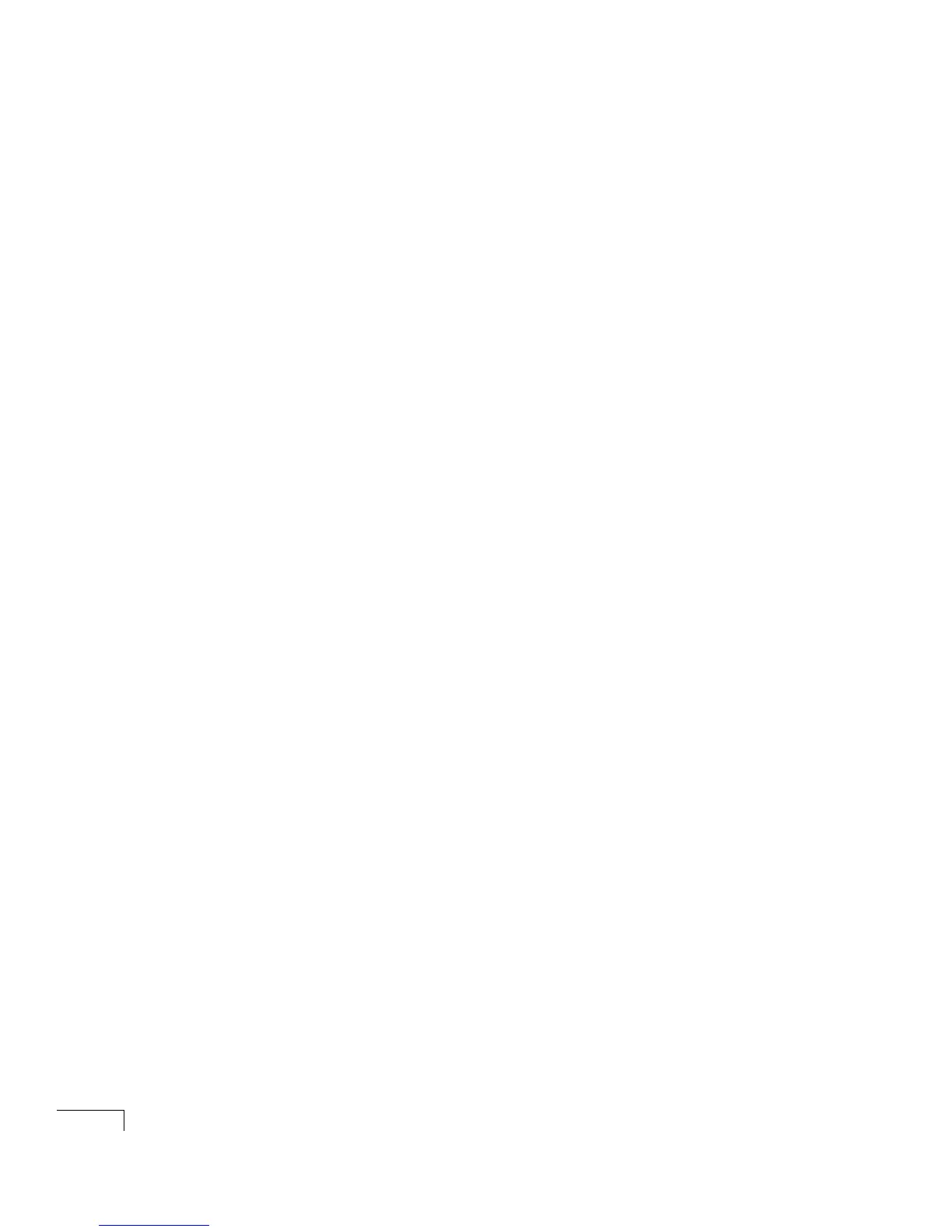UNITY INSTALLATION GUIDE
42
Setting up the Unity
Continued
or ActiveFax server
To set up the Unity or ActiveFax server
a Place the server near the phone system and a network con-
nection, in a dry, cool area that is free of dust. Ideally, the
server should be in the same room as any other Exchange
servers with which it will be networked.
b Attach peripheral devices and the network cable, if appro-
priate, to the server.
c Attach the “Voice server” system key to the Unity server. If
you are setting up a separate ActiveFax server, attach the
“Fax server” system key. If you are connecting a printer to
either server, plug it into the parallel port on the key.
d Connect the phone system to the server. (See the list on
page 41 under “Phone system” for connection information
for an integration type or a specific phone system, and for
faxes.)
CAUTION: If Natural MicroSystems AG-T1 or AG Dual T1
voice boards are installed in the Unity server, confirm that the
T1 lines from the phone system are functioning and plugged
into the voice boards before you start the Unity server. Other-
wise, Unity may not start.
