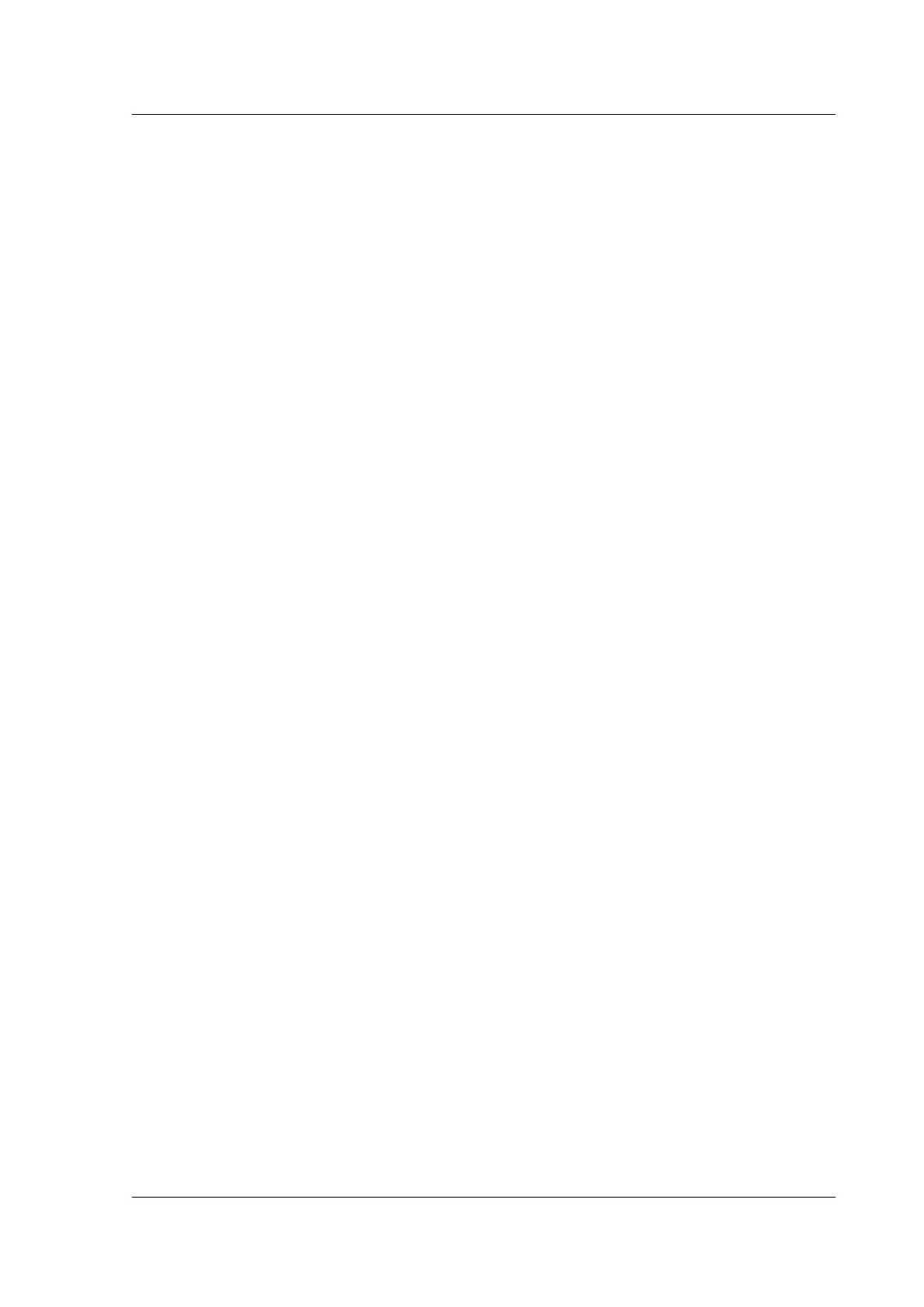Citrix ADC MPX
To set up access using SSH keys, you must generate the public-private key pair on a client and copy
the public key to the remote Citrix ADC appliance.
Generate the keys and connect to a remote Citrix ADC appliance by using SSH keys
1. On a client (Linux client or a Citrix ADC) change directory to /root/.ssh.
cd /root/.ssh
2. Generate the public-private key pair.
ssh-keygen -t <key_type> -f <optional_key_file_name>
Example:
To create an RSA key with default file name.
ssh-keygen -t rsa
3. Press ENTER when prompted for a file name for the key pair.
Note:
• If you update the default file name for the key pair, use the new name instead of the default
name in the rest of this procedure.
• If you want to disable internal user login, use “ns_comm_key” as the file name for the
public-private key pair.
4. Press ENTER two times when prompted for a passphrase.
Note: If the client is a Citrix ADC appliance, move the private key file to a persistent location such
as sub-directories of the /flash and /var directories.
5. Log on to the remote Citrix ADC appliance from the client by using a file transfer protocol, and
perform the following:
a) Change directory to /nsconfig/ssh. At the prompt, type:
cd /nsconfig/ssh
b) Use the binary transfer mode to copy the public key to this directory.
bin
put id_rsa.pub
6. Open a connection to the remote Citrix ADC appliance by using an SSH client, such as PuTTY,
and perform the following:
a) Log on to the remote appliance using the administrator credentials.</span>
b) Go to the Citrix ADC shell.
shell
© 1999-2019 Citrix Systems, Inc. All rights reserved. 135
