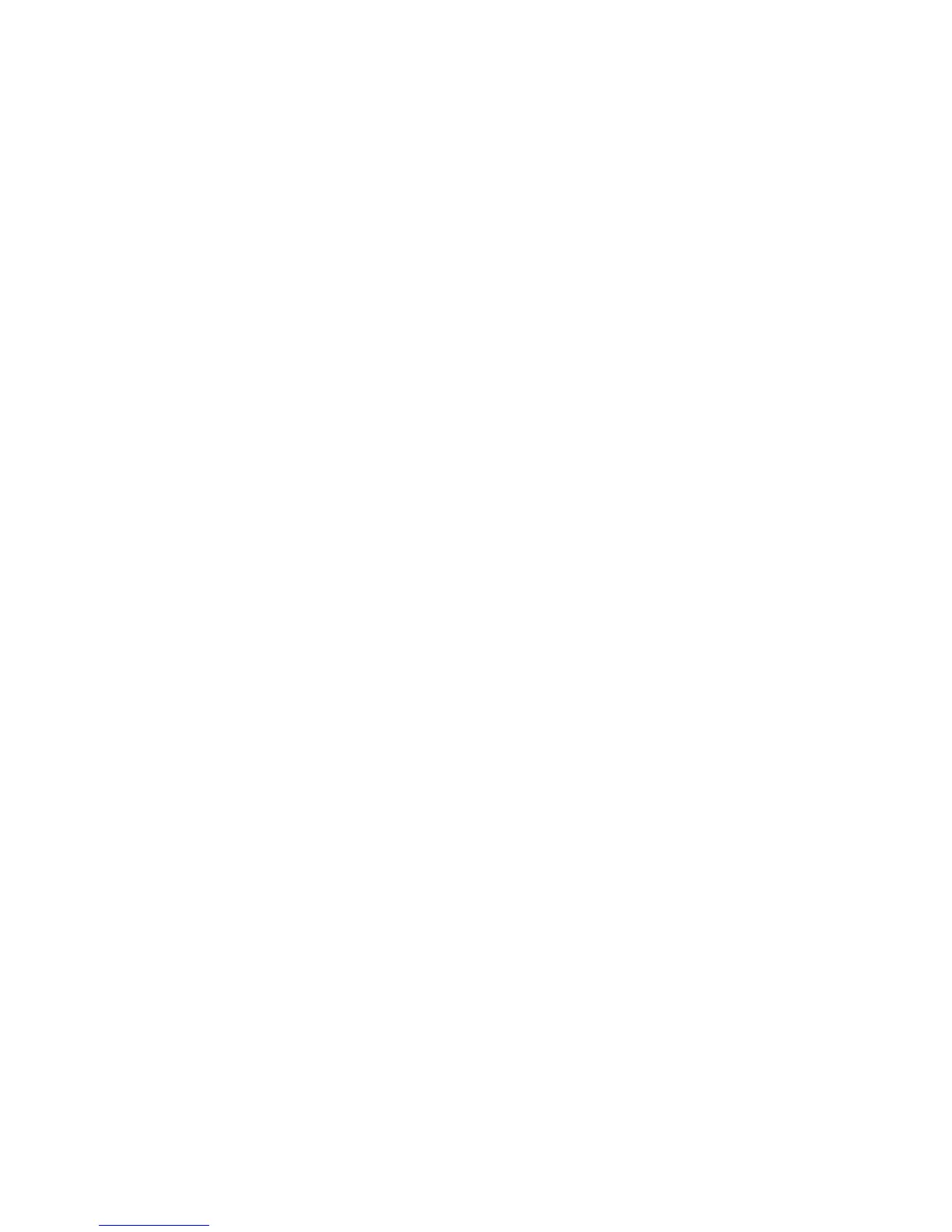Clear-Com®
Tempest®2400 2-Channel Wireless Intercom System 21
Set Display Mode to Stac or Dynamic
The Stac or Dynamic selecon only aects the order that the BaseStaon LCD Operaonal screen displays BeltStaon
informaon. “Stac” will be the preferred choice for users who want to ensure that a BeltStaon that is logged in will
always appear in the same locaon (slot) on the BaseStaon display and are using only one BaseStaon.
Dynamic is the default seng. Dynamic display mode always displays BeltStaons in alpha-numeric order by name, so “Dir”
appears before “LitMgr,” which appears before “StgMgr,”. BeltStaons can change slots depending on which BeltStaons
are logged in at any given moment. Empty slots are always on the right of the Operaon screen.
Dynamic is the preferred
choice for users ulizing iSelect roaming between mulple BaseStaons.
On the BaseStaon, under “Tech Menu”, in the “Display Slot Assignments” menu, choose
Stac or Dynamic.
When selecng Stac slot assignments, you must also enter the “Base Slot” secon of the “Tech Menu” on each BeltStaon
and assign each BeltStaon a dierent slot (1 – 5). If you have a BeltStaon that displays the message “Slot Occupied” it
means two or more BeltStaons are assigned to the same slot number.
Name Each Staon
Name the BaseStaon with a descripve name. This is especially helpful when iSelect Roaming will be used to roam
between BaseStaon coverage areas. The BaseStaon name can include up to 14 characters.
The BaseStaon name will appear on the banner (top line of the BaseStaon display, with white-on-black leering), on the
BeltStaon display, and in the BeltStaon’s menu under “Select Base.”
Name each BeltStaon with a descripve name. This is especially helpful when the BaseStaon or T-Desk is used to monitor
and manage the BeltStaons. Prior to a name being assigned, a hexadecimal serial number is displayed as a default.
The BeltStaon will accept 14 characters in the name but only the rst six characters of the BeltStaon name can be
displayed on the BaseStaon Operaon screen. If the BeltStaon is named “Camera 1” then “Camera” will be displayed on
the BaseStaon slot for that BeltStaon because of the six character limit. If the BaseStaon will be used to monitor and
manage the BeltStaons, the BeltStaon name should be limited to six characters. To name each BaseStaon:
1. On the BaseStaon press MENU and select “BaseStaon Sengs,” then “Name BaseStaon.”
2. Rotate the Volume control to move the underscore “_” to select the character to be changed.
3. Press ENT and noce the underscore changes to a pointer “Λ” under the selected character.
4. Rotate the Volume control to scroll through the character list. Press ENT to select the new character. Characters always
replace and never insert. Repeat as needed.
5. Press ENT to save the new name aer all characters are complete. Failure to press ENT to save will clear all changes.
6. Press MENU to escape to the Operaon Mode screen.
Naming the BeltStaon works the same as naming the BaseStaon. On the BeltStaon, press MENU and select “BeltStaon
Sengs,” then “Name BeltStaon.” Use the Volume control and the ENT buon to select and change characters. Press ENT
to save the changes.
BeltStaon names can be changed wirelessly from the BaseStaon’s menu or from T-Desk when the system is on a local
area network.
