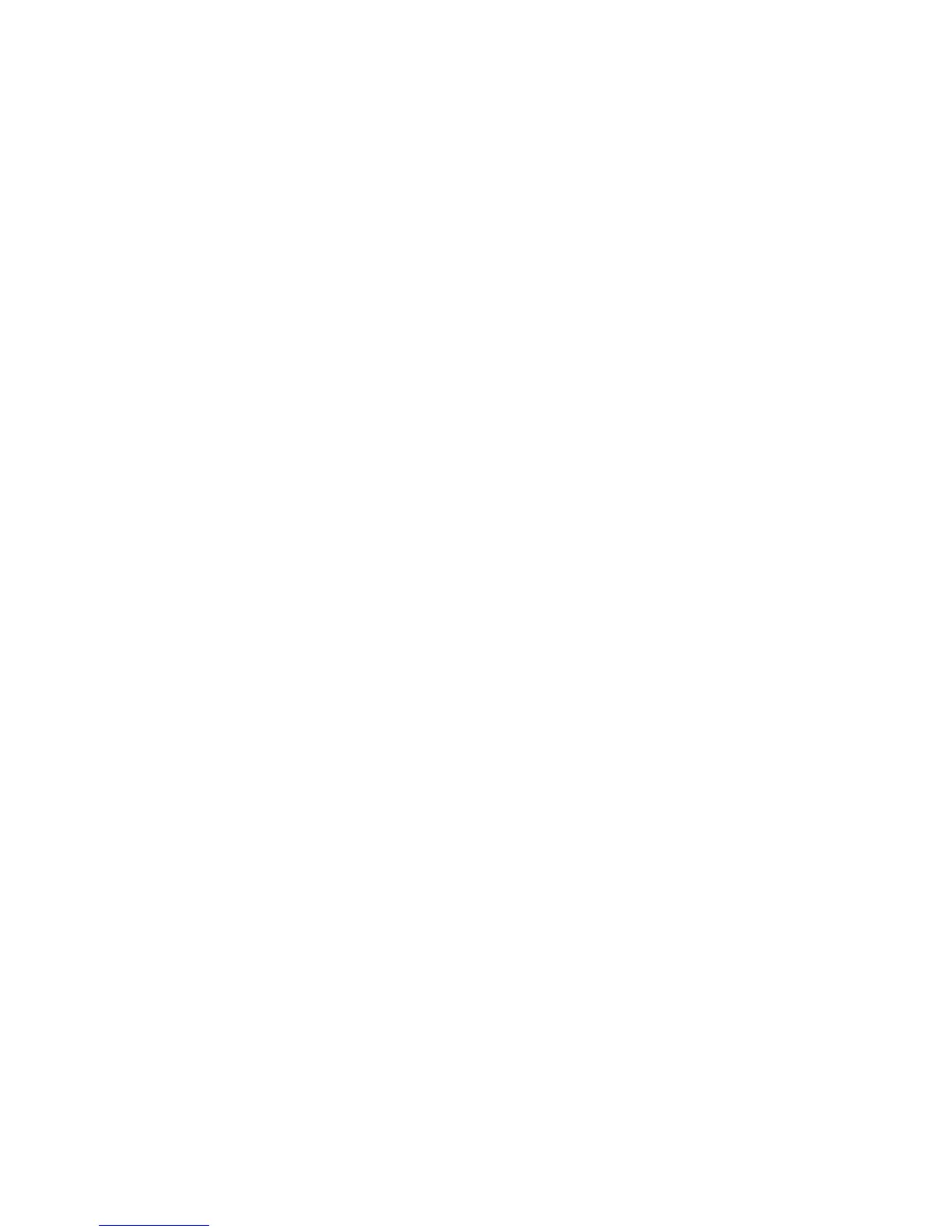54 www.clearcom.com
BeltStaon
The BeltStaon can be congured in three ways. It can be congured by the BeltStaon menu, wirelessly by the BaseStaon
menu, or using the PC interface called T-Desk. While many funcons are available through all three methods, certain
features are only available through the BeltStaon.
See T-Desk manual for details on conguring by PC.
Congure the BeltStaon by the BeltStaon Menu
Using a combinaon of controls and Menu sengs you can set a variety of levels and opons directly from the BeltStaon
controls. The mulpurpose “CH A” and “CH B” controls operate dierently depending on the mode of the BeltStaon. In
Operaonal Mode rotang the control adjusts the volume of the audio of the local headset connected into the boom of
the BeltStaon. Turning the Volume control clockwise increases the audio level while turning the control counter clockwise
decreases the level.
Pressing the “CH A” or “CH B” while in “Dual-listen” mode does nothing. In “Single-listen”, pressing the “CH A” controls
enables channel A. Pressing the “CH B” knob enables channel B. The intercom channel selected is indicated by the Channel
Indicator LEDs located on the outer edge of each talk buon, “TALK A” and “TALK B.”
In Menu Mode turning either Volume control allows the user to scroll through the menu opons of the current menu
screen. Pressing either control selects the current menu opon and is the same as pressing ENTER. A menu item is not
selected and will not take aect unl the control, or ENTER, is pressed.
For example, to adjust the Sidetone seng:
• Connect a headset to the BeltStaon.
• Press MENU to enter Menu Mode.
• Rotate the Volume knob and scroll to “Set Controls.”
• Press ENTER to select, and scroll to “Sidetone.”
• Press ENTER to select the “Sidetone” adjustment.
Sidetone is expressed in Decibels (dB). You will see a level indicator with a numeric value between -30dB to -6dB. You should
speak into the headset microphone at a normal speaking level and adjust the sound of your own voice to a comfortable
level by rotang either volume knob to adjust the Sidetone level. When sased, press ENTER to save the adjustment.
Press MENU to move up one level in the menu tree. Press MENU repeatedly to exit Menu Mode and return to Operaonal
Mode. If no other items are selected Menu Mode will automacally exit and return to Operaon Mode aer a few seconds.
For addional informaon on the available BeltStaon menu sengs, see the menu tree diagram and details in this manual.
Congure the BeltStaon by the BaseStaon Interface
Many of the sengs of the BeltStaon can be adjusted wirelessly from the BaseStaon. On the BaseStaon press MENU,
select BeltStaon Sengs, and scroll to the required opons. This feature allows the communicaons engineer to control
many of the BeltStaon’s funcons without the need to remove the BeltStaon from the user.
As an example, to adjust the
Baery Alert on a BeltStaon, from the BaseStaon:
• On the BaseStaon, press MENU to enter Menu Mode
• Rotate the Volume knob to scroll to “BeltStaon Sengs” and press ENT.
• Select the BeltStaon to be adjusted and press ENT.
• Scroll to “Baery Alert” and press ENT to select the “Baery Alert” adjustment.
You will see opons for ON and O. Rotate the “Volume” knob to select your preference and press ENTER to select. Conrm
the selecon on the BeltStaon display. Press MENU to move up one level in the menu tree. Press MENU repeatedly to exit
Menu Mode and return to Operaonal Mode. If no other items are selected Menu Mode will automacally exit aer one
minute.
For addional informaon on the BeltStaon menu sengs available from the BaseStaon menu, see the BaseStaon
menu tree diagram in this manual.
