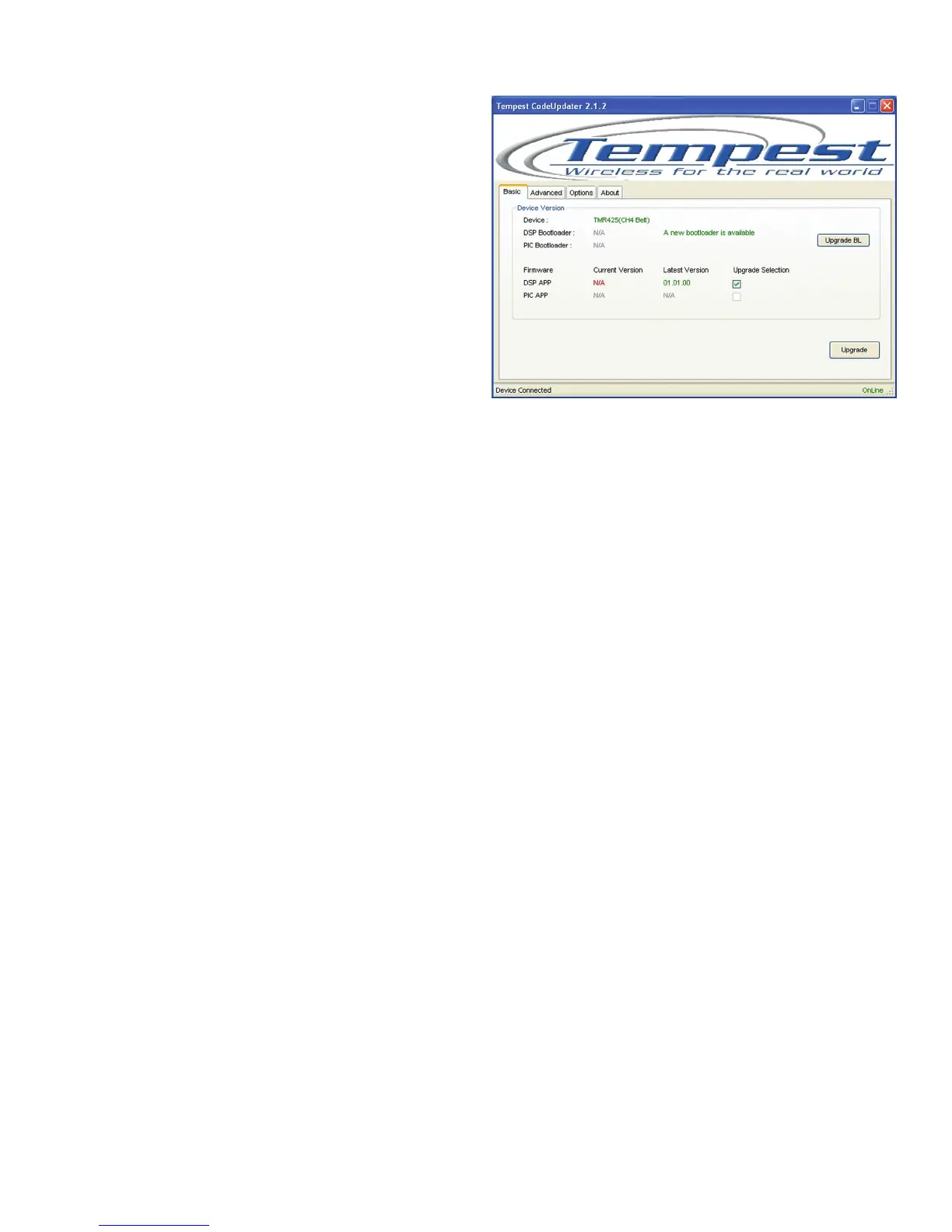Clear-Com®
Tempest®2400 2-Channel Wireless Intercom System 67
Update the Firmware (with CodeUpdater)
Tempest rmware updates are released periodically
and equipment should be updated to maximize opmal
system performance. Staying up to date with the latest
rmware insures that your system is equipped with the
newest features and enhancements that Tempest has to
oer.
Tempest uses a proprietary program, CodeUpdater, to
update rmware in the BaseStaon and the BeltStaon.
Tempest CodeUpdater can automacally detect what
rmware is currently installed on a unit and indicate
whether a later version is available.
Note: You must have
internet access on your PC for CodeUpdater to accurately detect the
latest released versions available.
Connecng Your BeltStaon for Updang:
• Be sure the BeltStaon is powered OFF.
• Plug in your USB programming cable to your computer rst.
• Push and hold the CALL buon on the front of the BeltStaon and plug in the USB cable to the side USB-A
connector on the BeltStaon. The BeltStaon will power ON automacally. Do not release the CALL buon unl
the BeltStaon display message appears.
Connecng Your BaseStaon for Updang:
• Be sure the BaseStaon is powered OFF.
• Plug in your USB programming cable to your computer and into the front USB-B on the BaseStaon.
• Push and hold the MIC KILL buon on the BaseStaon front panel and then power ON. Do not release the MIC
KILL buon unl the BaseStaon display message appears.
Updang Firmware:
• Open Tempest CodeUpdater.
• Connect the device. CodeUpdater will list the model of the equipment connected next to Device.
• You may be prompted to update Bootloader rmware. If so, it is highly recommended that you do update
it. When updang the Bootloader it is very important that you not interrupt the update. Be sure USB cable
is securely connected before starng upgrade process. Interrupng the update may require the device to be
returned to the factory for re-programming.
Note: If you update the Bootloader you will have to re-connect your device to
inialize the process again.
• The “Current Version” of rmware will display in CodeUpdater along with the “Latest Version” available (if
applicable). Note: The PIC rmware version is only applicable to the BaseStaon rmware.
• If an update is available check the box under “Upgrade Selecon” and click the <Upgrade> buon.
• Repeat these steps as needed for each Tempest unit.
