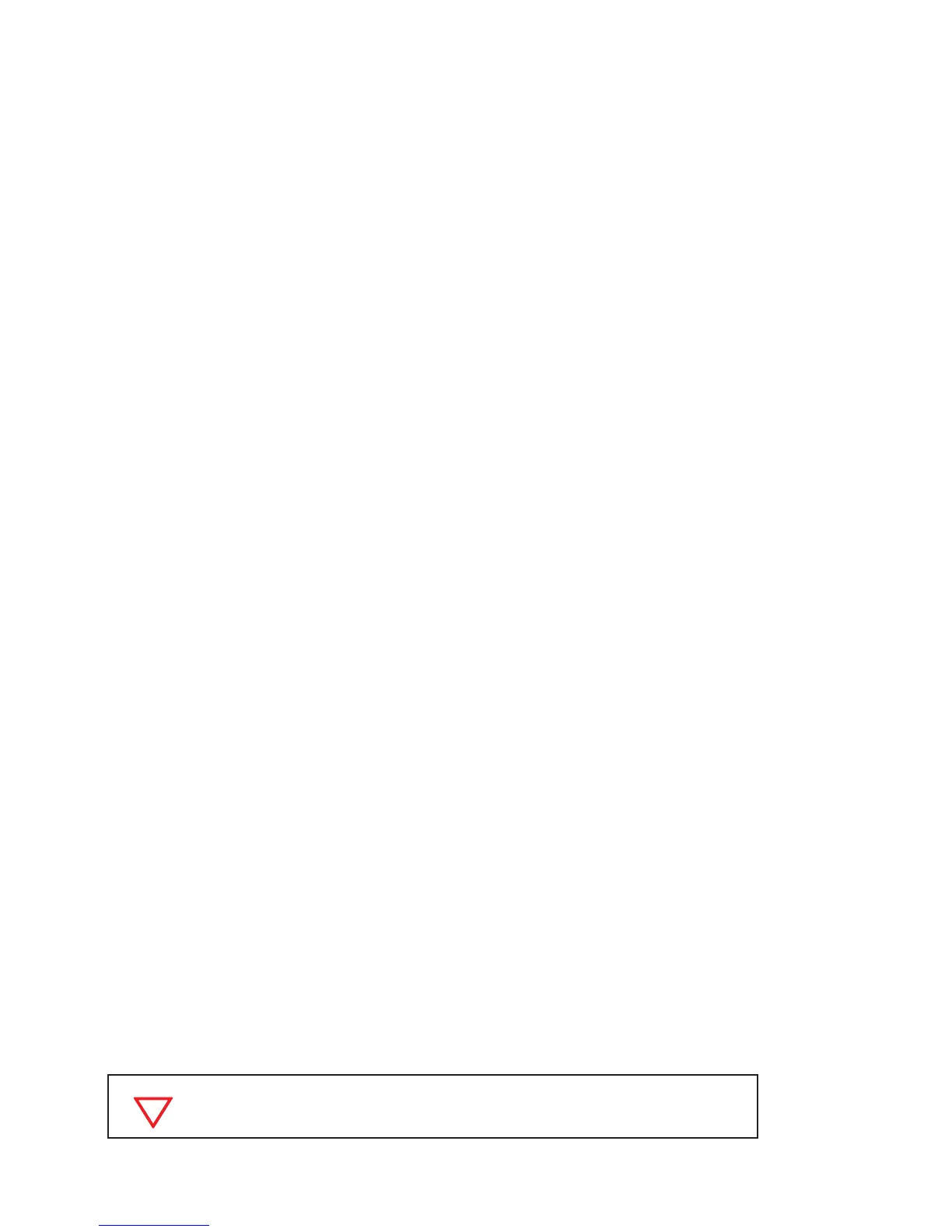58 www.clearcom.com
Name Equipment
Name the BaseStaon with a descripve name which will appear on the BeltStaon LCD display. This is most helpful when
iSelect Roaming will be used to roam between BaseStaon coverage areas. The BaseStaon name can include up to 14
characters.
Name each BeltStaon with a descripve name. Unl the name is changed a hexadecimal serial number is displayed.
The rst six characters of the BeltStaon name will be displayed on the BaseStaon LCD display. Naming is a personal
preference opon and is not essenal.
Personal Preferences
To congure each BeltStaon, adjust any of the following to suit individual needs. None of these adjustments are required.
Note that more opons are available under the “Set Controls” menu and become visible by scrolling.
• “Lock Keys” to prevent inadvertent changes.
• Disable “Baery Alert” to prevent the baery alert tone in the headset.
• Dim the LCD and LEDs to be less conspicuous in a dark environment.
• Limit talking to push-to-talk mode by selecng
Momentary. Latch is the default.
• Disable the ability to talk on any channel, but allow listening.
• Disable the ability to access any channel not required.
• Adjust minimum and maximum volume levels. In loud environments a higher minimum volume may be desirable,
while in quiet environments a lower maximum volume may be preferable.
• Volume controls can be set to “Volume Press” which requires a “press and turn” acon to adjust the volume levels.
This helps prevent inadvertent adjustments.
• When Stage Announce funconality is enabled in the BaseStaon, the STAGE buon can be disabled for individual
BeltStaons.
• The CALL alert can be set to
Audible, Vibrate, Both or Disable. The default is Both.
• When relay funconality is enabled in the BaseStaon, select the relay to be acvated by the BeltStaon. Then
select the BeltStaon trigger that will acvate the relay.
• Wireless ISO can be disabled, if desired.
Call Funcon
Press MENU, select “Set Controls”, select “Call Buon”, and select Enable. This is the default seng.
Press MENU, select “Set Controls”, and select “Call Alert”. Choose to receive a Call signal alert with an Audible tone in the
headset, or with a
vibraon of the BeltStaon or Both. The default seng is Both.
Select a channel for talking with the CH A or CH B buons and acvate the TALK buon. Press and hold CALL for as long as
you want the Call signal to go out on the channel.
A “Call” signal will be received by users who are listening on the same channel that originates the “Call” signal.
A call signal is sent only when the Talk buon is enabled, and only on the
channel selected for Talk.
