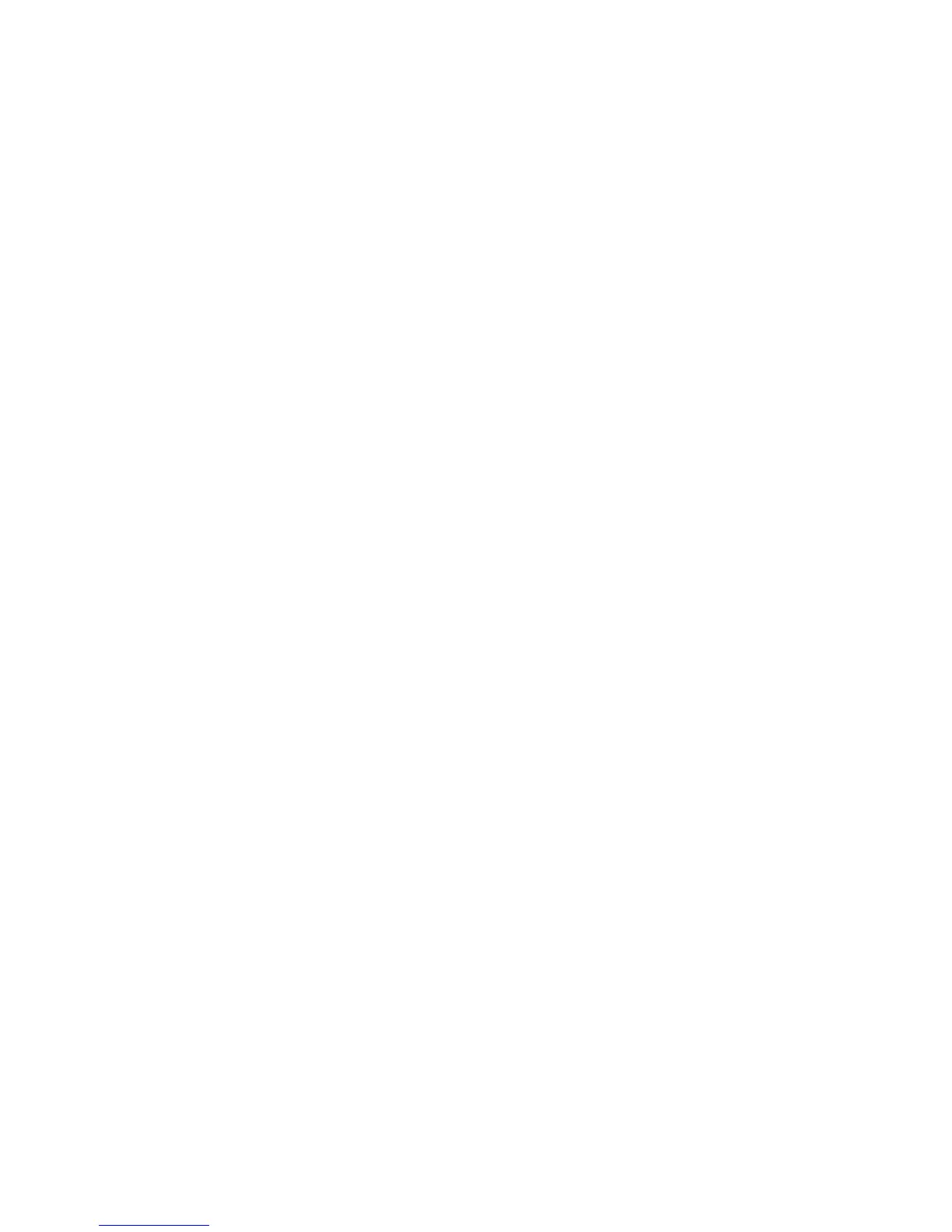Clear-Com®
Tempest®2400 2-Channel Wireless Intercom System 59
Set Mic Gain
Set the Mic Gain properly to assure the best audio quality. To set the Mic Gain for the BeltStaon Headset:
1. Press MENU to enter Menu Mode. From the Main Menu select “Set Controls,” then “Mic Gain.”
2. While at the Mic Gain screen, talk into the headset microphone at a louder than normal level and adjust the Volume control
unl the PEAK LEDs just start to light at the loudest parts of the audio. Press ENT to accept the changes.
Mic Gain can be set in the BeltStaon without acvang the Talk buon. This allows private mic gain adjustment during live
events. The Mic Gain can be set for each BeltStaon from the T-Desk applicaon.
When the Mic Gain is set too high it is possible to induce feedback or echo. When set too low, words can be clipped by
the low level noise gate or sounds too quiet to other listeners. Headsets by dierent manufacturer’s or dierent models
of headsets will require widely varying Mic Gain sengs. When seng microphone gain it is best to err toward a seng
that is too low, rather than too high. This will help reduce unwanted echo in the system when that microphone is enabled.
iSelect Roaming – Selecng a BaseStaon
Installaons with mulple BaseStaon coverage zones oen require users to move from one work zone to another
throughout the day. Tempest handles these transions with iSelect™ On-Command Roaming. Using iSelect, a user can
easily change their communicaon from one BaseStaon to another BaseStaon in just a few seconds.
• Conrm that the BeltStaon has been paired with all required BaseStaons.
• Conrm that there is an available slot on the desired BaseStaon. If no slot is open, power o one of the connected
BeltStaons, wait for 15 seconds, and proceed.
• Press MENU and select “Select Base.” Scroll to the desired BaseStaon and press ENTER. Press MENU to exit.
Tempest Wireless BeltStaons remember the last 64 BaseStaons to which they have been paired.
Wireless ISO
Wireless ISO (isolate), somemes referred to as wireless talk-around is a wireless-only intercom feature that allows
communicaon among wireless BeltStaons only. When a wired intercom system is connected, Wireless ISO communicates
through the wireless poron of the system only. The BaseStaon front panel headset does not receive ISO audio.
Wireless ISO is enabled by default and is
available only on channel A. It is acvated by pressing and holding ENTER. ENTER
enables the headset mic regardless of the “TALK A” buon.
Wireless ISO only operates in Operaonal mode. It does not operate in Menu mode.
