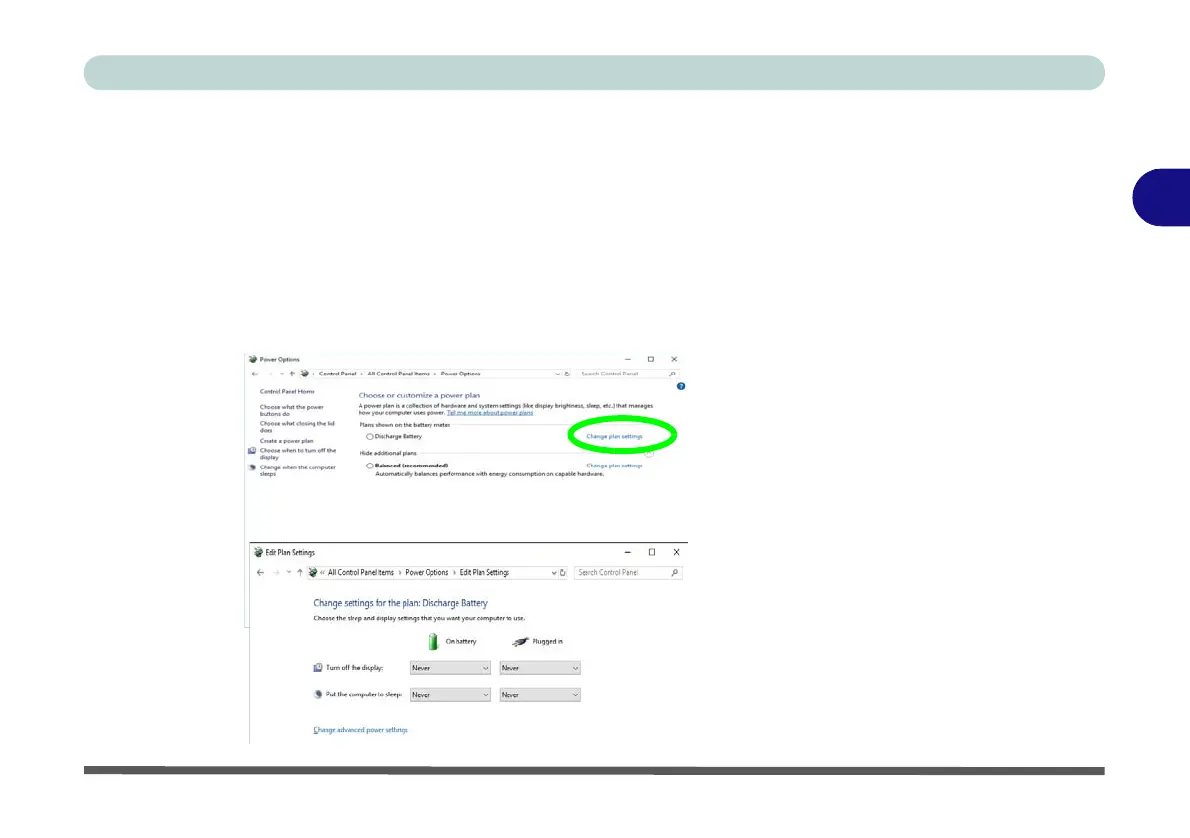Power Management
Battery Information 3 - 21
3
Battery FAQ
How do I completely discharge the battery?
Use the computer with battery power until it shuts down due to a low battery. Don’t
turn off the computer even if a message indicates the battery is critically low, just let
the computer use up all of the battery power and shut down on its own.
1. Save and close all files and applications.
2. Create a power plan for discharging the battery and set all the options to Never.
3. Click Change plan settings (after creating it) and click Change plan settings >
Change advanced power settings.
Figure 3 - 14
Power Plan Create
Figure 3 - 15
Power Plan Create
