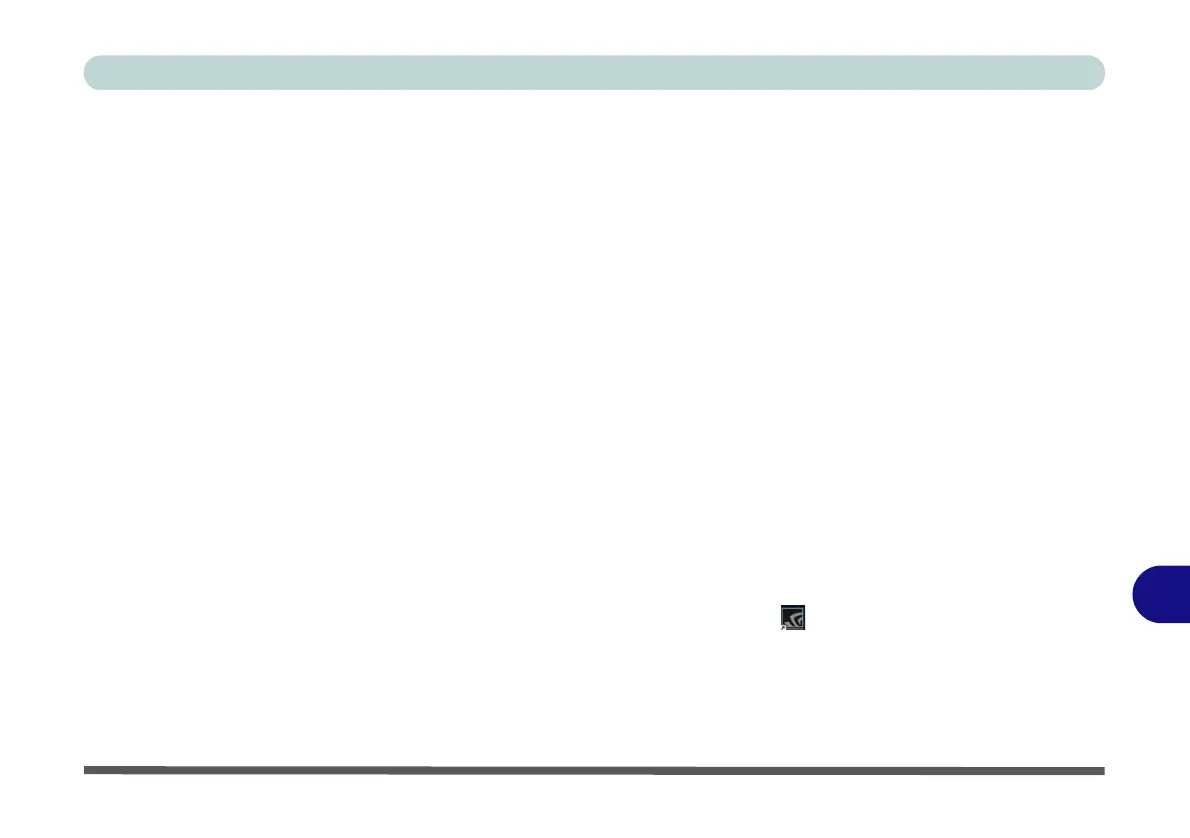Video Driver Controls
Video Driver Installation C - 5
C
NVIDIA Video (VGA)
1. Click 3.Install NVIDIA VGA Driver > Yes.
2. Click AGREE AND CONTINUE (button) to accept the terms of the
license agreement.
3. Click Next.
4. Click Close to complete the installation.
Note: After installing the video driver go to the Display/Display Settings control
panel to adjust the video settings to the highest resolution.
NVIDIA Apps
1. Click 4.Install NVIDIA Apps > Yes.
2. Click AGREE AND CONTINUE (button) to accept the terms of the
license agreement.
3. Click Next.
4. Click Close to complete the installation.
5. After all the drivers have been installed (an internet connection is required)
run the NVIDIA GeForce Experience by clicking the desktop icon (or
App).
