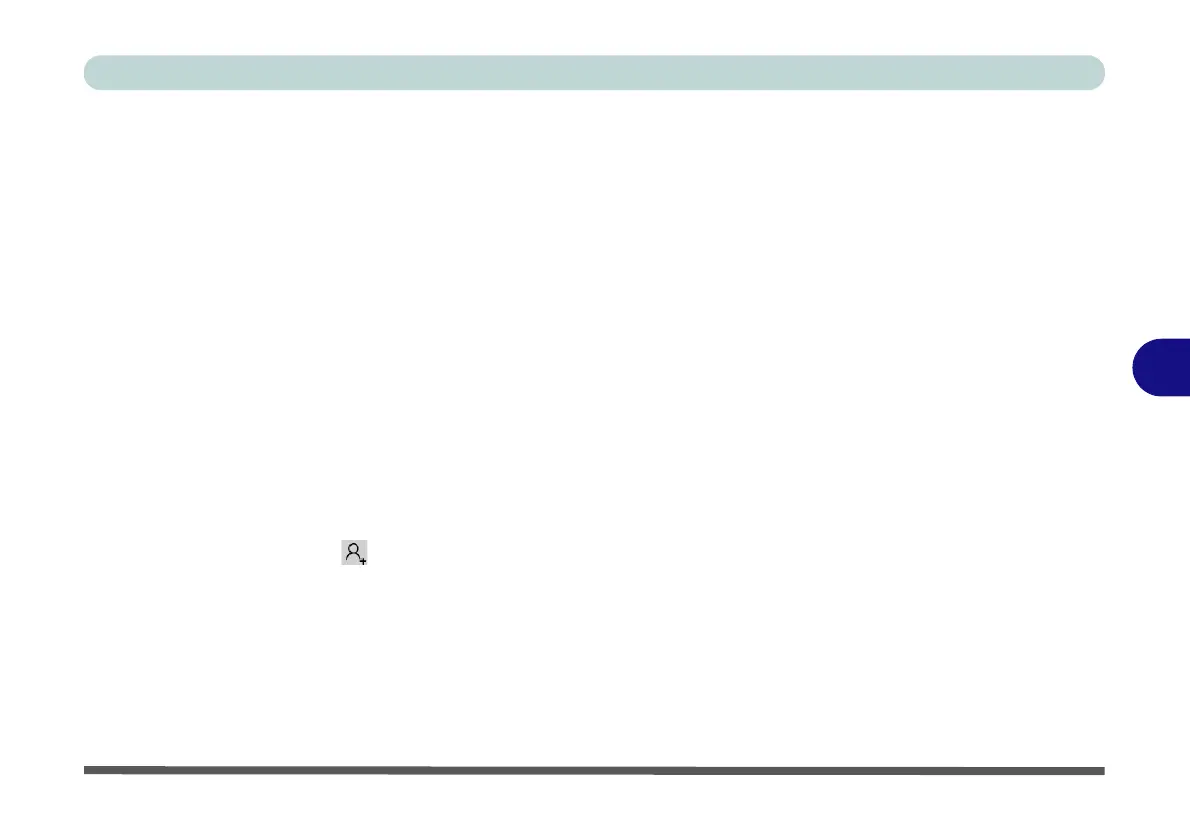Modules & Options
Sound Blaster Audio 6 - 23
6
Sound Blaster Audio
Install the Sound Blaster AP to allow you to configure the audio settings to your
requirements for the best performance in games, music and movies.
Sound Blaster Audio AP Installation
1. Insert the Device Drivers & Utilities + User’s Manual disc an attached
DVD drive.
2. Click Option Drivers (button).
3. Click
4.Install Creative Driver
> Yes
.
4. Click
OK
and the system will automatically restart to complete the driver
installation process.
5. Sound Blaster Connect App will download but you will need to have a
working internet connection.
6. Click the Start menu in Windows to access the Microsoft Store App tile
under Explore.
7. Click the Sign in icon and select Downloads and updates.
8. Click Check for Updates.
9. A list of apps being downloaded will pop-up.
10. To prioritize the Sound Blaster Connect driver you can click Pause all to
pause the download queue.
Figure 6 - 14
Sound Blaster
Connect
(Taskbar
Notification Area
Icon)
