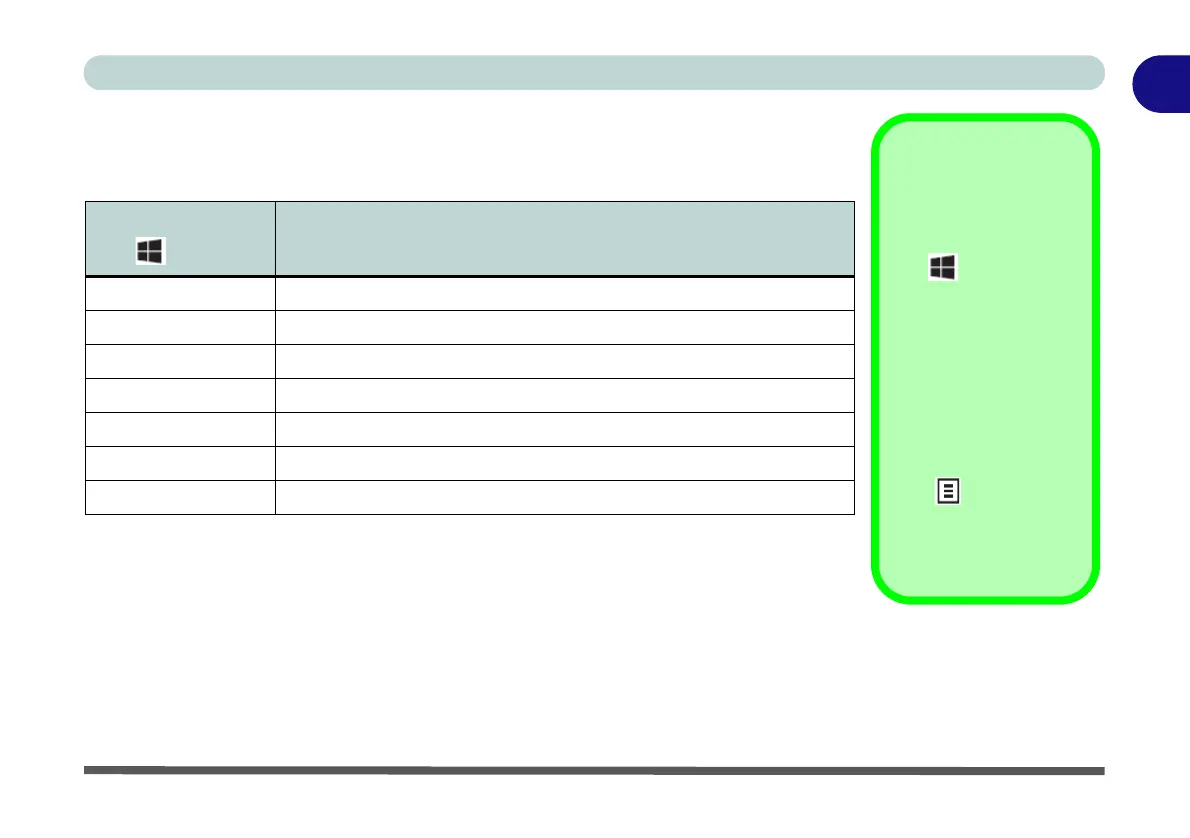Keyboard Backlight LED Device 1 - 11
Quick Start Guide
1
Keyboard Shortcuts
The following Windows Logo Key (Winkey) keyboard shortcuts are useful for navi-
gation/operation in
Windows 10
.
Table 1 - 3 - Keyboard Shortcuts
Windows Logo
Key +
Description
Tap Winkey Toggle the Start menu
A Open the Action Center
B Select the Taskbar Notification Area
C Launch Cortana (in listening mode)
D Toggle the Desktop
E Launch File Explorer (Quick Access tab)
+ Number (1, 2, etc) Launch an application from the taskbar (numbered from left to right)
Windows Logo
Keyboard Shortcut
Use the Windows logo
key + D key com-
bination to switch be-
tween the Start screen
and Windows Desktop.
Menu/Application
Keyboard Shortcut
When the Desktop app
is running you can use
the Menu/Application
key on the key-
board to display the
context menu as per a
mouse right-click.
