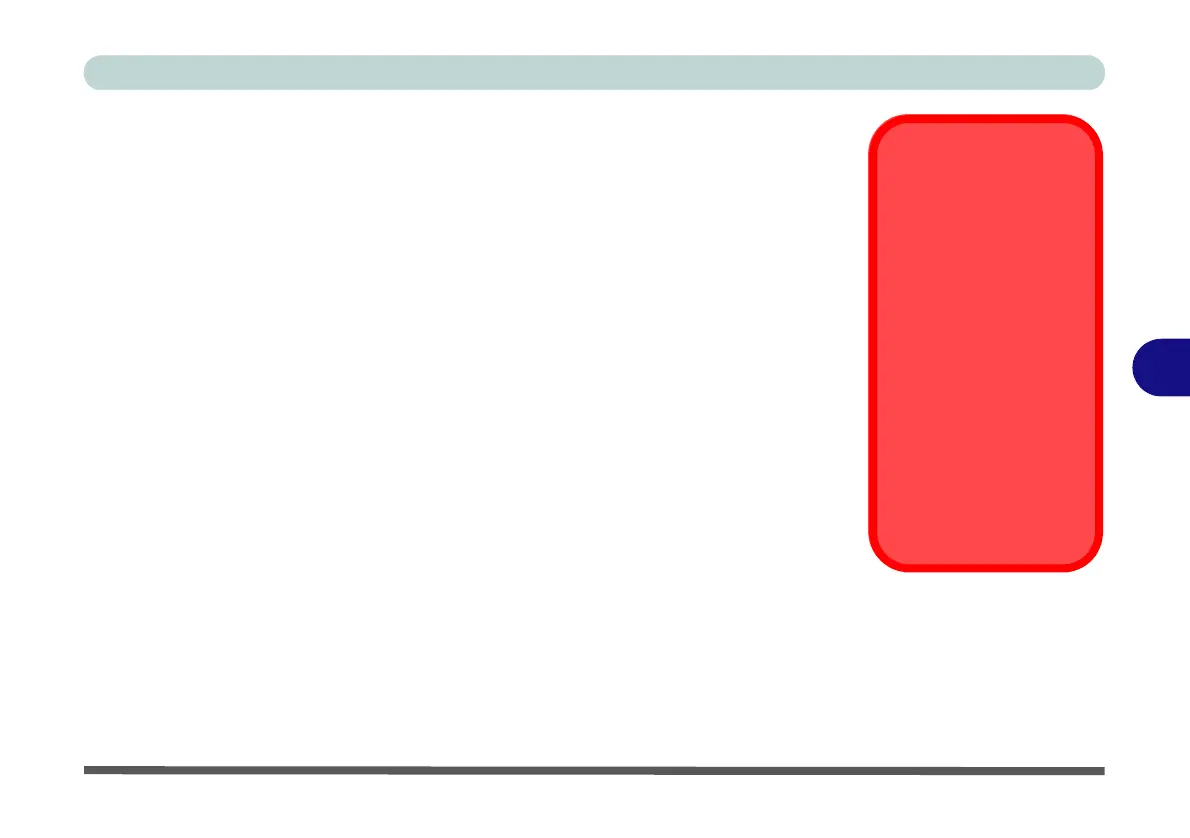Modules & Options
Setting Up SATA Mode (Optane™ or AHCI) 6 - 3
6
Intel® Optane™ Setup Procedure
After initial setup make sure you install the Intel Rapid Storage Technology driver
- see “IRST Driver Installation” on page 6 - 37).
You need to setup Intel
® Optane™ before installing your Windows 10 operating
system, and you will need to prepare the following in order to do so.
==========================================================
•The Microsoft Windows 10 OS DVD.
• An Intel® Optane™ SSD installed in your system.
•The Device Drivers & Utilities + User’s Manual disc.
==========================================================
1. Start-up your notebook computer and press <F2> to enter the BIOS.
2. Go to the Boot menu, select UEFI Setting and press <Enter> (see page 5 - 21).
3. Set UEFI Boot to “Enabled”.
4. Press <Esc> to exit the menu and go to the Main menu.
5. Select OffBoard NVMe Controller Configuration and press enter to check that
an Intel® Optane™ SSD is present.
6. Press <Esc> to exit the menu and go to the Advanced menu.
Optane SSD Module
Removal
If you need to remove an
installed Optane SSD
module for any reason,
you must disable (see
“Disabling Intel® Op-
tane™” on page 6 - 43)
Intel Optane before
doing so.
Failure to disable Op-
tane before removing an
Optane SSD module will
result in the system be-
ing unable to start up.
