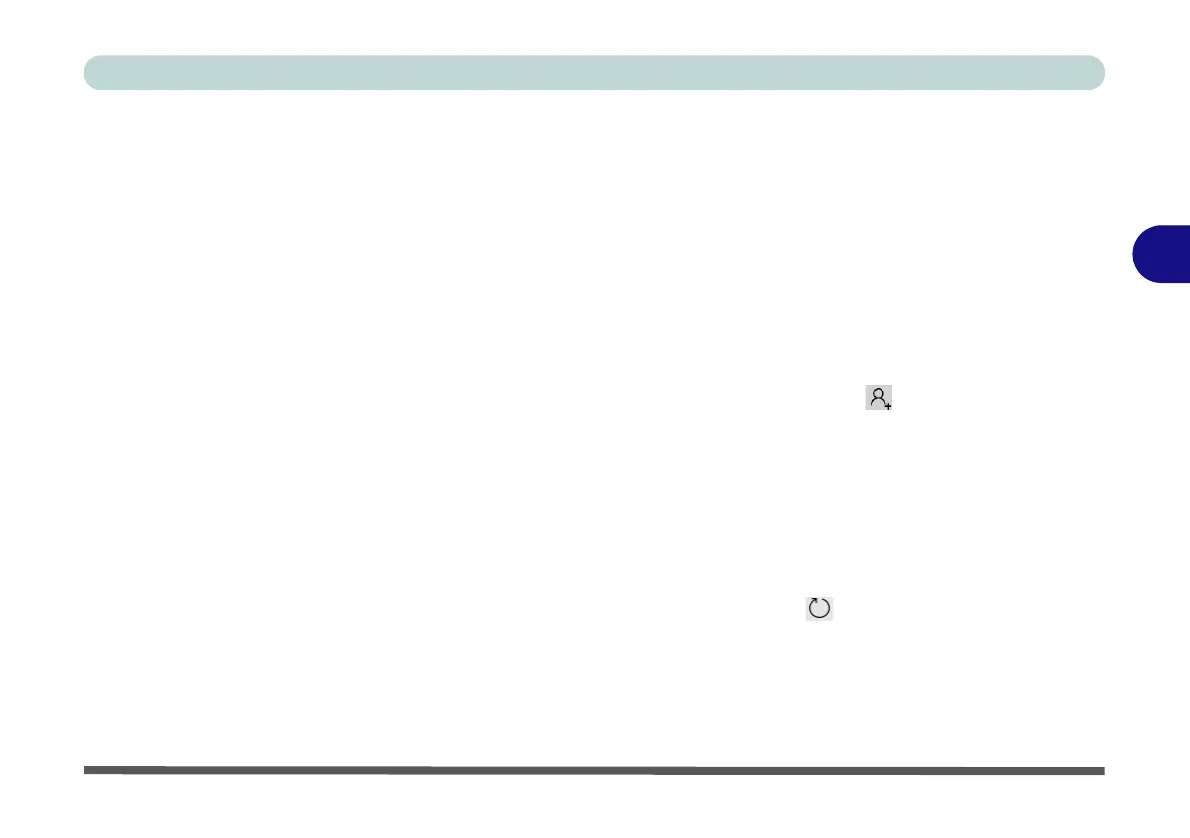Drivers & Utilities
Driver Installation 4 - 9
4
Intel® HID Filter Driver
1. Click 8.Install HID Filter Driver > Yes.
2. Click Next.
3. Click Ye s to accept the license.
4. Click Next.
5. Click Finish to restart the computer.
Control Center
1. Click 9.Install Control Center AP > Yes.
2. Click Next > Install.
3. Click Finish to restart your computer.
MEI Driver
1. Click 10.Install MEI Driver > Yes.
2. Click Next.
3. Click the check box to accept the license and
then click Next.
4. Click Next.
5. Click Finish.
Audio
1. Click 11.Install Audio Driver > Yes.
2. Click Next.
3. Click Finish to restart the computer.
4. Realtek Audio Control Panel will download
but you will need to have a working internet
connection.
5. Click the Start menu in Windows to access the
Microsoft Store App tile under Explore.
6. Click the Sign in icon and select Down-
loads and updates.
7. Click Check for Updates.
8. A list of apps being downloaded will pop-up.
9. To prioritize the Realtek audio driver you can
click Pause all to pause the download queue.
10. Click on Realtek Audio Control and click on
the resume icon to download the driver.
11. When just installed the Realtek Audio Con-
sole will appear in the Windows Start menu.
