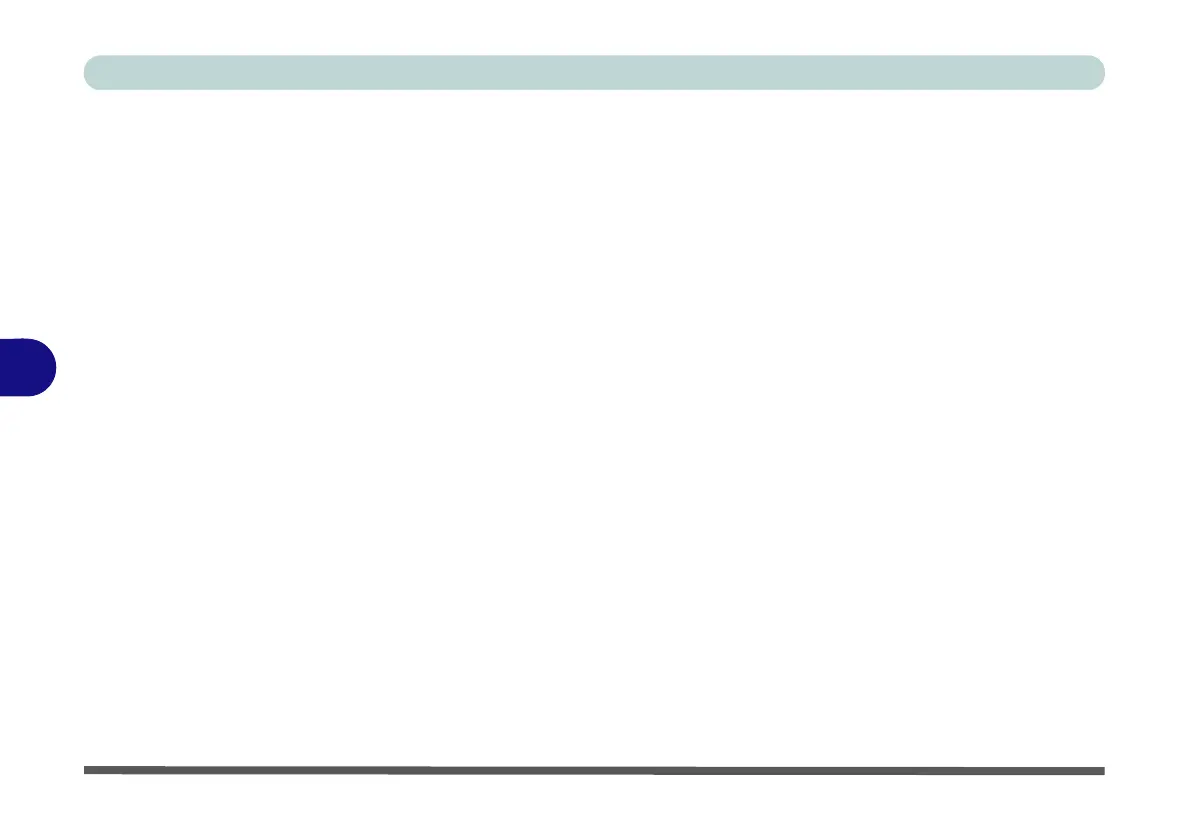Modules & Options
6 - 14 Bluetooth & WLAN Combo Module
6
Intel Bluetooth Combo Driver Installation
1. Make sure the system is not in Airplane Mode, and then insert the Device
Drivers & Utilities + User’s Manual disc into an attached DVD drive.
2. Click Option Drivers (button).
3. Click 2.Install Combo BT Driver > Yes.
4. Click Next > Next.
5. Click in the check box to accept the license and click Next.
6. Select the setup type (Typical is recommended) and click Install.
7. Click Finish.
8. See “Bluetooth Configuration in Windows” on page 6 - 15 for configura-
tion instructions.
Qualcomm Atheros Bluetooth Combo Driver Installation
1. Make sure the system is not in Airplane Mode, and then insert the Device
Drivers & Utilities + User’s Manual disc into an attached DVD drive.
2. Click Option Drivers (button).
3. Click 2.Install Combo BT Driver > Yes.
4. Click Next > Next.
5. Click Install.
6. Click Finish.
7. Click Ye s to restart the computer.
8. See “Bluetooth Configuration in Windows” on page 6 - 15 for configura-
tion instructions.
