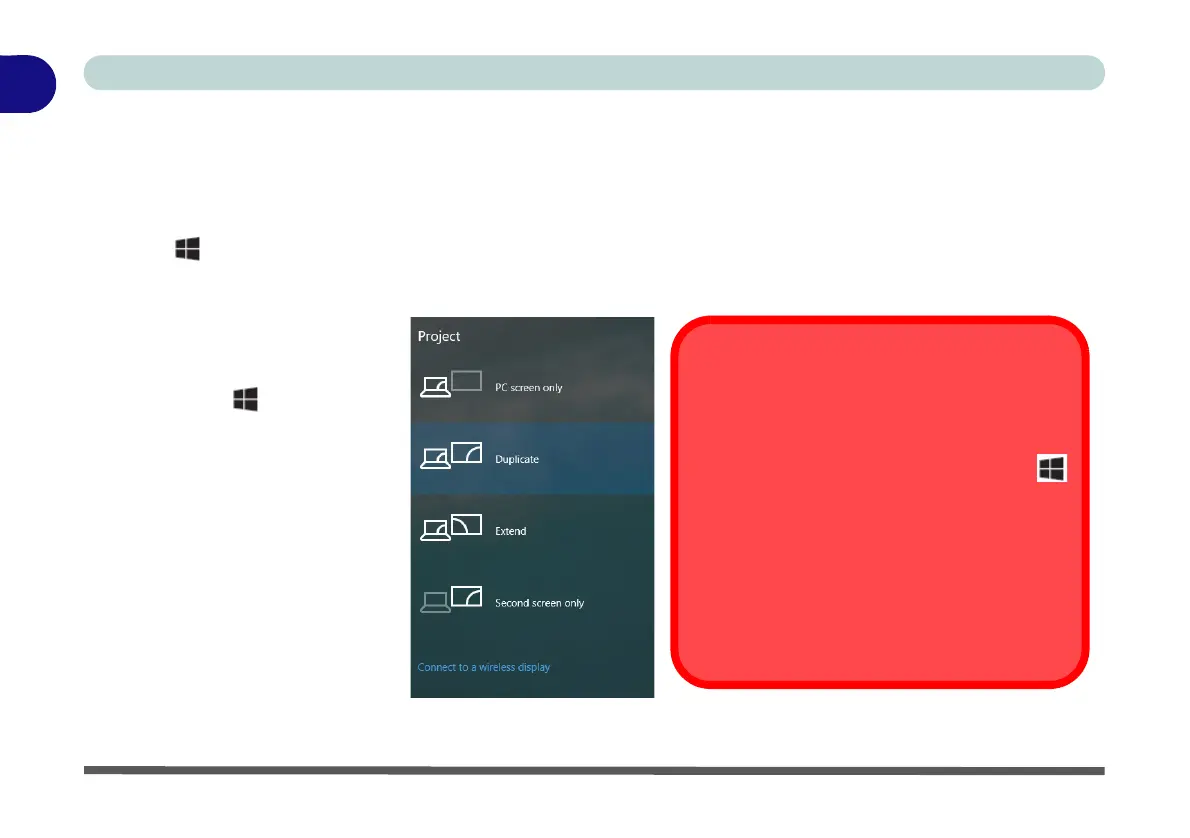1. Attach your display to the
appropriate port, and turn it
on.
2. Press the + P (or Fn +
F7) key combination.
3. Click on any one of the
options from the menu to
select PC screen only,
Duplicate, Extend or
Second screen only.
4. You can also click Connect
to a wireless display at the
bottom of the Project screen
and follow the steps to
connect to any wireless
enabled display.
Configuring External Displays
When a single external display is attached to
the HDMI or Display Ports, use the System (in
Settings - page C - 8) control panel or the
+ P (or Fn + F7 - page C - 7) key combination,
to configure the external display.
When multiple external displays are attached
you should use the NVIDIA (page C - 26) con-
trol panel to configure the external displays.
You cannot configure external displays us-
ing the Intel(R) HD Graphics control panel.
