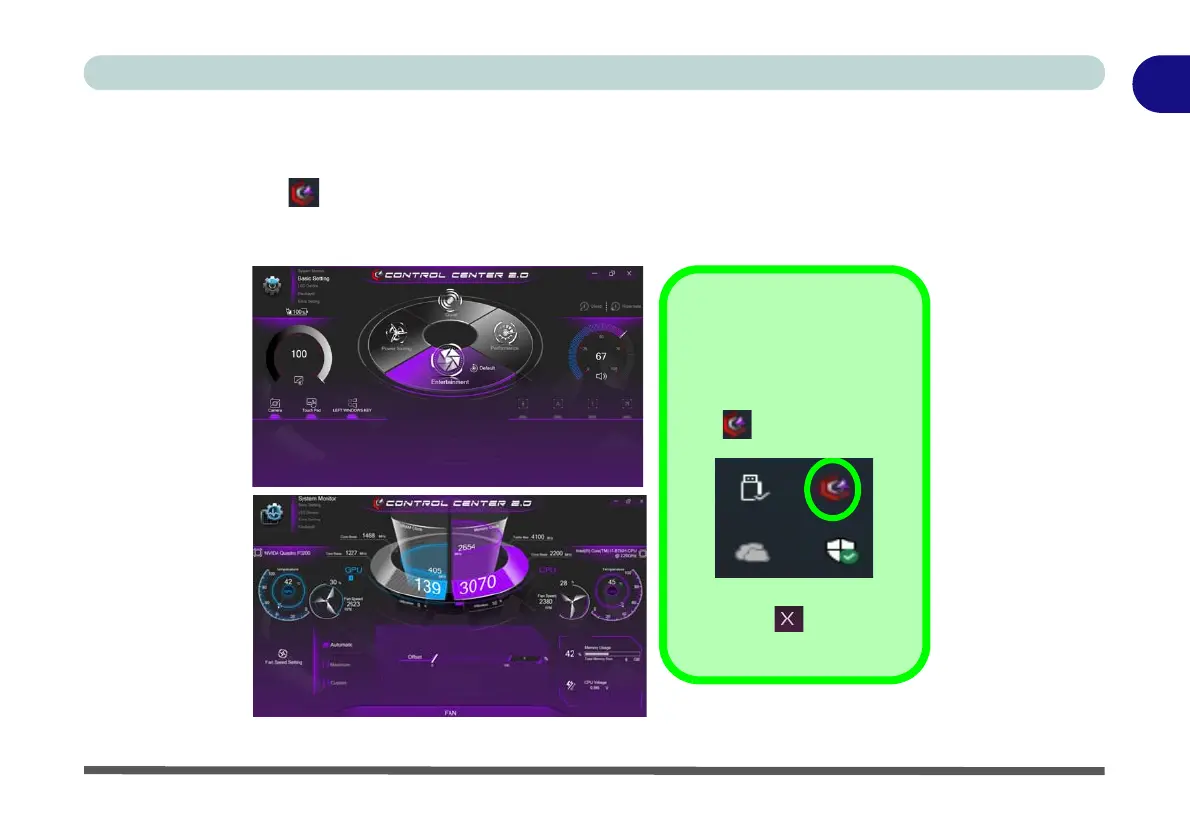Control Center 1 - 13
Quick Start Guide
1
Control Center
When in the Windows Desktop application (not in the Start screen) press the Fn + Esc key combination, or
double-click the icon
in the notification area of the taskbar to toggle the Control Center on/off. The Con-
trol Center gives quick access to frequently used controls and enables you to quickly turn the camera/touch pad
on/off. You can also configure the keyboard LED Device settings from the Control Center (see Appendix B).
Figure 1 - 5 - Control Center
Control Center Access
To run the Control Center
press the Fn + Esc key com-
bination, or double-click the
icon in the notification
area of the taskbar.
Close the Control Center by
clicking the close icon in
the top right of the panel.
