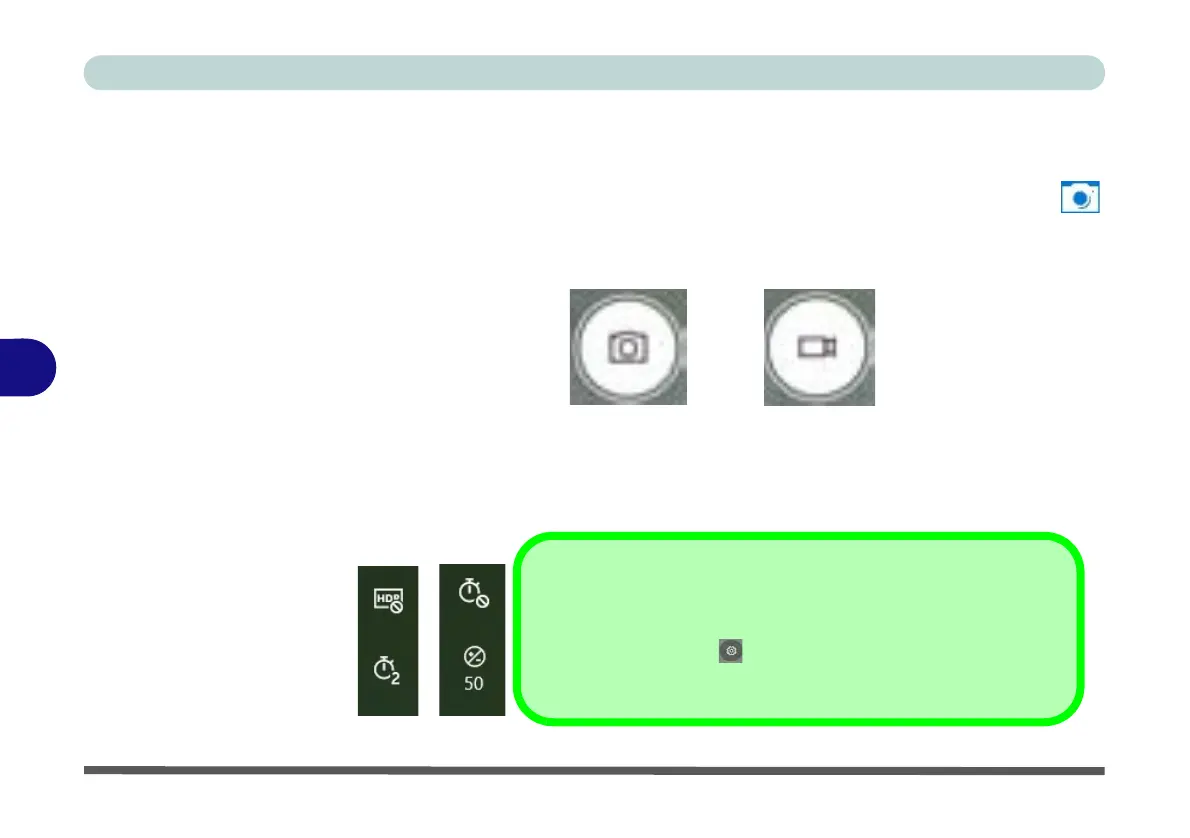Modules & Options
6 - 48 PC Camera
6
Camera App
1. Make sure the PC Camera is turned on by using the Fn + F10 key combination (or
Control Center button).
2. Run the Camera app from the Start menu by clicking on the Camera app icon
(you can type “camera” into the search box to find the Camera app).
3. The interface displays two buttons on the right of the screen; one for photo and
one for video.
4. Simply click on the appropriate button (or arrow) to switch to either photo or video
modes.
5. You can use the buttons on the left of the screen to access the Settings, HDR/
Brightness and Photo Timer.
Figure 6 - 37
Camera App Mode
Icons
Figure 6 - 38
Camera Menu
Buttons
Auto Pro
Auto or Pro Modes
The menu buttons displayed on the left side of the screen will depend on the
mode chosen in Settings . Pro mode will display the timer and bright-
ness buttons, and with Pro Mode disabled (Auto mode) the timer and HDR
buttons will be displayed.
