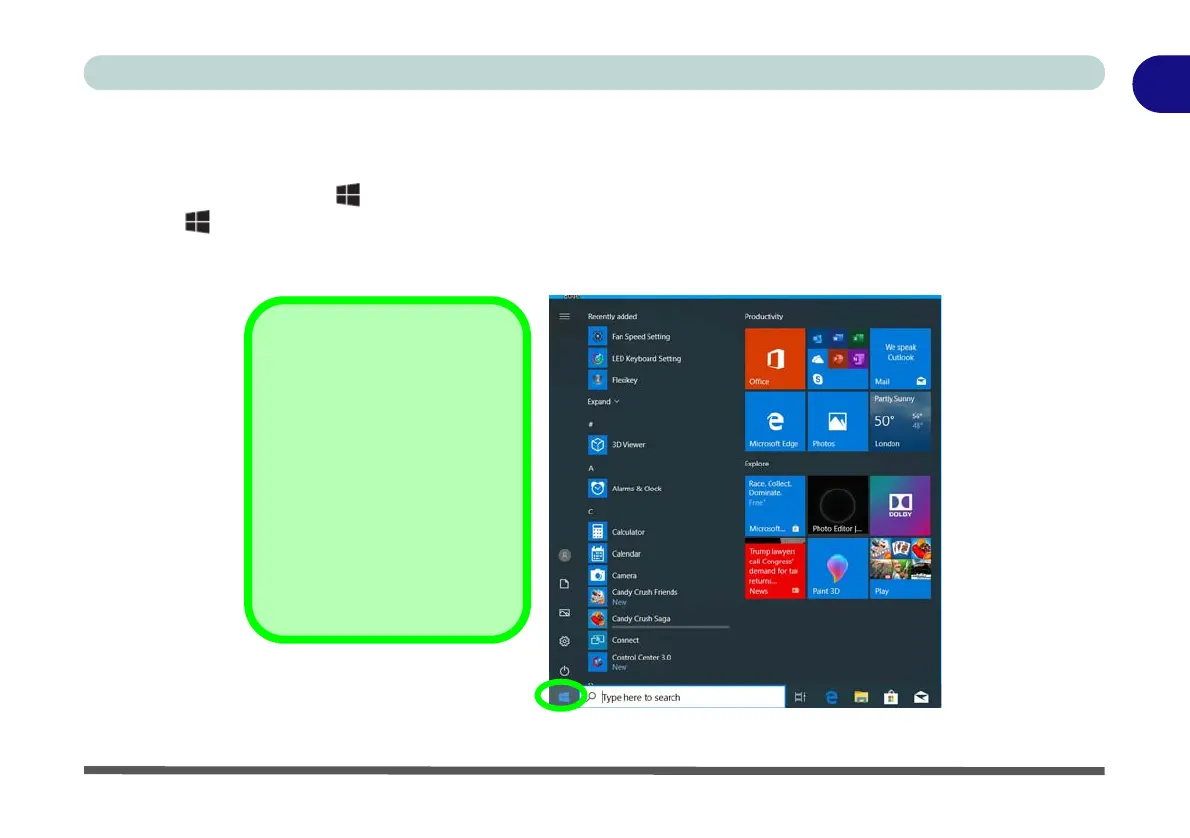Windows 10 Start Menu 1 - 19
Quick Start Guide
1
Windows 10 Start Menu
Most of the apps, control panels, utilities and programs within Windows 10 can be accessed from the Start
Menu by clicking the icon in the taskbar in the lower left corner of the screen (or by pressing the Windows
Logo Key on the keyboard). The Start Menu will contain a number of apps, and many more will be installed
as you add more applications etc. Not all of these apps may fit on the screen so you can use the scroll bar to move
up and down the screen.
Figure 1 - 11 - Windows Start Menu
Windows Screens
Note that the Windows
screens on the following pag-
es are included as a basic
guide and introduction to navi-
gating around Windows 10.
However note that these
screens are always subject to
change, upgrade and rede-
sign. Check the Microsoft
website for details.
