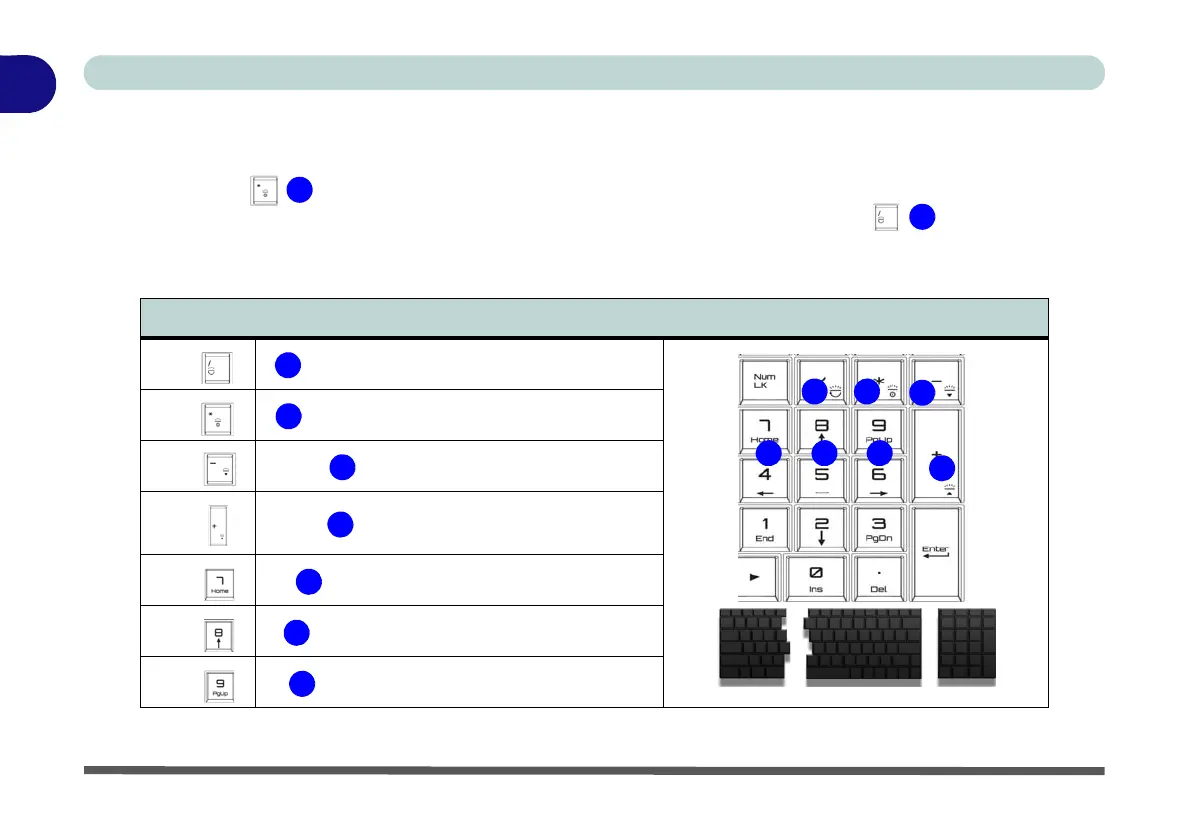1 - 10 Keyboard Backlight LED Device
Quick Start Guide
1
Keyboard Backlight LED Device
(For Illuminated Color Keyboards Only)
Press Fn plus the
key to toggle the keyboard LED on/off. The keyboard LED may be configured using
the Fn + key combination outlined in the table below. In addition press Fn plus the
key to launch the
keyboard backlight application to configure the settings (see “LED Device Menu - Colored LED Keyboards”
on page B - 10).
Table 1 - 2 - Main Keyboard LEDs (for Illuminated Colored Keyboards Only)
Main Keyboard Colored LED Function key Combinations
Fn +
Launch the Keyboard Backlight Application
Fn +
Toggle the Keyboard Backlight LED On/Off
Fn +
Keyboard Backlight LED Low
Fn +
Keyboard Backlight LED High
Fn +
Toggle the Left Keyboard LED On/Off
Fn +
Toggle the Middle Keyboard LED On/Off
Fn +
Toggle the Right Keyboard LED On/Off
2
3
4
1
5 6 7
Left Middle Right
