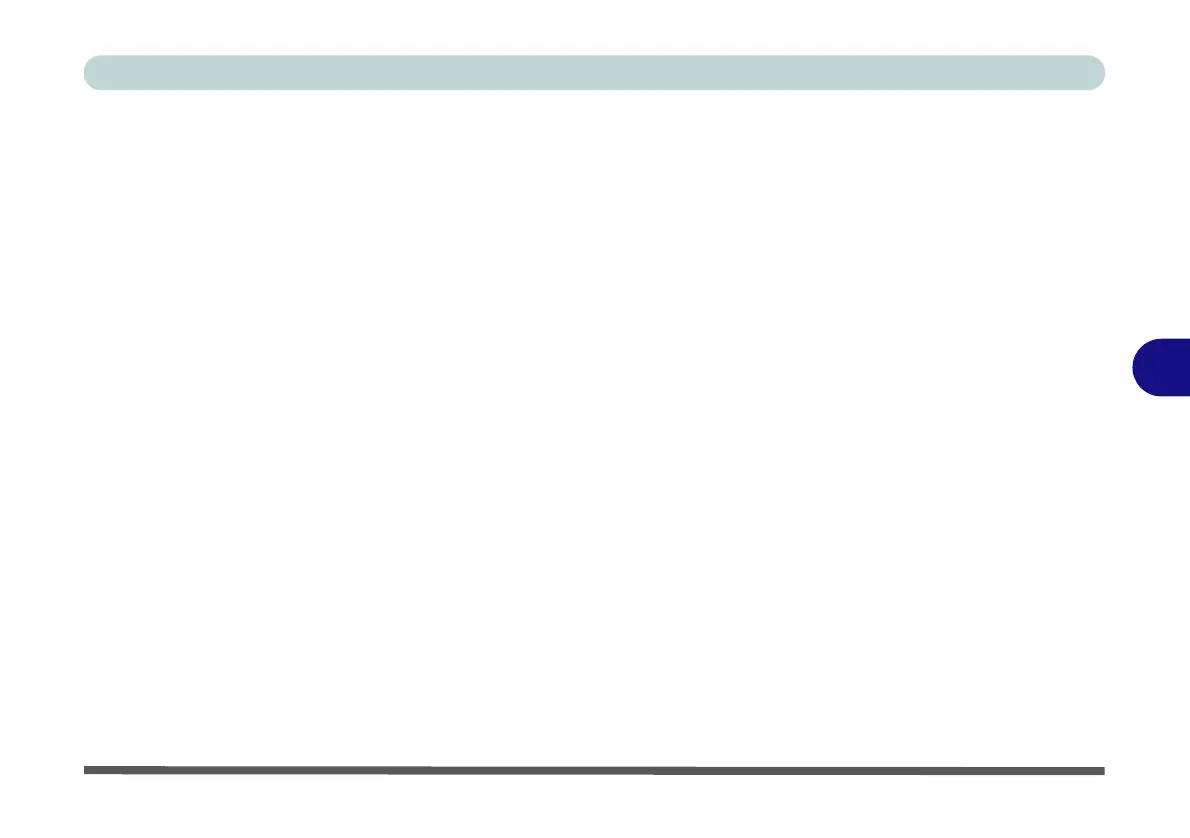Modules & Options
Wireless LAN Module 6 - 9
6
Intel® WLAN Driver Installation
1. Make sure the system is not in Airplane Mode, and then insert the Device
Drivers & Utilities + User’s Manual disc into an attached DVD drive.
2. Click Option Drivers (button).
3. Click 1.Install WLAN Driver > Yes.
4. Click in the check box to agree to the End User License Agreement and click
Install.
5. Click Finish.
6. The operating system is the default setting for Wireless LAN control in
Windows (see page 6 - 10).
Qualcomm Atheros WLAN Combo Driver Installation
1. Make sure the system is not in Airplane Mode, and then insert the Device
Drivers & Utilities + User’s Manual disc into the DVD drive.
2. Click Option Drivers (button).
3. Click 1.Install WLAN Driver > Yes.
4. Select the language preferred and click Next.
5. Click Next > Next.
6. Click in the check box to accept to the License Agreement and click Next.
7. Click Finish.
8. Click Ye s to restart the computer.
9. The operating system is the default setting for Wireless LAN control in
Windows (see page 6 - 10).
